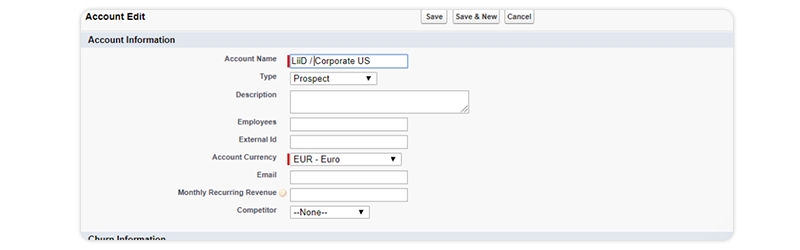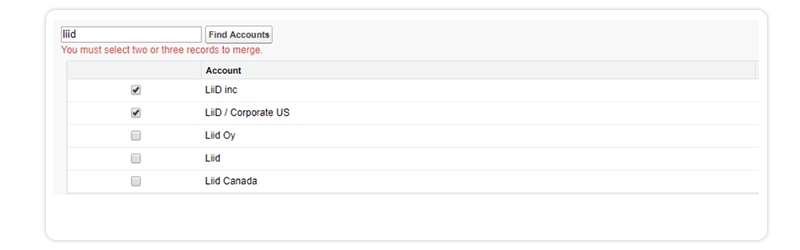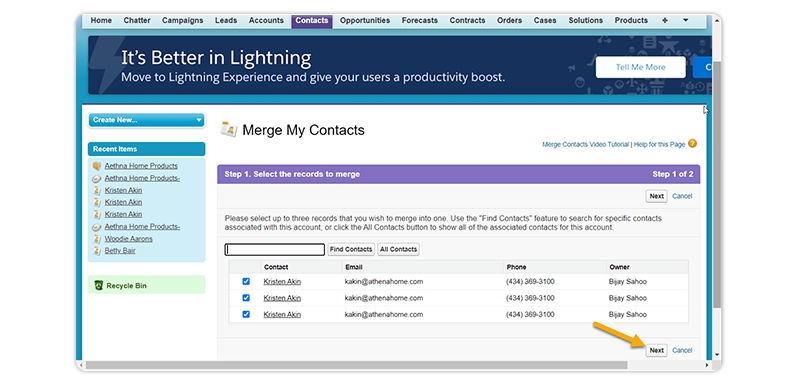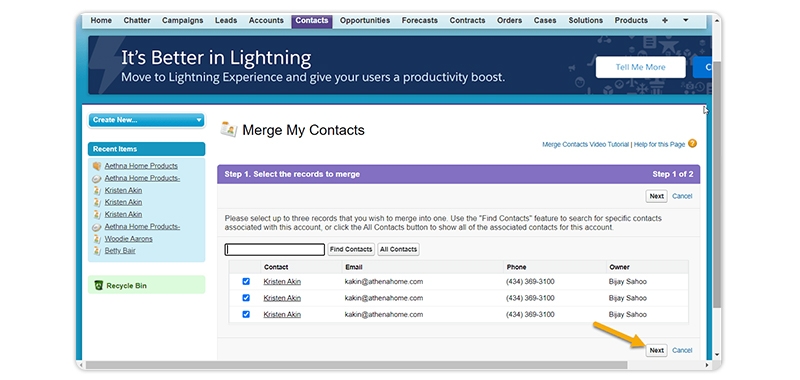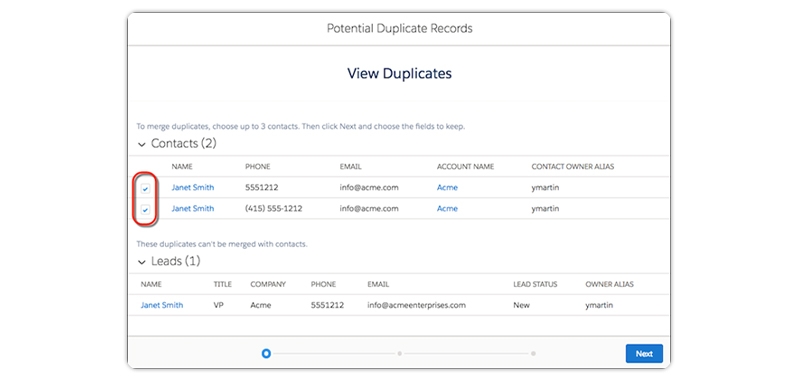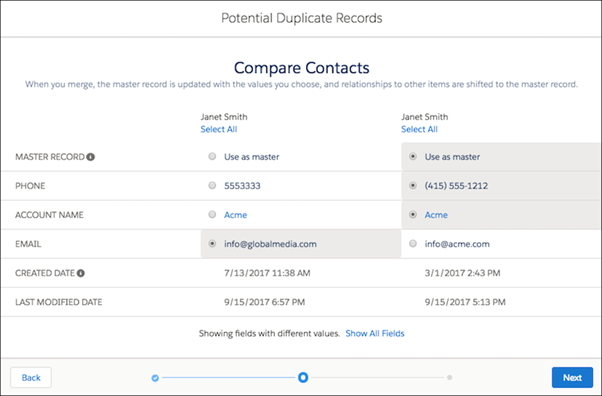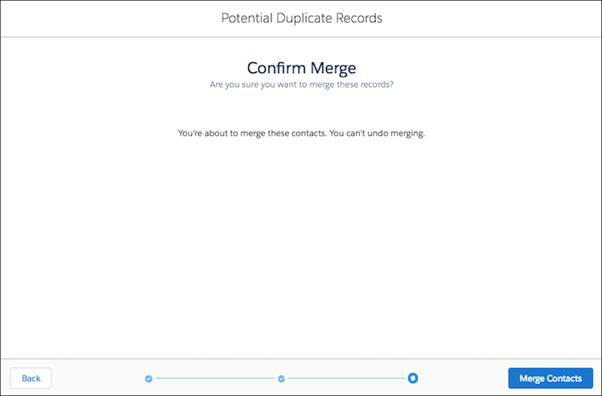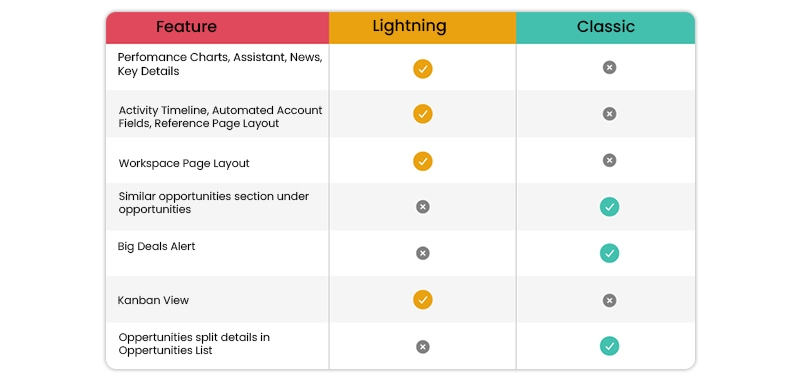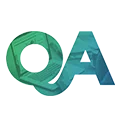Introduction
Salesforce instance is no less than Pandora's box. There are troubles, there are solutions, and there are mysteries. But it has a solution to everything. It is one intriguing platform. Off late, two very interesting questions have been doing the rounds on the internet: How to merge Salesforce contacts and How to merge Salesforce Accounts. This blog addresses these two questions specifically. Before we start our tryst with them, let us first see what all points this blog covers-
However, if you are willing to opt for a career in Salesforce, consider enrolling in a certified and industry-recognized Online Salesforce Training program. Furthermore, to see a rise in a career as a salesforce admin or developer, the following points are to be remembered :
- Regular upgradation of skills in salesforce.
- Awareness about every recent update and release of salesforce CRM is needed.
- Take numerous salesforce certifications to enjoy a senior rank in the field.
- Salesforce certifications lead the career path as a salesforce admin or developer.
Why Do Duplicate Accounts and Contact Exist In Salesforce?
Have you ever wondered why duplicate accounts and contacts seem to pop up in Salesforce? It's a common issue that many sales teams face, but there are a few reasons behind it. Firstly, it could be due to a lack of data governance or standardization within the organization. This means that different people use different naming conventions or data input methods, resulting in duplicates. Another reason could be integrating various data sources into Salesforce, such as imports from other systems or third-party apps. When these sources aren't properly configured, this can lead to discrepancies in the data. Lastly, manual human error is always a possibility. But don't worry, there are tools and solutions available that can help mitigate these issues and help you merge these databases to improve the data quality in Salesforce.
Things that You Must Know Before Merging Accounts in Salesforce
Here is a list of a few things that require your attention before you start to merge accounts in Salesforce-
A). Sharing Rules
In Professional, Enterprise, Unlimited, Performance, or Developer version organizations, any sharing tenets are connected to the merged account. Additionally, any manual sharing from the main record is connected to the consolidated account after the merge.
B). Redundant Relationships
In case you endeavor to combine accounts that are in a roundabout way identified with a similar contact, Salesforce shows a message recommending that you evacuate the repetitive connections. On account records, circuitous connections are overseen from the Related Contacts related list.
C). Related Items, Chatter Feeds, and Attachments
At the point when copy records are identified with things, for example, battles or exercises, Salesforce relates the things to the consolidated record, with a few exemptions. Chatter feeds are held from the main record as it were. Salesforce Files appended in the Chatter feed or Files related rundown are held in the merged account.
D). Account Hierarchy
In Lightning Experience, you can pick the parent record to retain. In Salesforce Classic, the merged record holds the account hierarchy of command from the main record.
E). Divisions
In the event that divisions are empowered, the merged record is doled out to the division from the main record except if you select something else.
F). Relationship Groups
Lightning Experience doesn't support merging of records related to the connected groups.
Salesforce Training For Administrators & Developers
- No cost for a Demo Class
- Industry Expert as your Trainer
- Available as per your schedule
- Customer Support Available
Also, if you are interested in learning more about Salesforce think of going for a Salesforce Cloud Course to move your career on the right path.
Next, we will learn how to merge accounts in Salesforce Classic.
How to Merge Accounts in Salesforce Classic?
Before learning how to merge accounts in Salesforce Classic, let us first take a look at what is salesforces.
What is the Salesforce Classic?
Salesforce classic is a term to compare the new UI and the old one. It basically refers to the standard level that has been used for a long time. The eagerness to know and learn modern technologies has increased with time, and the differences between the prerequisites of the customer and the availed services can be differentiated easily. It is vital to be familiar with the modern technological advancements and demands of the clients. It is also necessary to alter the UI to make it compatible and suitable per the latest technical development.
Here are the steps that you need to follow if you are merging contacts in the Classic edition of Salesforce:
1. Go to the Accounts tab, then click on Merge Accounts given in the Tools section. If you cannot see the merge option, in that case, ask your Salesforce admin to check the user permissions of your account.

2. In order to discover the duplicate accounts, you will have to enter a search string.

3. After this, click on the Find Accounts option.
4. You will now have to select up to three accounts you wish to merge. Once you are done, then click on the Next option.

5. You will have to select one account as the master record.
6. Thereafter select the desired fields that you wish to retain from each record. The fields that have conflicting values are highlighted.
7. Click on the Merge option.
How to Merge Accounts in Salesforce Lightning?
1. Choose the account record you wish to merge. A message will come that will inform you if the duplicates exist for that particular record. To be able to see them, click on View Duplicates option.

2. You are allowed to select up to three account records that you want to merge. Click on Next option.
3.You can either merge business accounts or personal accounts. The catch here is that the business and the person accounts can’t be merged with one another.
4.The last step is to select one account record as the master record and choose the desired field values that you wish to keep. Click on Next option and you are done.
 .
.
5. Confirm your choices and merge
So, this is how to merge accounts in Salesforce Lightning? Next, we will check through the things you must know before merging contacts in Salesforce. In case, you are preparing to sit for your Salesforce Cloud Consultant certification exam or go for a Salesforce career opportunity, we recommend you to check out the various Salesforce blogs and training courses available on the JanBask Training!
What is salesforce lightning?
It is an improved form of Salesforce classic, which includes a lightning component structure with additional apparatus for data scientists to make it better. It is best suited to be used with the salesforce mobile application and lightning experience because the customer server framework speeds the upgradation and process to execute the application. It also allows making external applications without custom fabricated lighting parts.
Salesforce lightning is a special component set characterized by high performance, event-driven architecture, rapid evolution, device awareness, and cross-browser compatibility.
Salesforce lightning experience is an advanced, quick, and intelligent user interface which is created with a sales-centric mentality, concentrating on assisting sales representatives in working organically. Salesforce users will get a lucrative user interface through the lightning experience. Sales representatives can utilize technical gadgets to input details of the customer, such as log tasks and notes, and also run reports.
In order to merge accounts in salesforce lightning:
1. Choose the account record you wish to merge. A message will inform you if the duplicates exist for that particular record. To be able to see them, click on the View Duplicates option.

2. You can select up to three account records you want to merge. Click on the Next option.
3. You can either merge business accounts or personal accounts. The catch here is that the business and the person accounts can’t be merged with one another.
4. The last step is to select one account record as the master record and choose the desired field values that you wish to keep. Click on the Next option, and you are done.
 .
.
5. Confirm your choices and merge
How to merge accounts with different names?
There might arise the demand to merge non-duplicate accounts for various reasons. Here are the steps to do the same:
1. Edit the name manually. For this, find the previous account from the Account Tab that you want to merge.
2. Click Edit, and insert the new name at the beginning as given in the picture below.

3. Click Save once you’re done.
4. Return to the Merge Accounts tool and enter the search string. The returned results will consist of the edited accounts.

. Repeat the steps to merge the duplicate accounts in salesforce classic.
Things that You Must Know Before Merging Contacts in Salesforce
Here is a list of a few things that you must know before you start to merge contacts in your Salesforce account-
A). Primary Account
In Lightning Experience, you can consolidate contacts that have distinctive essential records except if the contact is related to a portal user. In Salesforce Classic, you can combine only the contacts that have a similar primary record. The essential record is the record recorded in the Account Name field on the contact record.
B). Data Privacy Preferences
When you merge the copy leads or get in touch with, you likewise partner an information security record with the master record. In the event that you chose the option to hold the most recently refreshed information security record for merging leads and contacts, Salesforce partners the right record for you. Else, Salesforce will brief you to choose the one you need to hold for the records you combine.

C). Redundant Relationships
In the event that you attempt to combine contacts that are in an indirect way identified with a similar record, Salesforce shows a message proposing that you expel the repetitive relationship. On contact records, roundabout connections are overseen from the Related Accounts related list.
At the point when contacts are consolidated, contact jobs on non-master contacts lose their status as the primary contact.
E). Campaigns
At the point when copy contacts that are individuals from various campaigns are consolidated, Salesforce holds the Member Status Updated date for each campaign the blended contact is an individual from.
At the point when copy records are identified with items, like, campaigns or exercises, Salesforce relates the things to the combined record, with a few special cases. Chatter feeds are held from the master record as it were. Salesforce Files appended in the Chatter feed or Files related list are held in the consolidated record.
In the next section, we will see how to see merge contacts in Salesforce Classic. Meanwhile, if you want to check your Salesforce knowledge, take this free, 2-minute Salesforce quiz.
How to Merge Contacts in Salesforce Classic?
Here are the steps that you need to follow if you are merging contacts in the Classic edition of Salesforce-
- You will have to go to the Contacts related list of an account and then click on Merge Contacts.
- The next step is to select up to three contacts that you want to merge. You can make use of the search box to refine the list, or you can select the All Contacts option to view the entire list of contacts. Thereafter select the Next tab given there, to continue.

3. Pick one contact for the master record.
4. Select the desired field values that you wish to retain from each contact.

5. Click on the Merge option.
How to Merge Contacts in Salesforce Lightning Experience?
Here are the steps that you need to follow if you are merging contacts in Lightning edition of Salesforce-
1. The first step is to choose a contact record. A message will appear that will tell you whether or not the duplicates exist for that record. To see the full list you can click on View Duplicates.
.
2. The next step is to select up to three contact records that you want to merge. Click on Next.
3. Select one contact record as the master record, and choose the requisite field values that you wish to keep. Click on Next option.

.
4. Reaffirm your selections and hit the merge option.
Learn Salesforce in the Easiest Way
- Learn from the videos
- Learn anytime anywhere
- Pocket-friendly mode of learning
- Complimentary eBook available
Hopefully, you are clear on How to Merge Contacts in Salesforce Lightning Experience? To keep a tab on the latest trend, become a part of the JanBask Salesforce communityupdate yourself with the latest Salesforce trends and career opportunities.
Advantages of Using Salesforce Classic and Salesforce Lightning

Advantages of using Salesforce Classic:
You should choose salesforce classic owing to the following reasons:
- Personal dashboards and landing page components.
- Management of territory and inline field altering
- Addition of leads, contacts, and record to campaigns.
- Options to resize sections
- Advantage to have the details of matrix reports and tables funnel.
- Capacity to include any application from the AppExchange.
Advantages of using salesforce lightning:
- Salesforce Classic is somewhat outdated in respect to the CRM structure but salesforce lightning is the advanced UI that displays the visual data and doesn’t rely on content and numbers.
- Salesforce lightning comprises a sharp edge with a powerful interface. The clients can interface their records over the mobile. The asked-for information surfaced, assuring the simplified method to smooth the work process.
- Lightning experience also is featured by smarter views which enable clients to focus on the important things at first.
- The segments of the dashboards are expanded, which enables them to attain more data. The client can see open/close sales amounts as well.
- The home page in salesforce lightning can be changed, and it displays the important data at first to ensure progressive effectiveness.
- The workspace in Lightning experience helps you make assignments, log calls and send messages faster.
- The opportunity Kanban feature allows the representatives to survey the arrangements at every stage in the pipeline. This lucrative utility helps to bargain at every phase, and you also receive personal alarms in case of the most important arrangements.
- Lightning experience is generally accessible for every edition at no extra charge.
Conclusion
Merging an account or contact in Salesforce is not difficult. All you have to do is to follow the simple steps given above and take into consideration all the necessary information that we have listed. So give a jumpstart to your Cloud professional career by enrolling yourself in a comprehensive Online Salesforce Training, today!
Frequently Asked Questions
Q1. What transpires to contacts when accounts in Salesforce are combined?
Ans: Salesforce displays a notice advising you to delete the duplicate associations if you attempt to consolidate personal accounts in Salesforce Classic that are directly tied to the same contact or account. The evaluation of indirect links with contacts and indirect relationships with accounts is done independently.
Q2. In Salesforce, how do I integrate numerous accounts?
Ans: In Salesforce Classic, go to the account's tab page, click the merge Accounts link under the Tools section, click the Find Accounts button, choose up to three duplicate accounts, select the master record, select the surviving values, and then click the merge button to manually combine the accounts.
Q3. What is the most basic Salesforce certification?
Ans: The Salesforce Administrator certification is the ideal one to get as a novice. This will provide you a solid foundation for learning more about Salesforce, whether you want to focus on the developer side later or the customer-facing side now.
Q4. Which credentials are necessary for Salesforce?
Ans: An administrative professional with a BE-A degree and Salesforce experience would be the ideal applicant. They must own a BBA, BCA, or MCA as well. The globally recognized Admin certification has advantages for developers, administrators, authors, journalists, and analysts.
Q5. Is it difficult to find a job with Salesforce?
Ans: While it's not unheard of for someone to find employment based just on their Salesforce Certification, the majority of occupations demand some form of related work experience. This situation is an example of the proverbial "chicken and egg," where neither experience nor job can be achieved without the other.
Q6. Who can attend these courses?
Ans- These courses can be attended by-
- Freshers with a graduate degree who are motivated individuals who want to learn Salesforce skills.
- Experienced professionals looking for an exciting career in the premier cloud computing platform.
- If they have experience of two years or more and possess good analytical and problem-solving abilities.
Q7. What is the pattern of a Salesforce certification exam?
Ans- The Salesforce exam is a 90-minute long exam comprising 60 single or multiple-choice questions. The passing score for the exam is 65%.
Q8. What learning benefits can I get from JanBask Training?
Ans- At JanBask Training-
- All the sessions are conducted in a real-time environment
- The learners are put in a collaborative ecosystem of learning
- Surprise quizzes, live debates are a part of learner’s daily routines
- The course covers Salesforce Admin as well as Developer concepts
- It is a comprehensive training that covers practical and theoretical training
- It comes with a varied and interesting range of Salesforce admin training material or learning resources.
Q9. What skills will you acquire from these courses?
Ans- Salesforce CRM and its features, Salesforce objects, field types, and validation rules
- Data modeling and management and Workflow automation
- Sales and service cloud configuration, Lightning components installation, complete Salesforce interface, Application deployment and Force.com platform change management and so much more.
Q10. What are the career benefits of this Salesforce Certification Training Program?
Ans- According to Glassdoor, Salesforce jobs are increasing at a speed 1.5 times faster than similar roles, and there were 300,000+ Salesforce jobs available. Salesforce Certified Administrators earn an annual average salary of $87,000 but can go as high as $160,000 depending on their knowledge, skills, and experience.
Introduction
Salesforce Vs. Different Technologies
Interview
Salesforce Course
Upcoming Batches
Trending Courses
Cyber Security
- Introduction to cybersecurity
- Cryptography and Secure Communication
- Cloud Computing Architectural Framework
- Security Architectures and Models
Upcoming Class
16 days 03 Oct 2025
QA
- Introduction and Software Testing
- Software Test Life Cycle
- Automation Testing and API Testing
- Selenium framework development using Testing
Upcoming Class
5 days 22 Sep 2025
Salesforce
- Salesforce Configuration Introduction
- Security & Automation Process
- Sales & Service Cloud
- Apex Programming, SOQL & SOSL
Upcoming Class
2 days 19 Sep 2025
Business Analyst
- BA & Stakeholders Overview
- BPMN, Requirement Elicitation
- BA Tools & Design Documents
- Enterprise Analysis, Agile & Scrum
Upcoming Class
2 days 19 Sep 2025
MS SQL Server
- Introduction & Database Query
- Programming, Indexes & System Functions
- SSIS Package Development Procedures
- SSRS Report Design
Upcoming Class
2 days 19 Sep 2025
Data Science
- Data Science Introduction
- Hadoop and Spark Overview
- Python & Intro to R Programming
- Machine Learning
Upcoming Class
9 days 26 Sep 2025
DevOps
- Intro to DevOps
- GIT and Maven
- Jenkins & Ansible
- Docker and Cloud Computing
Upcoming Class
-0 day 17 Sep 2025
Hadoop
- Architecture, HDFS & MapReduce
- Unix Shell & Apache Pig Installation
- HIVE Installation & User-Defined Functions
- SQOOP & Hbase Installation
Upcoming Class
9 days 26 Sep 2025
Python
- Features of Python
- Python Editors and IDEs
- Data types and Variables
- Python File Operation
Upcoming Class
3 days 20 Sep 2025
Artificial Intelligence
- Components of AI
- Categories of Machine Learning
- Recurrent Neural Networks
- Recurrent Neural Networks
Upcoming Class
17 days 04 Oct 2025
Machine Learning
- Introduction to Machine Learning & Python
- Machine Learning: Supervised Learning
- Machine Learning: Unsupervised Learning
Upcoming Class
30 days 17 Oct 2025
Tableau
- Introduction to Tableau Desktop
- Data Transformation Methods
- Configuring tableau server
- Integration with R & Hadoop
Upcoming Class
9 days 26 Sep 2025



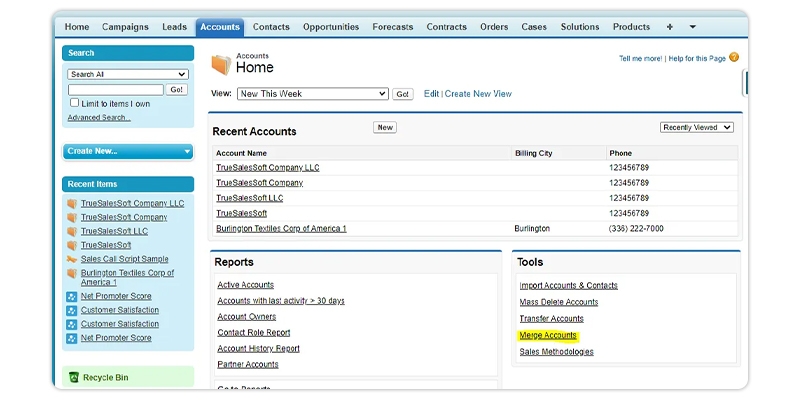
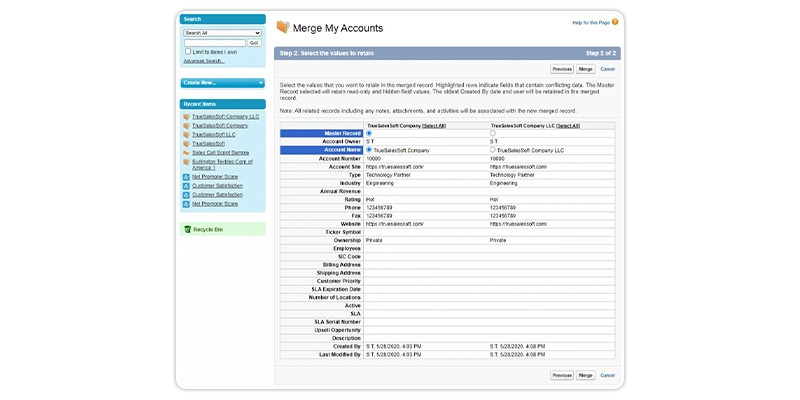
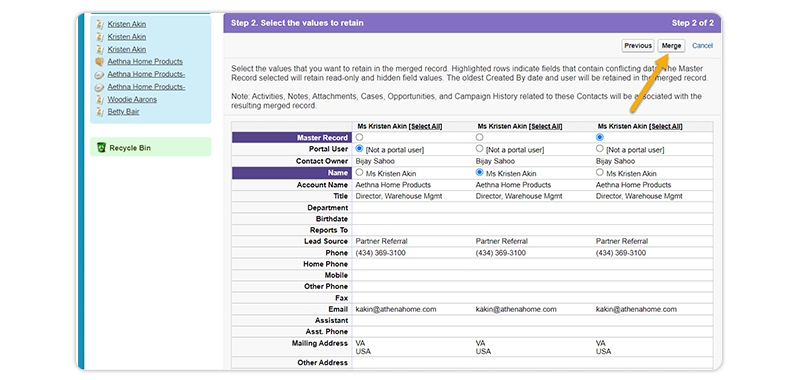

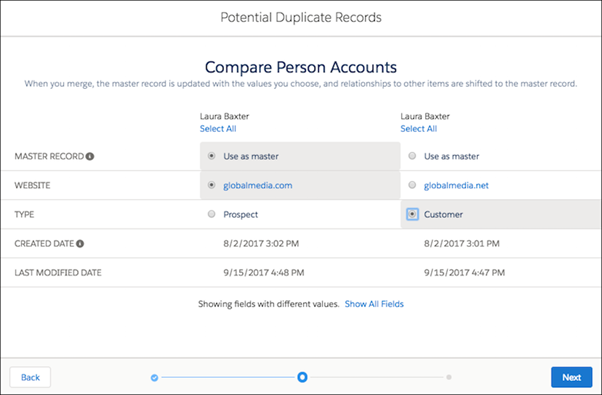 .
.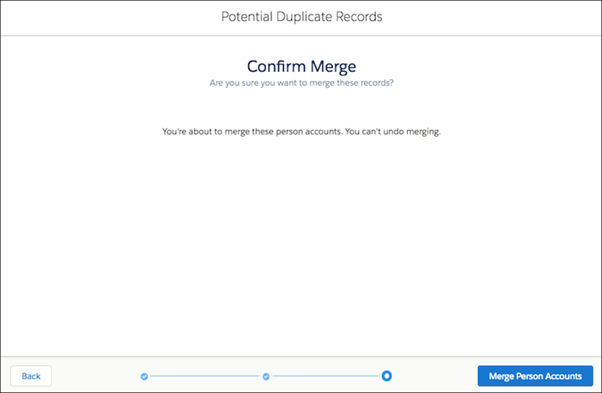
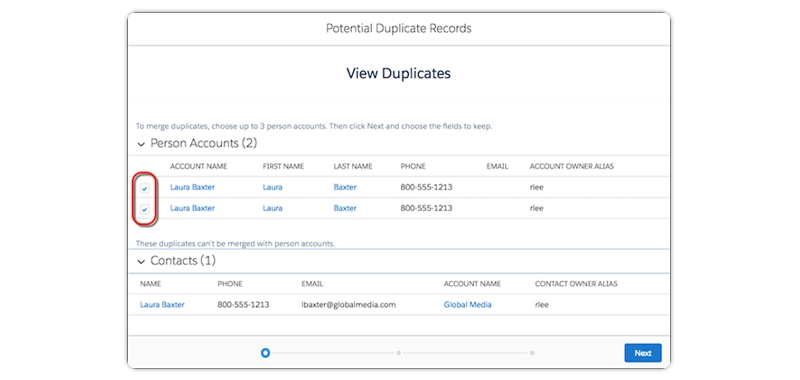
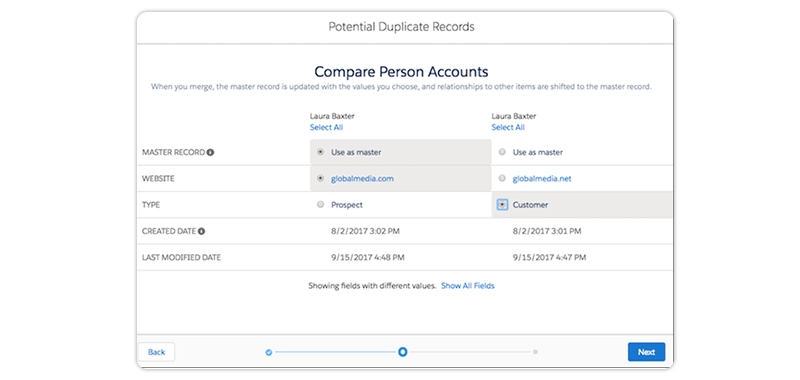 .
.