Introduction
SSRS is an extensive tool that provides a wide array of posting and security features that controls the access of reports. SSRS aids the ability to create reports in proper format with appropriate interactive elements and a functional dashboard.
Are you looking for a detailed understanding of SSRS? And if you are willing to make a rewarding career in the field even if you do not belong from a technical background you have found yourself the platform that will not only guide you in the most basic form about SSRS but also help you figure out the career path. This SSRS tutorial gives a complete insight on how to come up with a report having alluring visualization and interactive displays, and all intricacies of the SSRS Tutorial for Beginners.
Stay tuned to know more!
What is SSRS in SQL server?
SQL Server Reporting Services is a feature given by MS SQL Server which is used to design, develop, test, and deploy reports. It is a server-based report generating system given by Microsoft which is a part of a suite of Microsoft SQL Server Services. The system is used to prepare and deliver a variety of interactive and printed reports. With the help of SSRS Tutorials, MS Visual Studio gets an interface so that developers and SQL administrators may connect to SQL databases and use SSRS tools to format SQL reports in many complex ways.
With SSRS, you can create formatted reports with the help of tables, graphs, and charts. SSRS reports are hosted on a server that can be executed anytime by using parameters.
Why SSRS?
To make effective business decisions, users across the company need to have easy access to the informative and instinctual reports that combine data from many sources throughout the organization; this is where SSRS helps the organization with the conjunction of SQL Server databases. If your organization already has an Enterprise, Standard, or Express Edition, then you already have SSRS access to you. So, there is no need to shell out extra money for purchasing SSRS.
SSRS tutorials collaborate benefits of a centrally-managed reporting system with the flexibility and on-demand nature of reporting requirements including managed enterprise reporting, ad-hoc reporting, embedded reporting, and web-based reporting to allow organizations to deliver compatible information wherever it is required throughout the entire organization.

Below are the amazing benefits of using SSRS, which will insist you to use SSRS for your organization: -
A). Easy To Install
SSRS is an inclusive reporting platform where reports are stored on a centralized web server. Reports in SSRS are centralized; that’s why users can run reports from one place. Due to centralized reports, the installation of the report is very simple.
B). Easy Export Of Multiple File Formats For Further Analysis
Users can access and share reports in the format with which they are familiar, which includes formats like- HTML, PDF, CSV, XML, and TIFF. SSRS reports are also rendered using MS Office Word and MS Office Excel. The reports rendered using the MS Office package are editable and enable users to create SSRS reports and customized documents based on these reports.
C). Capability To Create A Reporting Portal
SSRS enables organizations to embed reports directly into business applications and web portals by allowing users to consume reports within the context of their business process. Here, organizations are capable of bringing overall business-critical data, which can be structured as well as unstructured across the company. The data is centralized at one proper location and provides one common experience for the access of information, which helps users to see the performance of key business information at a glance.
D). Create A Report Subscription That Runs Based On Your Timings
It is more important to learn how to create interactive SSRS reports than wondering how to create SSRS reports! SSRS supports standard as well as data-driven subscriptions that enable automatic delivery of reports to the right users by pushing them directly to each user through email. With SSRS tutorial step by step, users can use standard subscriptions to have reports delivered based on the schedule of a customer and specified values of the parameters of the report.
E). Interactive Sorting Capabilities
By implementing sort capabilities to a report, users become capable of sorting data by any of the columns of the report in either ascending or descending order. For example, a user viewing a report that contains a list of sales which might sort the data first by date, and then by sales amount.
F). Drilldown Reporting
With SSRS, users can seamlessly drill through any combination of data in the database without any programming or customization.
G). Instinctive Display Options
Every user has a different expectation and requirement while viewing and interacting with the reports. For this, an SSRS sample reports format that works well for one kind of data might not be appropriate for other types of data. SSRS supports a wide range of display options which enables to the creation of reports that display data in the most appropriate layout for the users including a list, chart, table, or matrix format.
H). Windows Security
Security of data is mandatory in today’s world. SSRS provides enough security measures to safeguard the safety of the company’s data. SSRS implements a flexible and role-based security model to protect reporting resources. This fortifies that every employee is allowed to access data based on the role to which the user is entitled.
Features of SSRS
Following are the features available in SSRS based upon the versions:
|
Feature
|
Enterprise
|
Standard
|
Web
|
Express with Advanced Services
|
Developer
|
|
Mobile reports and analytics
|
Yes
|
|
|
|
Yes
|
|
Supported catalog database SQL Server edition
|
Standard or higher
|
Standard or higher
|
Web
|
Express
|
Standard or higher
|
|
Supported data source SQL Server edition
|
All SQL Server editions
|
All SQL Server editions
|
Web
|
Express
|
All SQL Server editions
|
|
Report server
|
Yes
|
Yes
|
Yes
|
Yes
|
Yes
|
|
Report designer
|
Yes
|
Yes
|
Yes
|
Yes
|
Yes
|
|
Report designer web portal
|
Yes
|
Yes
|
Yes
|
Yes
|
Yes
|
|
Role-based security
|
Yes
|
Yes
|
Yes
|
Yes
|
Yes
|
|
Export to Excel, PowerPoint, Word, PDF, and images
|
Yes
|
Yes
|
Yes
|
Yes
|
Yes
|
|
Enhanced gauges and charting
|
Yes
|
Yes
|
Yes
|
Yes
|
Yes
|
|
Pin report items to Power BI dashboards
|
Yes
|
Yes
|
Yes
|
Yes
|
Yes
|
|
Custom authentication
|
Yes
|
Yes
|
Yes
|
|
Yes
|
|
Report as data feeds
|
Yes
|
Yes
|
Yes
|
Yes
|
Yes
|
|
Model support
|
Yes
|
Yes
|
Yes
|
|
Yes
|
|
Create custom roles for role-based security
|
Yes
|
Yes
|
|
|
Yes
|
|
Model item security
|
Yes
|
Yes
|
|
|
Yes
|
|
Infinite click through
|
Yes
|
Yes
|
|
|
Yes
|
|
Shared-component library
|
Yes
|
Yes
|
|
|
Yes
|
|
Email and file share subscriptions and scheduling
|
Yes
|
Yes
|
|
|
Yes
|
|
Report history, execution snapshots, and caching
|
Yes
|
Yes
|
|
|
Yes
|
|
SharePoint integration
|
Yes
|
Yes
|
|
|
Yes
|
|
Remote and non-SQL data source support
|
Yes
|
Yes
|
|
|
Yes
|
|
Data source, delivery, and rendering and RDCE extensibility
|
Yes
|
Yes
|
|
|
Yes
|
|
Custom branding
|
Yes
|
|
|
|
Yes
|
|
Data-driven report subscription
|
Yes
|
|
|
|
Yes
|
|
Scale-out deployment (web farms)
|
Yes
|
|
|
|
Yes
|
|
Alerting (SSRS 2016)
|
Yes
|
|
|
|
Yes
|
|
Power view (SSRS 2016)
|
Yes
|
|
|
|
Yes
|
|
Comments
|
Yes
|
Yes
|
Yes
|
Yes
|
Yes
|
How SSRS works?
- Report users who work with data or want some insights from data send a request to SSRS Server.
- SSRS Server looks for metadata of the report and send a data request to the data resources.
- Data source returns the requested data, and it is merged with the report definition into a report.
- When the report is generated, it is returned to the client.
SSRS Architecture

SSRS has six primary components:
- Report Builder: This is used to design a report using drag and drop functionality. It is an ad-hoc end-user report publishing tool that is executed on a client computer.
- Report Designer: This is used to develop simple and complex reports. This is a publishing tool that is hosted in Business Intelligence Development Studio (BIDS) or Visual Studio.
- Report Manager: This tool provides access to web-based reports. The default URL of Report Manager is http:///reports
- Report Server: It’s a server that uses a SQL Server database engine to store metadata.
- Report Server Database: It stores metadata, resources, report definitions, security settings, delivery data, etc.
- Data Sources: Reporting services retrieve data from data sources like relational and multidimensional data sources.
Reporting Life Cycle

- Authoring- It is the process of creating and publishing reports. Two primary methods are involved: end-user-developed reports and report analyst-developed reports. End-user-developed reports require a much simpler interface which needs to create report layout and formatting so that end-users understand the underlying data. Report analyst-developed reports, on the other hand, generally consist of a more robust report authoring environment and require a better understanding of how to query the underlying data source.
- Management- After the Development of the report, the report lifecycle moves to the management phase. This phase includes setting properties that allow end-user access and take into consideration of different environments.
- Delivery- The final delivery phase consists of end-users accessing reports. This includes two common delivery concepts for accessing reports: push delivery and pull delivery. Push delivery consists of reports being sent to the end-user which include e-mails, files moved to a file share, or reports sent directly to a printer. The basic idea is that a report is executed on a given schedule, and when completed, it is sent to the user. Push delivery consists of the end-user accessing some sort of application containing reports.
SQL Server Training & Certification
- Personalized Free Consultation
- Access to Our Learning Management System
- Access to Our Course Curriculum
- Be a Part of Our Free Demo Class
SSRS Tutorial Objectives
The objectives of this fundamental guide of SQL Server Reporting Services (SSRS) is to make you familiar with the concepts like-
- Create a project report
- Set up a data connection
- Define a query
- Add a table data region
- Formatting the report
- Group and Total fields
- Preview the report
- Optionally publish the report
SSRS Tutorial Prerequisites
To learn SSRS, there is no need to have advanced knowledge of the database. Learn some basics of SQL Server, especially SELECT statements .
System Requirements
To pursue further to take up this tutorial, your system requires the following components installed: -
- MS SQL Server database engine
- SQL Server Reporting Services 2008 or later (SSRS)
- Microsoft Visual Studio
- Reporting Services extension installed with MS Visual Studio to enable access to Report Designer
You can begin with SQL Server Self-learning, if you are not sure of joining any external training
Learn SQL Server in the Easiest Way
- Learn from the videos
- Learn anytime anywhere
- Pocket-friendly mode of learning
- Complimentary eBook available
Types of Reporting Services

Primarily, there are three types of reporting services.
- Microsoft SQL Server Integration Services (SSIS): It integrates data from different sources
- Microsoft SQL Server Analytical Services (SSAS): It helps in the analysis of data
- Microsoft SQL Server Reporting Services (SSRS): It allows for generating a visual report of data
Example of SSRS Reporting
Following is a short SSRS report tutorial-
1). Create a report server project
The first thing to do is to create a report server project because we will need this later for saving report definition files and any other files that you need for creating SSRS reports.
The first step is to open SQL Server Data Tools. Click on the File menu, find New and then Project. After this, you need to click on Business Intelligence. Click on the Reporting Services and then Report Server Project. If you want to display the Report test project to get you started, you can type Report test in Name. The last step is to click OK to finish.

2). Create a new report definition file
In the View menu find the Solution Explorer and then right-click on the Reports folder. In the Add section click New Item. In the window Add New Item, click Report. As you can see, Report Designer has two available views. In Design view, you define your report layout, and in the Preview view, you can run your report.
3). Defining Data Source & Dataset
Setting up a connection
To retrieve data from a database or some other resource, you will need to define the data source. In the following section, you will see how you can define the data source. We will use AdventureWorks2012 database as an example.
In the View menu find and click Report Data, then New and after that Data Source. Type AdventureWorks2012 in the field Name. Select Embedded connection As Type select Microsoft SQL Server. In Connection string field type:
Data source=localhost; initial catalog=AdventureWorks2012

After this, click on the Credentials and then Use Windows Authentication. Click OK, and you’re done.

4). Define a T-SQL query for report data
You will need some basic SQL knowledge to create a query and define what information you will need from your database. The query you will see is just an example, and for your own purposes and database, you will have to change that step.
In the Report Data pane find and click New, and then Dataset. In the Dataset Properties dialogue box as Name type DataSet1, Make sure to check to Use a dataset embedded in my report. Then select AdventureWorks2012 as your data source, Check Text as a Type, and type this into the Query input:
SELECT
soh.OrderDate AS [Date],
soh.SalesOrderNumber AS [Order],
pps.Name AS [Subcat],
pp.Name as [Product],
SUM(sd.OrderQty) AS [Qty],
SUM(sd.LineTotal) AS [LineTotal]
FROM Sales.SalesPerson sp
INNER JOIN Sales.SalesOrderHeader AS soh
ON sp.BusinessEntityID = soh.SalesPersonID
INNER JOIN Sales.SalesOrderDetail AS sd
ON sd.SalesOrderID = soh.SalesOrderID
INNER JOIN Production.Product AS pp
ON sd.ProductID = pp.ProductID
INNER JOIN Production.ProductSubcategory AS pps
ON pp.ProductSubcategoryID = pps.ProductSubcategoryID
INNER JOIN Production.ProductCategory AS ppc
ON ppc.ProductCategoryID = pps.ProductCategoryID
GROUP BY ppc.Name, soh.OrderDate, soh.SalesOrderNumber, pps.Name, pp.Name,soh.SalesPersonID
HAVING ppc.Name = 'Clothing'

Types of SSRS reports
There is a total of 9 types of SSRS reports: -

These types of reports use input values to complete the report. With these reports, you may differentiate the output of a report based on values that are positioned when the report runs. These reports are frequently used for drill-through reports, linked reports, and subreports for connecting and filtering reports with related data.
2). Linked Reports
It is a report server item that provides an access point to an existing report. Ideally, it is similar to a program shortcut that you use to run a program. When you install a software program in your system or create a Java application, you don’t open the whole folder, but you will only run the ‘.exe’ file to run the application, whether it is a software program or a Java application. Linked reports are the same. Linked reports can be created on the report server when you want to create an additional version of an existing report. For example, a single regional sales report can be used to create region-based reports for all your sales enclaves. You can create linked reports whenever you want to install an existing report with different settings.
3). Snapshot Reports
It is a kind of report that contains information of the report layout and query results that were redeemed at a specific point in time. Snapshots report are processed on a planned schedule and then it is saved on a report server database and shows the current layout and data of the report at the time the snapshot was created.
There is no specific rendering format of the snapshot reports but the final view of the report is viewed after the request of user in the following formats-
- HTML (XHTML)
- Excel
- Acrobat
- Tiff (image)
- XML
- CSV
Snapshot reports serve three purposes: -
- Report History (to build a history of the report that shows amendment of data performed over time)
- Report Consistency (to provide consistent results for multiple users who must work with identical sets of data)
- Report Performance (to schedule the report time to run reports during off-peak or on-peak hours)
4). Cached Reports
It allows you to create a copy of the processed reports. It is used to improve performance by minimizing the number of processing requests to the report processor and by minimizing the time required to retrieve large reports. These reports have a compulsory expiration time which is usually in minutes.
5). Ad-Hoc Reports
These reports can be created from an existing report model using a report builder. These reports refer to specifically to the report builder reports. These reports leverage report models and pre-defined templates to enable information workers to easily and quickly explore business data using familiar technology and data structures that have been implemented in the report model.
6). Clickthrough Reports
This report displays related data from a report model when you click interactive data carried within your model-based report. This is generated by the report server based on the information carried within the report model. These field settings cannot be modified in the report authoring tools. Clickthrough reports are autogenerated, but you can create customized reports as an alternative report to the model for interactive data items that are displayed on the screen. The customized report is a standard reporting services report.
7). Drilldown Reports
This report initially hides complexity and enables the user to toggle conditionally hidden report items to control the quantity of detailed data which they want to see. This report retrieves all possible data that can be shown in the report. [Note: for reports with a large amount of data, it is better to consider drill through reports.
8). Drillthrough Reports
This kind of report is accessed through a hyperlink on a text box in the original report. The report works with the main report and is the target of a drill through action for a report item such as placeholder text or a chart. The main report outputs summary information in the form of a matrix or chart. Actions defined in the matrix or chart provide drill-through links to reports that display larger details based on the aggregate in the main report. These reports can be filtered by using parameters. These are customized reports that are saved on the report server and open separately.
9). Subreports
This kind of report displays another report inside the body of the main report. Ideally, a subreport is similar to a frame in a webpage. As its name suggests, it is embedded within a report. Any report can be used as a subreport. It uses different data sources as compared to the main report. The subreport is stored on a report server usually in the same folder as the parent report. You may set up a subreport to pass parameters to the subreport. [Note: For reports with many instances of subreports, consider using drill through reports]
Advantages of using SSRS
Find below several advantages of using SSRS: -
- Microsoft SSRS is free if you have Microsoft SQL Server, which is why so many companies use it. (However, the “free” price doesn’t include development time.)
- Microsoft SSRS is a very robust tool that Microsoft has invested a lot of development into. Users have access to enterprise-level features, including the ability to connect to many data sources and connectivity to Microsoft SQL, Oracle, Excel, and more. Sql reporting services tutorial is a course worth pursuing in today’s scenario.
- Unlike Crystal Reports, which is more of a desktop tool (unless you upgrade), Microsoft SSRS users can build, distribute, and access reports via the web.
- Microsoft SSRS caters to developers, and it works with other developer programs, such as Visual Studio and ADO.Net.
- Microsoft SSRS users can schedule reports to be delivered automatically out to users, which is helpful for users who run the same reports regularly.
- Microsoft SSRS tutorials have a huge support community, not only from Microsoft but its plethora of users worldwide. Hence, learning SQL server reporting services is a skill set that adds value to the career.
Disadvantages of using SSRS
Find below several disadvantages of using SSRS: -
- Depending upon who you are, this aspect of Microsoft SSRS can be a huge con. To get the most out of the tool, users must know SQL code and SSRS-specific functions. Microsoft SSRS is not easily usable for the average business user.
- Microsoft SSRS can be resource-intensive to use and can take up a lot of your server’s resources, especially when running large reports.
- Extra work is required to build reports that run properly on mobile devices. SQL Server Mobile Publisher is required.
- Microsoft SSRS 2016 provided a lot of improvements in the interface, allowing views to display properly in most modern browsers and removing Active X components. You can learn in detail about the improved interfaces in the SQL server SSRS tutorial. But the visualizations are still basic, and many are unable to upgrade due to the point below.
- They made this process easier with SSRS 2016, but many companies start a conversation with us when they see the effort needed to upgrade their version of SSRS and want to explore better options.
How To Add A Table And Fields To A Report Layout
After finishing with previous technical details, we can start with more interesting things, like designing your first SSRS report. This part is easy because instead of writing code, you can drag-and-drop graphic icons into the report format. This section will show you how to add Table and Fields to your report.
In the View menu click Toolbox, then find and click Table and drag the mouse to the design area. In the left pane, you can expand the dataset Dataset1 to see all the fields. Drag one of the fields (e.g., field Date) from Report Data to the column in the table. You can continue adding fields; table will automatically add more columns.

Preview report
If you want to preview your report to see how it all looks, to correct errors, to correct issues, or to verify design and data connection, click tab Preview.
Tips and tricks
An easier way to add a table is to right-click on the design surface, click Insert, and then click Table.
How to format your Report
Format currency and date
If you want to format Date field to show only the date, follow the steps below:
In the Design tab, right-click the desired cell, then click Text Box Properties. Find and click Number, then in the field Category click Date. As Type select date format you want, and click OK to finish.

If in your table you have a field that holds information about currency, but you only see ordinary numbers, you can format that field to display a number as currency:
In the Design tab, right-click the desired cell, then click Text Box Properties. Find and click Number, then in the field Category click Currency. In accordance with your needs, you can change defaults. Click OK to finish.

Changing column width and text style
You also have an option to change text style (font, size, etc.), and to change the column width. Column width you can change by simply dragging the columns to the desired size.
Text style you can change by clicking the Format menu. In the Format menu find Font, then click whatever you need (bold, italic, etc.)
Adding Grouping
If you want to make data set in your SSRS report, do the following:
Click the Design tab, and then choose pane Row Groups. Drag the field you want to group to the pane Row Groups. From your report pane drag some other field you want to group. Delete the old columns to the double line. If new columns need to be formatted , just right-click the cell and then click Text Box Properties, the next steps are the same as in the formatting report section.

Tips and tricks
You can do the same by right-clicking on the surface and clicking View, and then Grouping.
Adding Totals
Total is the sum of numeric, non-null data in the data region, and if you want to add totals for a group, you can do that by clicking Add Total for the group in the Grouping pane, and if you want to add totals for an individual cell just click Add Total for the cell.
- Add a daily total and grand total
- Right-click the cell [Order] and choose to Add total, then click After.
- Type Daily to format a new name, Daily Total
- After that, select the new cell [Daily Total], two Sum cells, and the empty cell you see between them.
- In the Format menu, choose a background color. We chose the color orange.

- Right-click the cell [Date] and choose to Add total, and then After.Type Grand to format a new name, Grand Total. Select the new cell [Grand Total], the two [Sum] cells and the empty cell you see between them. In the Format menu, choose a background color. We chose the color light-blue.

Tips and tricks
After you add the total, you can change the default function Sum. There is a list of different functions you can use (avg, count, etc.).
Publish your report to the report server
Finally, when you finished creating your first SSRS report, you may want to publish the report:
In the Project, menu clicks Test report Properties. Put your report server’s name in the field TargetServerURL, then click OK. In the Build, menu, click Deploy Test report. You will get a message that indicates whether you have successful or unsuccessful deployment.
Note: A problem will have occurred if you don’t have permissions on the report server or if you have been using SSDT with administrator privileges.
Most Common Problems
The most common problem in publishing the report to the report server is configuring the target server URL.
The first step that you need to do in the configuration is to launch the SQL Server Reporting ServiceConfiguration Manager and connect to the Reporting Service.

After that in the section Web Service URL, you can find URL to the report server.

In the section Report Manager URL, you can see the URL for viewing and managing reports.

In the Project, menu open the Test report Properties.
Note: Prefix “Test report” is the name of your report.
The final step in configuring the target server URL is to fill the Web Service URL in the TargerServerURL property with the correct URL that you find in the Report Manager URL.

Congratulations, you have successfully created your first SSRS report!
What is RDL?
It is abbreviated as Report Definition Language. It is an XML representation of SSRS report definition and is composed of XML elements that match an XML grammar created for reporting services. In short, RDL is-
- An XML schema for report definitions
- An interchange format for business and third parties
- An extensible and open schema that supports additional namespaces and custom elements
Conclusion
SQL Reporting Services is a unified solution of report designing and data warehousing. You can create graphical and tabular data and also set the permission of access. The companies are aligning themselves with the SQL Reporting Services to streamline the business for better outputs.
With brighter prospects for the future, it is wise to go for an SSRS course to have a flourishing career. Join the JanBask SSRS courses and tutorials on YouTube to learn SSRS from scratch and discover exciting job opportunities.
Introduction
SQL Server Operator and Fuction
SQL Server Keys
SQL Server Queries
Differentiation
Career
Interview
Useful Resource
Tutorial
SQL Server Course
Upcoming Batches
Trending Courses
Cyber Security
- Introduction to cybersecurity
- Cryptography and Secure Communication
- Cloud Computing Architectural Framework
- Security Architectures and Models
Upcoming Class
6 days 25 Jul 2025
QA
- Introduction and Software Testing
- Software Test Life Cycle
- Automation Testing and API Testing
- Selenium framework development using Testing
Upcoming Class
6 days 25 Jul 2025
Salesforce
- Salesforce Configuration Introduction
- Security & Automation Process
- Sales & Service Cloud
- Apex Programming, SOQL & SOSL
Upcoming Class
4 days 23 Jul 2025
Business Analyst
- BA & Stakeholders Overview
- BPMN, Requirement Elicitation
- BA Tools & Design Documents
- Enterprise Analysis, Agile & Scrum
Upcoming Class
6 days 25 Jul 2025
MS SQL Server
- Introduction & Database Query
- Programming, Indexes & System Functions
- SSIS Package Development Procedures
- SSRS Report Design
Upcoming Class
6 days 25 Jul 2025
Data Science
- Data Science Introduction
- Hadoop and Spark Overview
- Python & Intro to R Programming
- Machine Learning
Upcoming Class
13 days 01 Aug 2025
DevOps
- Intro to DevOps
- GIT and Maven
- Jenkins & Ansible
- Docker and Cloud Computing
Upcoming Class
-0 day 19 Jul 2025
Hadoop
- Architecture, HDFS & MapReduce
- Unix Shell & Apache Pig Installation
- HIVE Installation & User-Defined Functions
- SQOOP & Hbase Installation
Upcoming Class
7 days 26 Jul 2025
Python
- Features of Python
- Python Editors and IDEs
- Data types and Variables
- Python File Operation
Upcoming Class
6 days 25 Jul 2025
Artificial Intelligence
- Components of AI
- Categories of Machine Learning
- Recurrent Neural Networks
- Recurrent Neural Networks
Upcoming Class
9 days 28 Jul 2025
Machine Learning
- Introduction to Machine Learning & Python
- Machine Learning: Supervised Learning
- Machine Learning: Unsupervised Learning
Upcoming Class
6 days 25 Jul 2025
Tableau
- Introduction to Tableau Desktop
- Data Transformation Methods
- Configuring tableau server
- Integration with R & Hadoop
Upcoming Class
7 days 26 Jul 2025


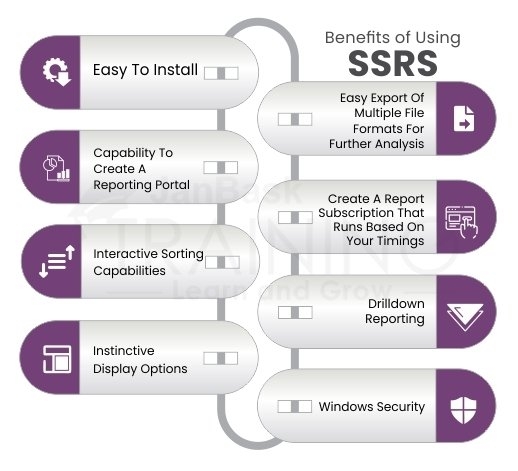




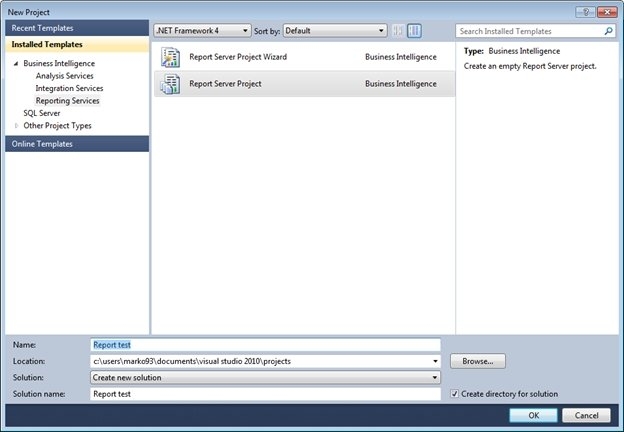
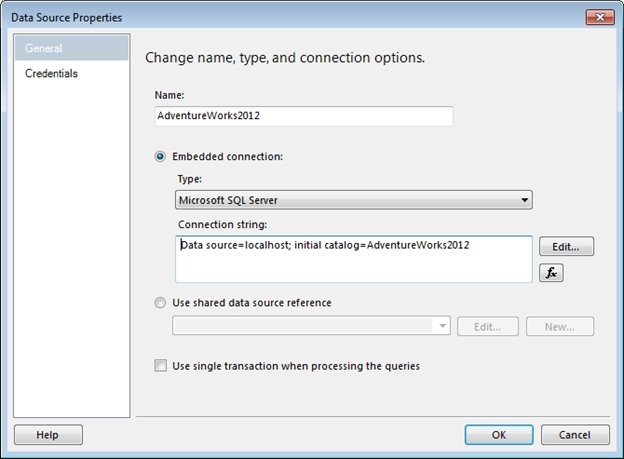
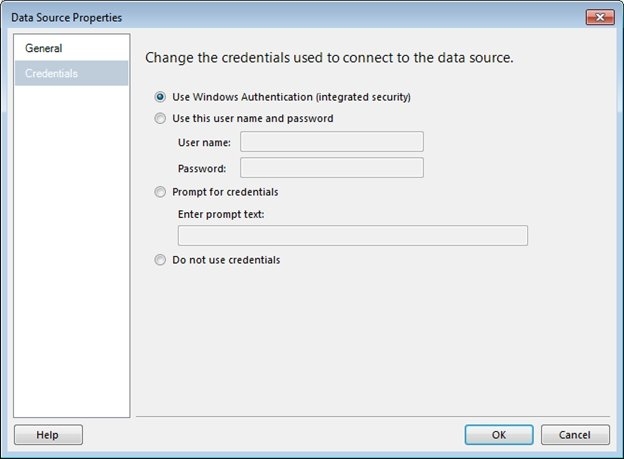
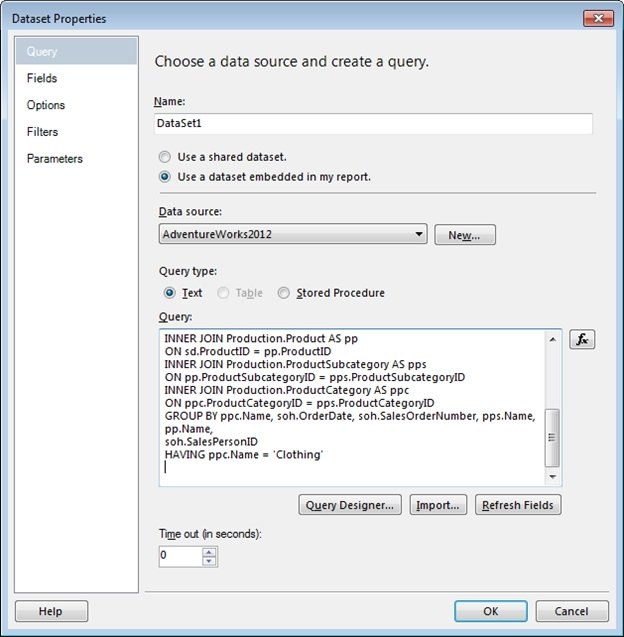

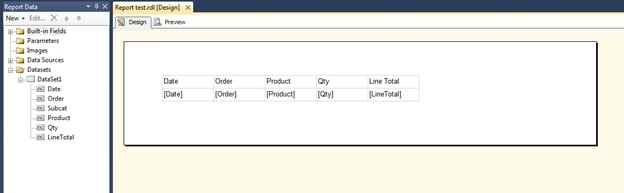
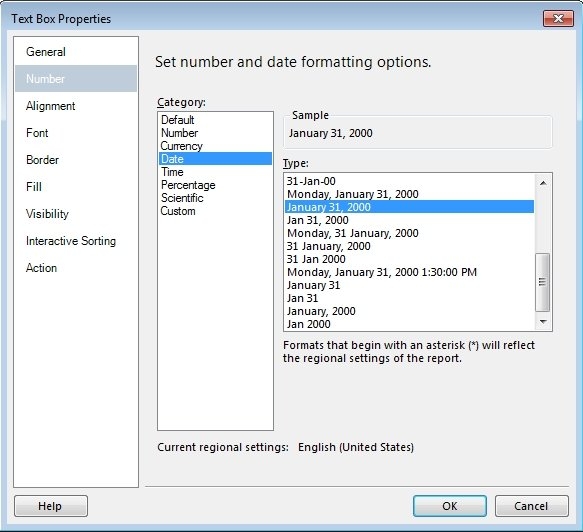
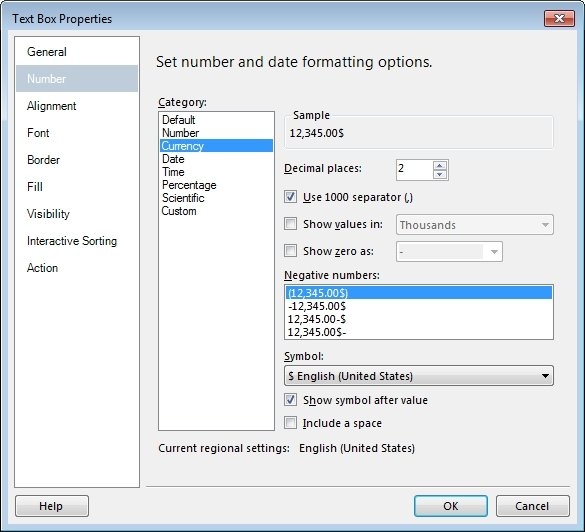
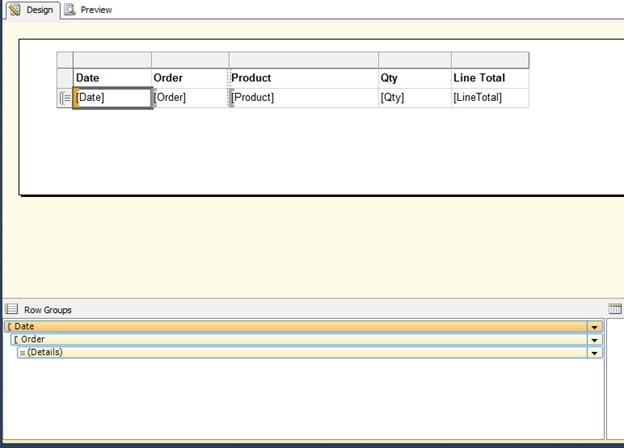
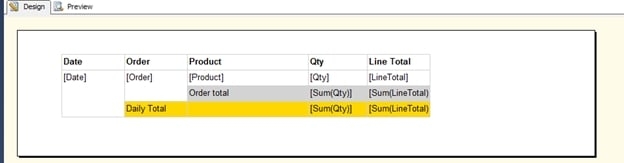
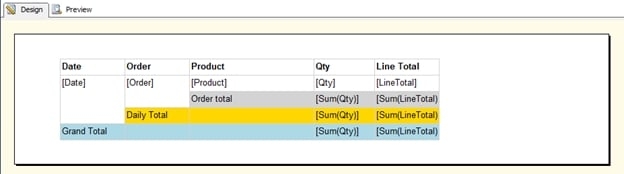
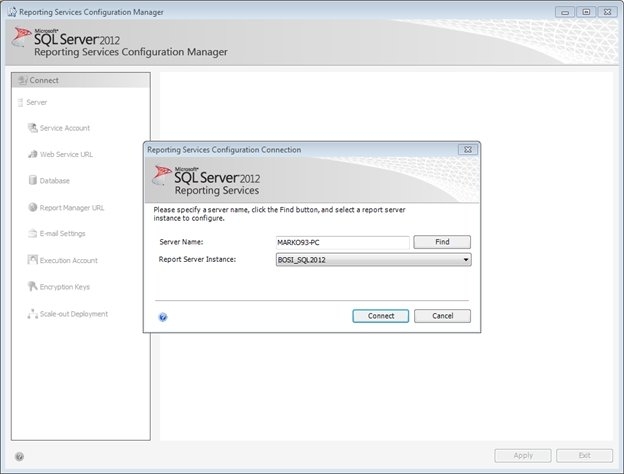
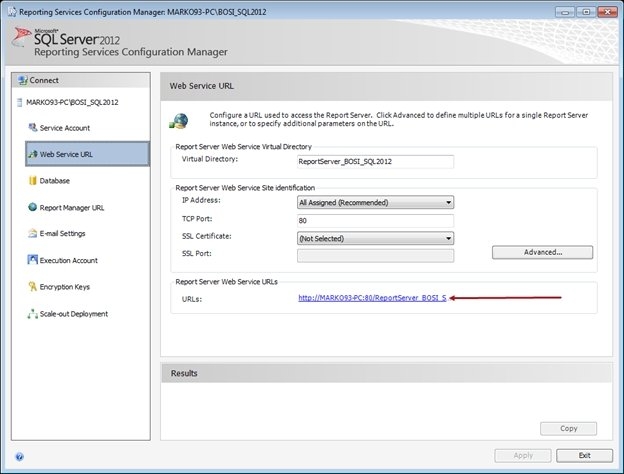

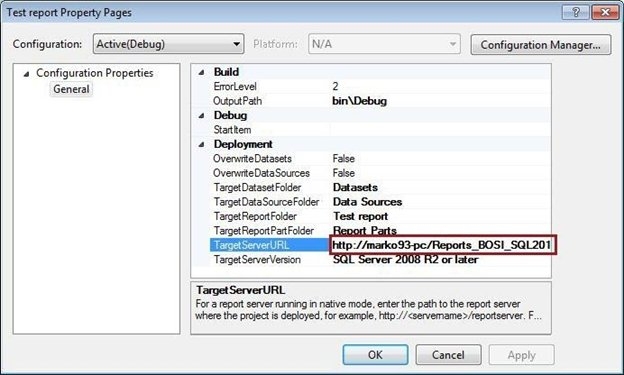





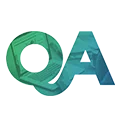














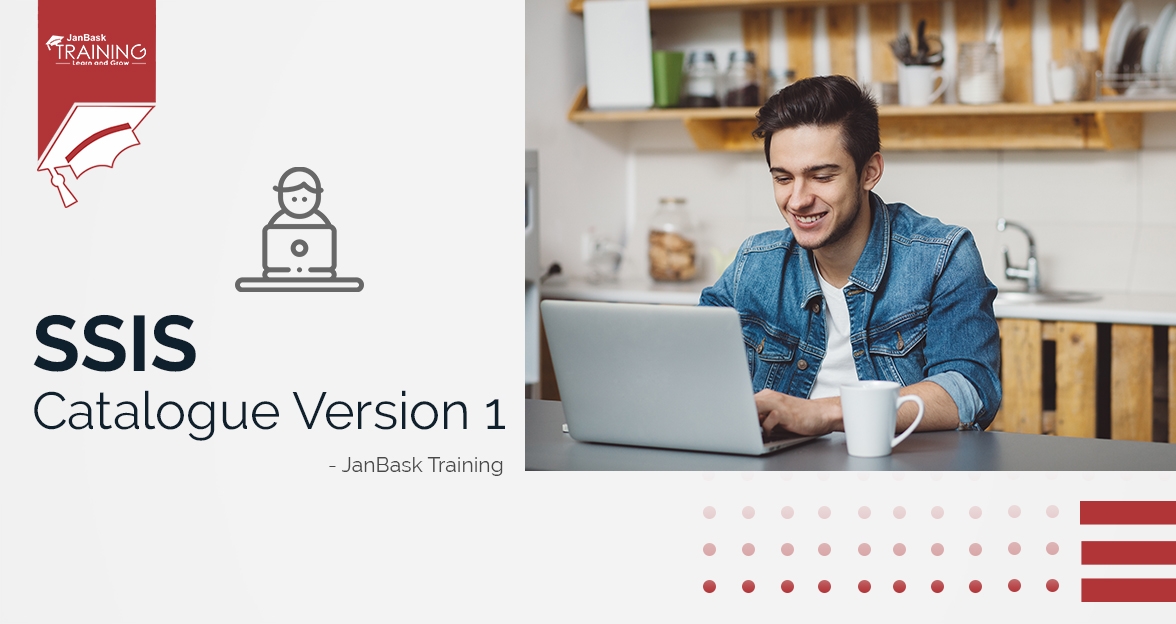
Nash Martin
Easy to understand. Quite a helpful blog! Thanks. Stay tuned for more blogs.
Bradley Thompso
I am from a non-technical background. Can I go for an SSRS course? Yes, you can definitely take up the course and learn
Bryan Garcia
Great insight on SSRS. Can I know more about the SSRS course? Sure! Please share your email so that we can get in touch with you and enlighten you regarding the SSRS course.
Phoenix Robinson
Can I learn SSRS in detail from YouTube tutorials? You can surely have a great insight about SSRS from YouTube Tutorials but getting enrolled for courses can help you have an expertise and be industry-ready.
Colin Rodriguez
Do you provide SSRS certifications?
Kyle Lee
I have done an SSRS course. Am I industry-ready?
Jorge Hall
Can I have a well-paying career in the industry?
Jaden Hernandez
Can I do a job in MNC if I do SSRS courses?
Emerson King
How can I get a better idea about the SSRS course of study?