Introduction
Tab in Salesforce is a User Interface to build records for objects and view records in objects. Objects are the database tables that permit us to store data specific to the organization. They are divided into two major categories – Standard Objects and Custom Objects. The objective of this blog is to make you familiar with concepts like Salesforce create tab, and how to create custom object in Salesforce. Also, we will tell you steps to be taken when custom object not visible in Salesforce Lightning.
- Standard Objects are provided by salesforce.com like users, contracts, reports, or dashboards etc.
- Custom Objects are created by users and deliver information that is unique and essential to your organization. it is considered as the heart of any application that provides a structure for sharing data. The major properties of custom objects include – custom fields, relationship with other objects, page layouts, a custom user-interface tab.
Steps on how to create a custom object in salesforce:
You can use the Salesforce create tab or here are some basic steps on how to create custom objects in Salesforce.
- Navigate to the Setup -> Build -> Create -> Objects. Click on new custom object button, give the label name, object name, record name, data type etc.
- To create a record name, there are two data types – Text and Auto Number.
- Don’t forget to consider optional features while creating custom objects in Salesforce.
Optional Features to Consider:
Here are some optional features to consider when planning to create a tab in Salesforce using Salesforce create tab option.
- Allow Activities: If this checkbox is verified then we are able to make activities on this object.
- Allow Reports: If this checkbox is verified then we are able to make a report on this object.
- Track Field History: If this checkbox is verified then we are able to track up to 20 fields for a particular object.
A few options are available only when you create a custom object in Salesforce for the first time. Sometimes, custom object not visible in salesforce lightning even after successful creation. If custom objects not visible in salesforce lightning, you should take help from the community or trailhead.
- Add notes or attachment related list.
- Launch a new custom tab wizard after saving the custom object.
Signup for online training classes to know all about custom object tabs in Salesforce.
Salesforce Training For Administrators & Developers
- Personalized Free Consultation
- Access to Our Learning Management System
- Access to Our Course Curriculum
- Be a Part of Our Free Demo Class
Once all details are given properly, Enter the Save button. If the custom tab wizard is not enabled at the time of object creation then the object is launched without Salesforce create tab appearance. So, we first need to learn how to create a tab in Salesforce for the object.
Read: What is Inbound Email Service in Salesforce?

The Tab is like a user interface to build records for objects and to view records in objects. There are three popular types of tabs in salesfore.com.
- Custom Object Tab
- Web Tab
- Visualforce Tab
To create custom tabs in Salesforce.com, navigate to the Setup -> Build -> Create -> Tab. Now Click on New and enter all necessary details to complete the tab creation process. We will discuss on tab creation process in detail in the later sections.
Get an opportunity to learn at your own pace and budget by joining our self-learning classes right away!
Learn Salesforce in the Easiest Way
- Learn from the videos
- Learn anytime anywhere
- Pocket-friendly mode of learning
- Complimentary eBook available
How to create a New Visualforce Tab in Salesforce.com?
Here, we will learn how to create a new tab for the Visualforce page, you just created.
Read: Salesforce Service Cloud Certification Study Guide For Beginner
- Go to the Setup and enter Tabs in the Quick Find box, then select Tabs.
- From the Visualforce Tabs section, click New.
- From the Visualforce drop-down list, select the page you have created recently.
- Give a Tab label, tab name, and select the suitable tab style. The icon for the selected style appears as the icon of the page in the navigation menu.
- Click Next.
- Click Next to accept the visibility defaults.
- Click Save.
Now a new tab is created for the Visualforce page and you are ready to add the new tab to the navigation menu. Once a tab is created successfully, you must be interested to learn how to rename it and best considerations for renaming tabs in salesforce.com.
Similar to objects and fields, you can change the name of a Tab in salesforce.com. let us see the renaming process of Tab in a few simple steps.
- From Setup, enter Rename Tabs and Labels in the quick find box, then select the “Rename Tabs and Labels” option.
- Now select the default language from the drop-down list at the top of the page.
- Click Edit next to the Tab you want to rename. Click Reset to revert to the original name of the tab. Keep in mind that you cannot reset the name of the custom object tabs name.
- Sometimes, there is a condition that the name of the tab should start with a vowel. It depends on the selected language done earlier. In this case, you should follow rules when renaming tabs.
- Now enter the label for standard fields and other user interface elements.
- Click Save.
Popular Tab customization options include:
- Individual users may control which tabs or related lists display for their own logins.
- In addition to standard objects, users may create multiple custom objects too based on the application requirements.
- In Enterprise, Developers, or Unlimited Edition, the user may override the tab home page displayed when the user clicks a custom, standard, or external object.
Considerations for Renaming Tabs in salesforce.com
Before you rename any standard or custom object, let us see how these changes may affect users.
- Most standard tabs can be renamed but not all. For example, there is one Forecast tab that is not available for renaming. From Setup, enter Rename Tabs and Labels in the quick find box, then select the “Rename Tabs and Labels” option to check which Tabs or object you can rename.
- The Tabs renamed recently appear on all user pages in Salesforce including Personal Setup. In Salesforce Lightning, renamed labels will appear in the Setup area. At the same time, Salesforce Classic shows the default original names.
- A few standard objects are not applicable for renaming as they are tracking system information.
- Once a tab is renamed, there are additional items that need manual updates. These properties will continue the same as of the original one until you change them manually.
- When you connect offline, use new names as they are not synchronized automatically.
- Try to rename a minimum number of tabs only that are necessary because sometimes new names are not supported and it may lose agreement.
Till the time, we have discussed how to create a Visualforce Tab and rename it. In the next section, we will learn how to create web Tabs in salesforce.com.
How to create web tabs in salesforce.com?
Web tabs are built so that users can use your web applications or other websites within the application.
- From Setup, enter Tabs in the quick find box then select Tabs.
- Click New in the web tabs related list.
- Now choose the layout for the new web tab. Click Next.
- Add a label to the Tab, choose the tab style to set an icon for that particular tab. If tab style is already in use then add square brackets to add some uniqueness to this particular tab.
- Change the color scheme to make it a little different.
- Add a new image from the document folder to make it relevant and easy to understand.
- The height of the frame can also be changed if required.
- Add a description to the tab, click Next.
- Enter the URL that you want to display in the tab. Optionally, copy and paste merge fields for data that you want dynamically replace in the link.
- Set the encoding standards for URL, Click Next.
- Specify the custom apps that you want to include for the new tab.
- Add personal customizations to apply tab visibility settings to all users.
- Click Save.
Let us learn ahead how to create Custom object tabs in Salesforce.com.
Custom object tabs in salesforce.com
These tabs are defined to display the data stored in custom object records.
- From Setup, enter Tabs in the quick find box then select Tabs.
- Click New in the custom object tabs related list.
- Select the custom object to display in the custom tab. If the custom object is not already created, click “create a new custom object” option and follow all the instructions to create a New custom object.
- Choose the proper Tab style or lookup icon to display the tab in the Tab Style Selector.
- If Tab style is already in use then you may change certain modifications like change color for the icon, change the height of the content frame, add square brackets and more.
- Give a proper description to the tab, click Next.
- At the step, you have to choose the user profile for which the new custom tab will be available.
- Custom object records are accessible only when a custom object is linked with a custom tab.
- Choose the set of custom apps you want to use for the new tab.
- Tabs can also be customized to enhance the personal display.
- Click Save. Based on visibility settings, you will see the tab right away.

Summary
With this discussion, we have a clear idea of the Salesforce Create tab process, Visualforce tabs, and web tabs in salesforce.com. Also, we have discussed how to create a custom object in Salesforce. You need to follow all these steps one by one for successful tab creation. To know more about Tabs, objects, fields in detail, join our Salesforce certification program at JanBask Training and get hands-on expertise on different Salesforce concepts.
Introduction
Salesforce Vs. Different Technologies
Interview
 FaceBook
FaceBook
 Twitter
Twitter
 LinkedIn
LinkedIn
 Pinterest
Pinterest
 Email
Email
Salesforce Course
Upcoming Batches
Trending Courses
Cyber Security
- Introduction to cybersecurity
- Cryptography and Secure Communication
- Cloud Computing Architectural Framework
- Security Architectures and Models
Upcoming Class
17 days 03 Oct 2025
QA
- Introduction and Software Testing
- Software Test Life Cycle
- Automation Testing and API Testing
- Selenium framework development using Testing
Upcoming Class
6 days 22 Sep 2025
Salesforce
- Salesforce Configuration Introduction
- Security & Automation Process
- Sales & Service Cloud
- Apex Programming, SOQL & SOSL
Upcoming Class
3 days 19 Sep 2025
Business Analyst
- BA & Stakeholders Overview
- BPMN, Requirement Elicitation
- BA Tools & Design Documents
- Enterprise Analysis, Agile & Scrum
Upcoming Class
3 days 19 Sep 2025
MS SQL Server
- Introduction & Database Query
- Programming, Indexes & System Functions
- SSIS Package Development Procedures
- SSRS Report Design
Upcoming Class
3 days 19 Sep 2025
Data Science
- Data Science Introduction
- Hadoop and Spark Overview
- Python & Intro to R Programming
- Machine Learning
Upcoming Class
10 days 26 Sep 2025
DevOps
- Intro to DevOps
- GIT and Maven
- Jenkins & Ansible
- Docker and Cloud Computing
Upcoming Class
1 day 17 Sep 2025
Hadoop
- Architecture, HDFS & MapReduce
- Unix Shell & Apache Pig Installation
- HIVE Installation & User-Defined Functions
- SQOOP & Hbase Installation
Upcoming Class
10 days 26 Sep 2025
Python
- Features of Python
- Python Editors and IDEs
- Data types and Variables
- Python File Operation
Upcoming Class
4 days 20 Sep 2025
Artificial Intelligence
- Components of AI
- Categories of Machine Learning
- Recurrent Neural Networks
- Recurrent Neural Networks
Upcoming Class
18 days 04 Oct 2025
Machine Learning
- Introduction to Machine Learning & Python
- Machine Learning: Supervised Learning
- Machine Learning: Unsupervised Learning
Upcoming Class
31 days 17 Oct 2025
Tableau
- Introduction to Tableau Desktop
- Data Transformation Methods
- Configuring tableau server
- Integration with R & Hadoop
Upcoming Class
10 days 26 Sep 2025




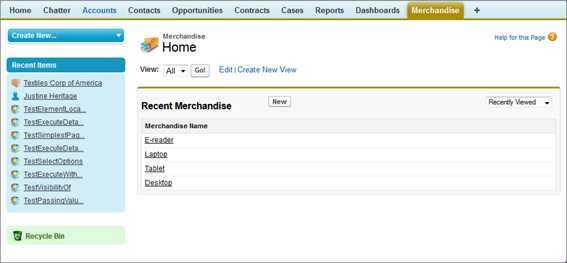
 Pinterest
Pinterest
 Email
Email












![]() 998k
998k![]() 249.3k
249.3k![]() 956
956![]() 243.2k
243.2k