19
SepGrab Deal : Upto 30% off on live classes + 2 free self-paced courses - SCHEDULE CALL
Record types allow you to define different sets of the values that are chosen for the picklist, which means you can make the picklist customized with the help of Salesforce record types. They help the user to implement custom business processes. They are popular among Salesforce developers for several reasons and in this blog, we are going to discuss the record types in detail.
We will discuss what are Salesforce Record Types and the steps on how to create record type. Many developers remain puzzled about these features of Salesforce CRM, so we have brought this detailed blog that will let you know about the record type creation process.
As we have said earlier that salesforce record types are created to customize the picklists and you can implement the custom business process with the help of these record types. Through this feature, you can create segments of values for the picklist and satisfy the business needs.
Here, you can create value segments as per your requirement like segment by division, by product line, region, or any other values. Here, due to these segments of values, you will have created only a few values. In other words, fewer fields have to be maintained due to these segments.
Now, you may think what is the business process? Business processes allow you to track separate support, lead, and sales life cycles that can be done for various divisions, groups, and markets. Mainly below listed business processes are available in any business:
Read: Top 187 Salesforce Developer Interview Questions and Answers
Take our online Salesforce training course and become a Salesforce expert in no time.
Salesforce Training For Administrators & Developers

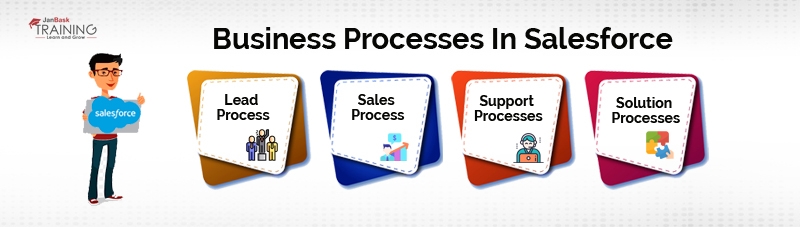
In this way, for the above-mentioned or any business process, you can create the record types. The picklist values will have customized values that may be used by the user for the business processes.
The record creation feature is available in Salesforce Classic and Lightning versions. Salesforce professional, performance, unlimited and developer editions have the feature to create record types. Here to create the record types in Salesforce user permission may be required to create or change the record types that may be required for customized applications. There is a special picklist that is known as a master picklist. Master picklist include all values that can be used by any record type. Master picklist is used to update or involve all the values for the user picklist. In the next section we will see the steps that are required for picklist creation:
Read: How to Become a Salesforce Consultant: Salesforce Consultant Career Path
If the record types are being set then it is being ensured that team members can view only customer accounts and will not be able to view the partner’s account. Here is one more method on how to create record type in Salesforce is:
| Field Existing Record Type Record Label Type Description Active | Value Master Customer Account For customers and prospects Select |
Moving ahead, you will find the Enable for Profile column header, deselect the checkbox of the header
Learn Salesforce in the Easiest Way

Also, learn how to get a Salesforce record type ID for a custom object, which is available in both Salesforce Classic and Salesforce Lightning.
Read: What Is Process Builder in Salesforce
Picklists are important for the developers and they can use them as and when required. You can use these lists as per your requirement and add or delete the values from these picklists. Various other options can be used by Salesforce developers to customize the picklists.
Are you an aspiring Salesforce professional? Sign up for our salesforce courses to learn more skills.
Take a free demo session of our online Salesforce training course today!
Salesforce Training For Administrators & Developers

Read: Salesforce Certifications Paths- What does the Future hold for Salesforce?
 Pinterest
Pinterest
 Email
Email
The JanBask Training Team includes certified professionals and expert writers dedicated to helping learners navigate their career journeys in QA, Cybersecurity, Salesforce, and more. Each article is carefully researched and reviewed to ensure quality and relevance.

Cyber Security

QA

Salesforce

Business Analyst

MS SQL Server

Data Science

DevOps

Hadoop

Python

Artificial Intelligence

Machine Learning

Tableau
Search Posts
Related Posts
Receive Latest Materials and Offers on Salesforce Course
Interviews