23
JulInternational Womens Day : Flat 30% off on live classes + 2 free self-paced courses - SCHEDULE CALL
Salesforce platform enables us to create various Applications, Objects, and Fields. As a Salesforce Developer or Administrator, you can create various Apps in your developer sandbox.
Let’s first understand what is an application before creating a Salesforce application. A Salesforce Application is actually the collection of objects or items which you can use to serve your company standard or custom business processes. You can customize both the Salesforce Lightning or Classic apps as per your organization user’s needs. There are many standard apps for Salesforce already present in your developer org.
For example, Sales App, Service App, Sales Console, Service Console, Marketing applications, etc are a few of the important Apps in Salesforce as the Standard application.
Lightning Experience, you can click on the ‘App Picker’ icon on the left side top menu and you will see the Salesforce App launcher to see various Apps in Salesforce present as a Standard Salesforce application -

In Salesforce Classic version, just click on the right side top App Menu drop-down button, and you can see the various app for Salesforce available under the drop-down application list -
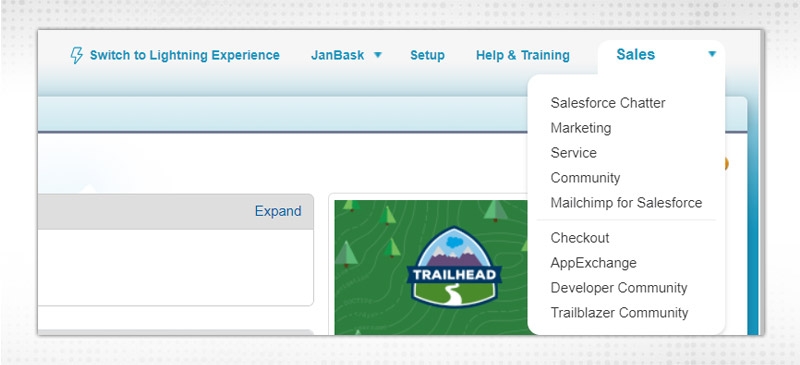
We can also create a custom application in Salesforce in your developer sandbox. Custom Applications in Salesforce are created to support any company's business requirements or processes. You can add various objects as Tabs in this custom Salesforce application while creating the application in Salesforce -
In order to create salesforce application Click ⇨ Set Up ⇨ On the left side Setup Menu go under ‘Build’ option ⇨ Expand ‘Create’ option ⇨ click on ‘Apps’ in order to create the Salesforce application -

By using this Apps link, you can create your first application in Salesforce..
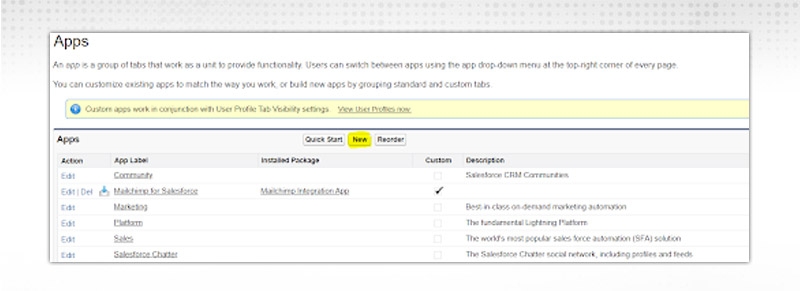
Simply click the ‘New’ button to create your custom application in the Salesforce. As you have gained the knowledge on how to create a Salesforce application, let’s proceed to the next concept of SFDC Objects.
Let’s learn “what is an object in Salesforce?” Salesforce objects are the database tables where you can save or store your business process related records, or other information. For example in the Salesforce Account object, we can store all the Company or various organization details and in the Contact object, we can store point of contact information for those respective organizations. This information is stored in as Records in Salesforce data tables which are referred to as Objects in Salesforce.
Example: Let’s review the below simple contact table which has the basic contacts of 5 people. This is a data table in Excel, and we have similarly ‘Contacts’ as one of the standard Salesforce objects to store contact details of the people.
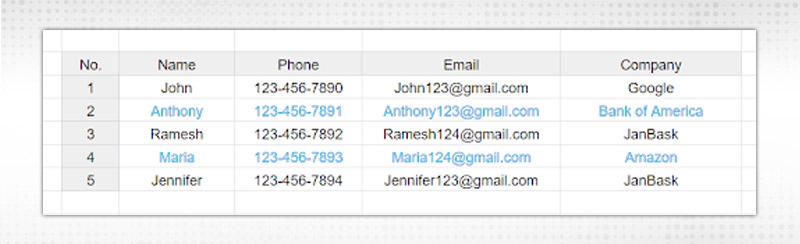
We can read the excel data as below -
You can create these records in the ‘Contact’ object, as this Standard object is used to store contact records or information. If you view your Contact object sample records; you can see various fields on the top as columns, and varios salesforce records as rows -

Types of Salesforce Objects:
The standard object in Salesforce is already included within your Salesforce org, or we can say that those objects are pre-built in Salesforce and are ready to be used. Once you log in to your Salesforce.org, you will be able to see various objects available in the Tab menu. You can also go to the Object Manager, and view these objects.

A few of the popular standard SFDC objects are, “Accounts & Contacts, Opportunities & Leads, Contract, Products, Cases & Solutions, Products & Campaigns", etc. Salesforce platform provides these various objects as out of box features as per the known business requirements or business processes. For example, if any company wants to manage its sales operations; it can go for a Salesforce Sales application. And, this org will already have the popular standard objects such as Leads & Opportunities to support the companies Sales process and reporting. Similarly, if any company wants to manage its customer support process, it can proceed with Service Application features which will include Salesforce objects such as Cases, Solutions, and Knowledge, etc.
You also have something called Standard Fields; these fields are already created in the Standard objects and ready to be used. You can also create custom fields in the standard object in Salesforce.
Let’s review a few popular standard objects in Salesforce and their basic purpose or definition using below table -
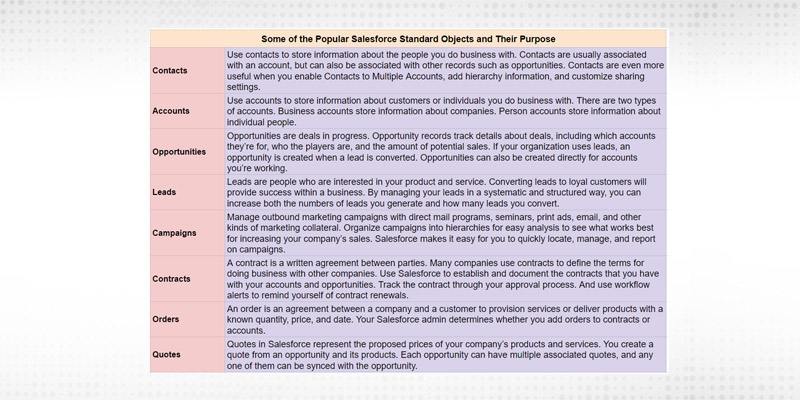
To customize any existing Standard objects in Salesforce ⇨ Click ‘Setup’ ⇨ Build ⇨ Customize ⇨ Select the object which you want to customize -

The objects which we can create in Salesforce as an administrator, are called Salesforce custom objects. We create custom objects in Salesforce to store data as per the organization or company custom business process or operation. For example, we can create a custom object to store shipping information related to the order object. Each order record can have their respective Shipping records. Once a custom object is created in Salesforce, it can be added in Tabs to be accessed easily as per the business requirements.
Let’s learn how to create the custom object in Salesforce -
Using Salesforce Lightning ⇨ Click on the Gear Icon in the top right corner ⇨ Go to Object Manager ⇨ Click on ‘Create” button ⇨ Select Custom Object option ⇨
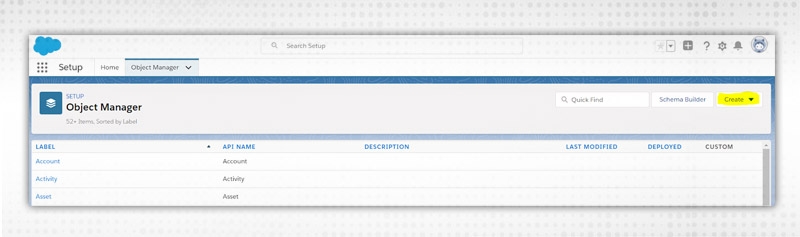
Or
Using Salesforce Classic ⇨ Go to Setup ⇨ Build ⇨ Create ⇨ Objects ⇨ Click on New Object

After we click New button ⇨

Select other optional fields on this page -
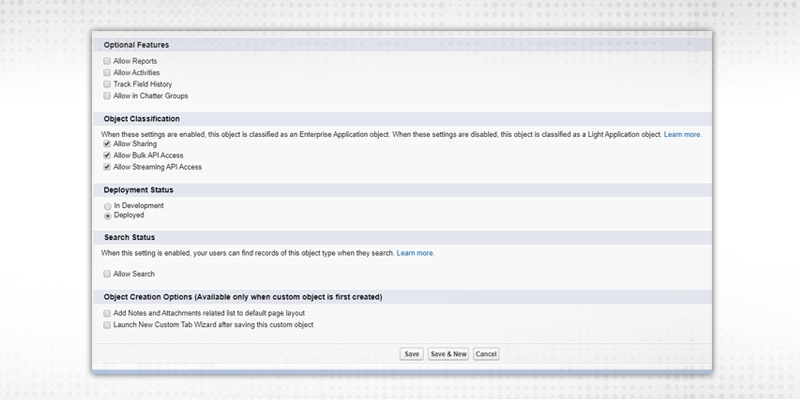
Enter all the mandatory and optional fields to create your custom object in Salesforce, and proceed to the next page, select profile visibility, Add them into the Tabs, Launch New Custom Tab Wizard, select the tab style, Click Next, and Save. You will get your Salesforce object created, and now you can plan to create Salesforce fields for this Salesforce custom object.
External Objects can be very similar to custom objects in Salesforce. But the difference is that they are not stored with your Salesforce org, they are actually stored outside of the org. In Salesforce the external objects can be recognized with the API value or suffix as “ __x”. Each external object can be linked with the external data source. You can plan to use the External object features especially when you are working with a large amount of data that you are not planning to store within your Salesforce org. These objects can be supported by simple look-up relationship fields.
Salesforce Training For Administrators & Developers

Salesforce Big objects are used to handle very large amount of data in order to store any inside Salesforce data or store outside data. The purpose of using the Salesforce Big objects is to provide a complete view of the data to your customer Salesforce users so that they can get better visibility on Salesforce records including the old history on those Salesforce records.
Therefore, we can say that the Salesforce Big Objects can be used to manage the Archive Salesforce records. The customer’s users can not only view them in the related list to get a better picture of any specific Salesforce record but also get the reporting on these records.
The Salesforce Big objects have 2 basic types -
To create a Big Object in Salesforce; go to ‘Big Object’ under Data option of the Administration -

You can add or create Salesforce Tabs to access various objects in Salesforce for a specific App in Salesforce. Using Salesforce Tab setting you can decide if the object appears in Salesforce classic or the Salesforce lightning experience app launcher.
So Salesforce Tabs are simply the object items in the main menu or top menu so that any user can quickly access them in order to create or manage that object-specific Salesforce records. You can see in below picture all the Objects are accessible in the top menu which is actually called Tab in Salesforce -
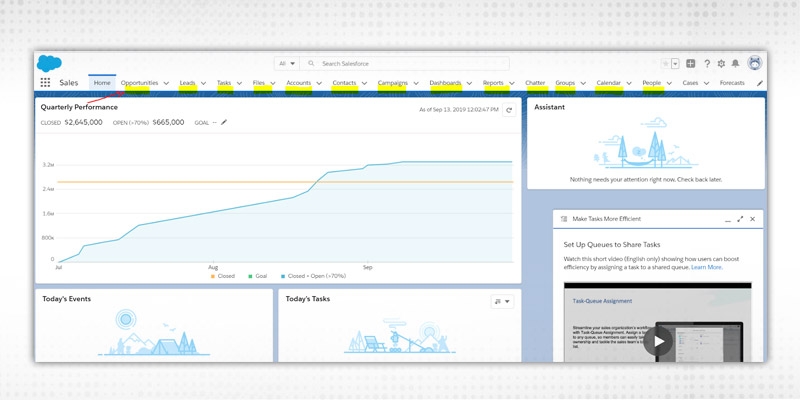
Using Salesforce Classic ⇨ Go to Setup ⇨ Build ⇨ Create ⇨ Tabs ⇨

You will land to the Tabs Page -

You can decide based on the client’s requirements which type of Salesforce Tab you would like to create. In general, there are 4 types of Salesforce Tabs -
Using Salesforce Schema Builder, you can view how your Salesforce Objects are connected to form a robust Salesforce data model. You can also create new Custom Objects, Custom Fields, and various Salesforce relationships by using the ‘Drag & Drop’ feature of the Salesforce schema builder.
The schema builder can save the newly created object or relationship fields in the back-end, so you do not need to navigate away from the Salesforce schema builder in order to create these various relationship fields or custom items. Using the Salesforce schema builder you can view or provide details of field values, mandatory or required fields, and how objects are related either using the look-up relationship field or the master-detail relationship fields respectively.
Using Salesforce Classic ⇨ Go to Setup ⇨ Build ⇨ Select Schema Builder ⇨

Using Salesforce Lightning ⇨ Go to Administration ⇨ Objects & Fields ⇨ Select Schema Builder ⇨


Select various objects with which you would like to view your schema or create various relationship fields. With the Salesforce schema builder, you can add the following types of items -
With the Salesforce platform, it is very easy to create Applications in Salesforce, various custom objects, custom fields, view schema builder, or add custom Tabs. You need to review the out of the box features and be very familiar with those so that you can utilize them using Salesforce best configuration practices.
 Pinterest
Pinterest
 Email
Email
The JanBask Training Team includes certified professionals and expert writers dedicated to helping learners navigate their career journeys in QA, Cybersecurity, Salesforce, and more. Each article is carefully researched and reviewed to ensure quality and relevance.

Cyber Security

QA

Salesforce

Business Analyst

MS SQL Server

Data Science

DevOps

Hadoop

Python

Artificial Intelligence

Machine Learning

Tableau
Search Posts
Related Posts
What is Inbound Email Service in Salesforce?
![]() 651.3k
651.3k
What are Field Dependencies? How to create Field Dependency in Salesforce?
![]() 127.5k
127.5k
What Are The Differences Between Sugarcrm & Salesforce?
![]() 487.6k
487.6k
All About Salesforce Certifications You Must Know
![]() 296.7k
296.7k
Apex:Actionfunction In The Salesforce VisualForce Page
![]() 217.3k
217.3k
Receive Latest Materials and Offers on Salesforce Course
Interviews