 Grab Deal : Flat 30% off on live classes + 2 free self-paced courses - SCHEDULE CALL
Grab Deal : Flat 30% off on live classes + 2 free self-paced courses - SCHEDULE CALL

 Grab Deal : Flat 30% off on live classes + 2 free self-paced courses - SCHEDULE CALL
Grab Deal : Flat 30% off on live classes + 2 free self-paced courses - SCHEDULE CALL

These interview questions and answers should help you prepare for discussions about the Salesforce Recycle Bin during a job interview or while learning about Salesforce data management. Enroll in an online Salesforce training course if you want to learn more about the Salesforce Recycle Bin topic.
Ans: All users can view and restore records in their Recycle Bin. If you have administrator privileges, you can access and manage your own Girlfriend's Recycle Bin and your organization's Recycle Bin. It includes her permanent deletion of records.

View and Restore The Recycle Bin in Lightning Experience
Access deleted records in the Recycle Bin in Lightning Experience. The Recycle Bin is a list view you can sort and filter to find the necessary records.
Manage The Recycle Bin in Lightning Experience
Admins can access their own Recycle Bin and the Recycle Bin of their Salesforce org. You can view, restore, and permanently delete records in your organization's Recycle Bin and your Recycle Bin. Use list view features to sort and filter the needed records.
View, Restore, and Manage The Recycle Bin in Salesforce Classic
The Recycle Bin contains deleted items. Salesforce admins can view all deleted data across the organization. Trash is located in the left sidebar of the home page.
Considerations When Restoring Records From The Recycle Bin
Understand what happens to record associations when you restore records from the Recycle Bin.
Ans: System administrators can access their own Recycle Bin and the Recycle Bin of their Salesforce organization. You can view, restore, and permanently delete records in your organization's Recycle Bin and your Recycle Bin. Use list view features to sort and filter the needed records.
A new window appears, asking you to confirm that you want to empty the Recycle Bin.
Ans: The Recycle Bin contains items that have been deleted. Salesforce administrator can view all deleted data across the organization, located at the left sidebar of the home page.
Select My Recycle Bin from the drop-down list to view only deleted items.
Administrators and users with Modify All Data permission can select All Recycle Bins to view all deleted data across the organization. In Personal Edition, the Entire Trash option shows all deleted items.
Search for Items in the Recycle Bin
Restore items by clicking the box next to the item and clicking Restore. To restore all deleted items, select the check box in the column heading and click Restore. When you restore a record, Salesforce restores record associations for the following types of relationships:
Deleted stays in the Recycle Bin for 15 days and you can restore it during that time. To permanently delete Deleted Item before 15 days have passed, admins and users with the Change All Data permission can select Empty Trash or Empty Organization Trash You can click. After 15 days, deleted items are removed from the Recycle Bin and cannot be recovered once deleted.
Considerations To Restore Records from the Recycle Bin Learn what happens to record links when you restore records from the Recycle Bin.When restoring records, Salesforce restores record associations for some relationships.
Ans: To access the Recycle Bin in Salesforce, you can click on your user profile image in the upper-right corner, go to "Recycle Bin" from the dropdown menu. Here, you can view and restore deleted records.
Ans: The default retention period for records in the Recycle Bin is 15 days. However, this retention period can be customized by a Salesforce administrator. They can set the retention period to a value between 0 and 365 days.
Ans: Yes, records in the Recycle Bin can be permanently deleted by clicking the "Empty Recycle Bin" button. Once records are permanently deleted, they cannot be recovered, and they are removed from the system.
Ans: In Salesforce, a soft delete occurs when a user deletes a record, and it goes to the Recycle Bin, where it can be restored within the retention period. A hard delete, on the other hand, permanently removes a record from the system, and it cannot be recovered. Emptying the Recycle Bin performs a hard delete.
Ans: Yes, you can undelete multiple records at once from the Recycle Bin by selecting multiple records and clicking the "Undelete" button. This is a convenient feature for restoring multiple records simultaneously.
Ans: No, deleted records in the Recycle Bin can only be accessed by the user who deleted them, users with the "Modify All Data" permission, or users with the "View All Data" permission in Salesforce.
Ans: Some best practices for managing the Recycle Bin include:-
The Recycle bin feature is given to avoid such loss of records. The task would be boring without a recycle bin. The records deleted from the database are preserved in the recycle bin for a specific period or several times. This is a beneficial option for the Salesforce developer customer portal. Enroll in an online Salesforce training course to learn more about Recycle Bin.
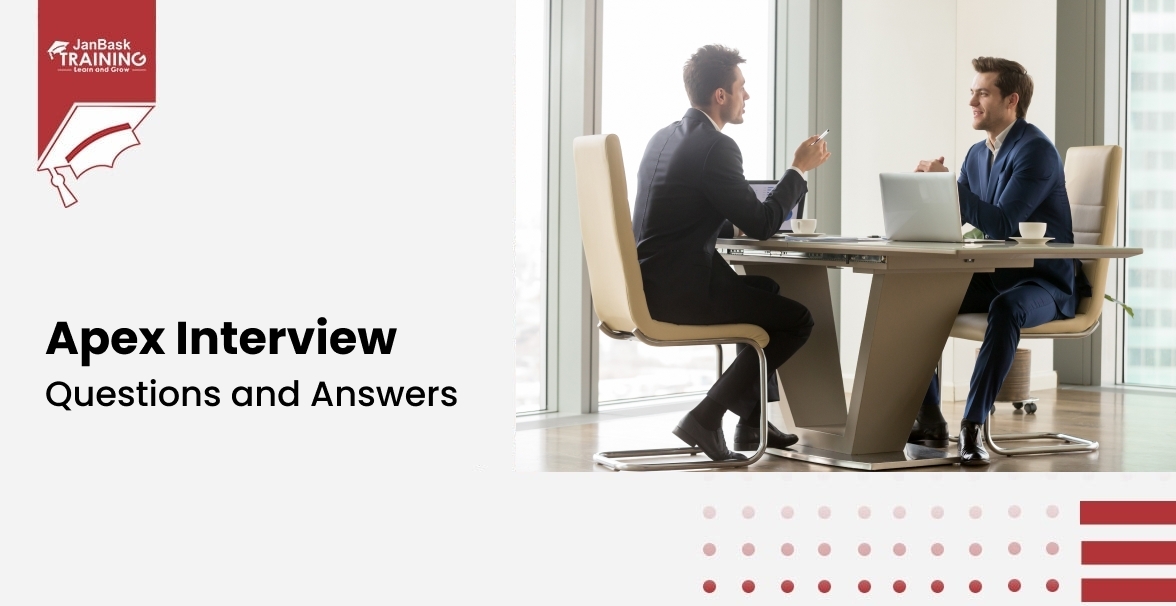
Must-Know Salesforce Apex Interview Questions and Answers
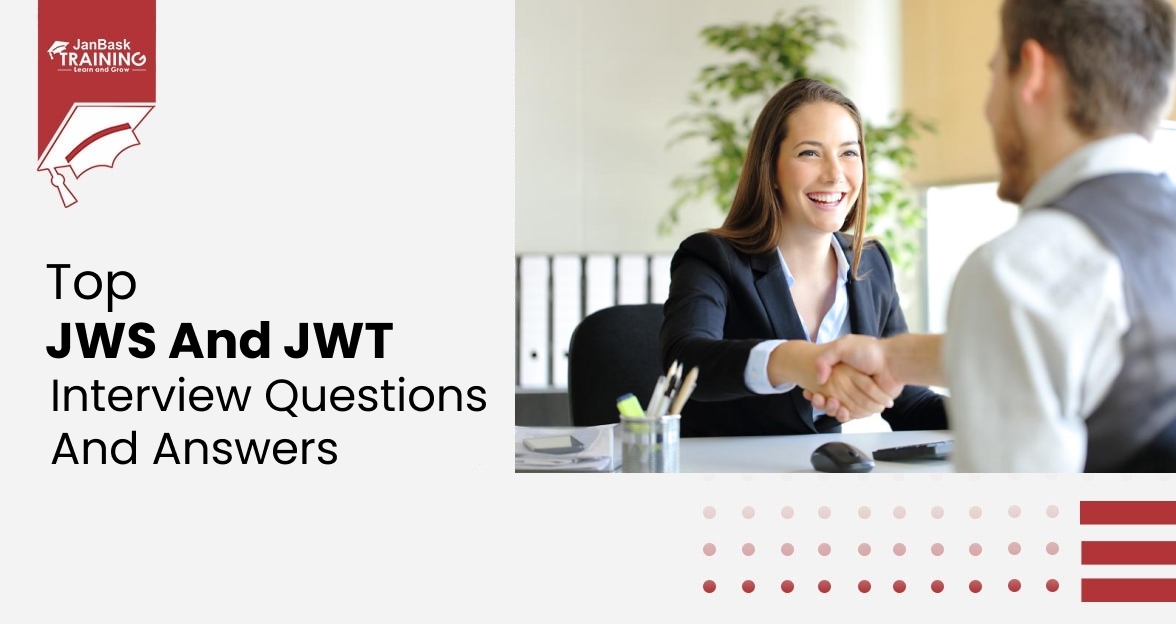
Top JWS and JWT Interview Questions and Answers
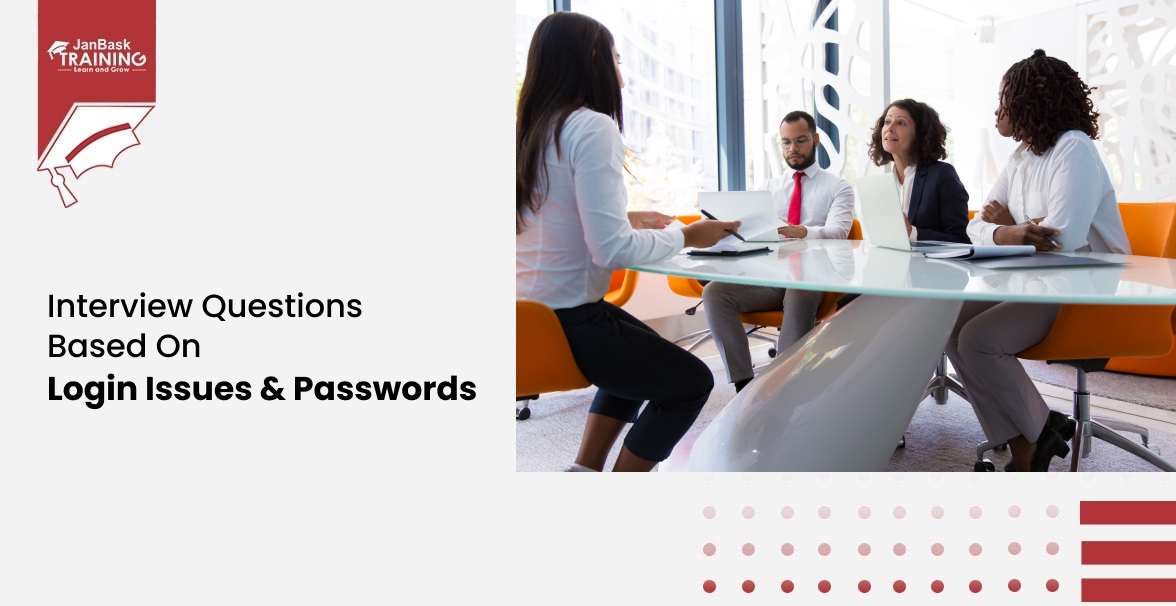
Interview Questions Based On Login Issues & Passwords
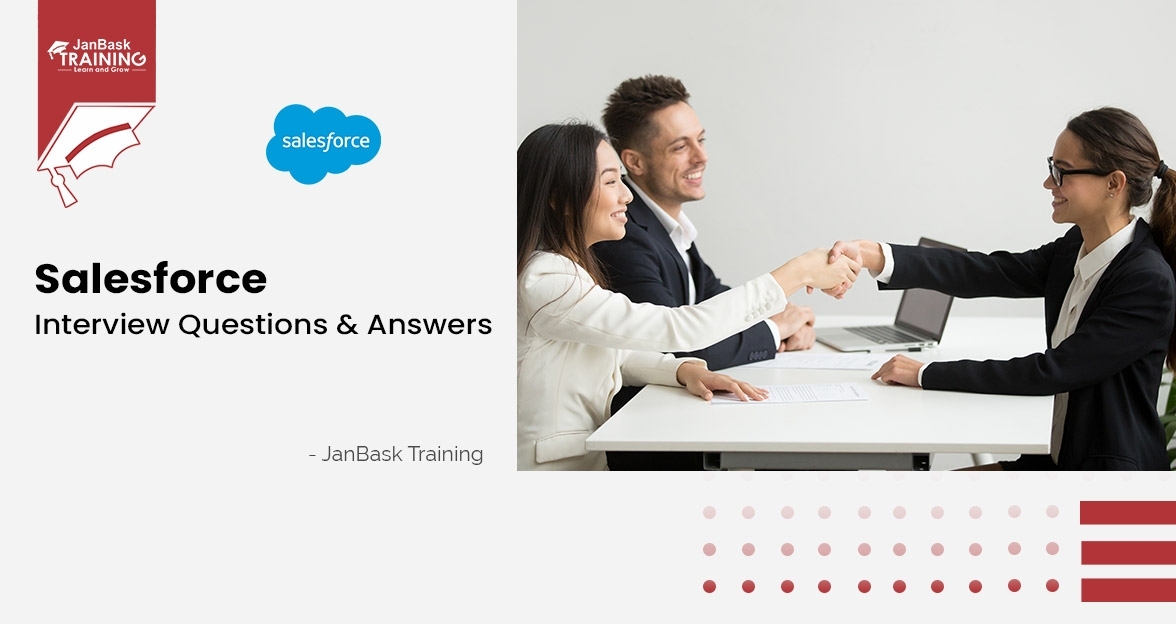
Top Salesforce Interview Questions and Answers

Cyber Security

QA

Salesforce

Business Analyst

MS SQL Server

Data Science

DevOps

Hadoop

Python

Artificial Intelligence

Machine Learning

Tableau
Download Syllabus
Get Complete Course Syllabus
Enroll For Demo Class
It will take less than a minute
Tutorials
Interviews
You must be logged in to post a comment