 Grab Deal : Upto 30% off on live classes + 2 free self-paced courses - SCHEDULE CALL
Grab Deal : Upto 30% off on live classes + 2 free self-paced courses - SCHEDULE CALL

 Grab Deal : Upto 30% off on live classes + 2 free self-paced courses - SCHEDULE CALL
Grab Deal : Upto 30% off on live classes + 2 free self-paced courses - SCHEDULE CALL

Tableau is a robust tool in data visualization, transforming raw data into compelling stories. It allows users to build interactive dashboards that engage and convince the audience. Knowing where to start becomes a significant consideration, especially for those who want to write stories from numbers. In this blog, we will dig deep into how to make a 100-point Index with Tableau as we navigate essential interview questions crucial for data scientists.
Ans: The Stoplight 100-Point Index is a pictorial support for the traditional 100-point index, where red, yellow, and green colors indicate high, medium, and low index levels, respectively. Using colors in bold highlight tables is an innovative visualization technique for different score metrics. The scores, carefully ordered into the index, are assigned a unique color for easy identification and comparison. This approach is intuitive because, through it, the index provides numerical values and uses green for favorable, yellow for moderate, and red for critical to get instant insight, make quick decisions, and quickly understand data.
Ans: The 100-point index score is used as a comparative index that compares the current measure with the set benchmark, such as a goal or past performance. This score is determined by measuring how much the current value compares with the referent. A score of 100 means an exact match with the benchmark, and values above 100 indicate exceeding expectations or goals. On the other hand, scores less than 100 mean a shortage or low score compared to the reference measure. With this index, performance evaluation is quick and easily made in comparison with a target or with past data because it gives a clear standard by which to measure performance.
Ans: The Stoplight 100-Point Index offers several benefits:
Ans: Color coding is fundamental when dealing with reverse 100-point index scores in Pro. Negative impact should be reflected if the comparison is undesirable; it is necessary to alter the traditional scheme. A visual shift happens when scores over 100 are rendered in red instead of green by adjusting the color spectrum. The inverted color of this index conveys a negative impact; despite non-traditional scores, this allows stakeholders to see and understand these vital yet reverse index metrics easily.
Ans: Color choice is not merely cosmetic in constructing a Stoplight 100-Point Index in Pro tableau. It is essential; colorblind users require alternatives for red and green that they cannot differentiate. Therefore, choosing a contrasting color scheme is crucial to ensure clarity and accessibility for all users. Different colors, such as blue for positive, white for neutral, and orange for negative, offer distinctiveness but not ugliness. Ultimately, the choice of colors should be made, considering the convenience of decoding for all users and compatibility with the aesthetic appearance of the index.
Ans: Table calculations are used in Tableau to set up a 100-point index. This year's performance is divided by, for example, last year's and multiplied by 100.
Setting up a 100-point index in Tableau involves several steps:
Ans: The index is customized to suit the user's specifics by making up an XML. This file describes the exact colors corresponding to your index's interpreted scores. Taking advantage of Tableau's features, you can effortlessly use the stoplight 100-point index to show differences in the data levels. The customized perspective brings about visual clarity. In addition, it makes the color scheme fit the context you need to present relevant information to readers through the dynamic charts offered by Tableau.
Ans: Adjusting the display for the Stoplight 100-Point Index becomes an integral part of handling a measure that has already come with a predefined number formatting like a percentage. The number formatting should be customized to choose a specific format that matches the 100-point scale. Changing to a unique number format with no decimals is advisable to represent the index score precisely. The representation also ensures that the 100-point index is precise and clear concerning the stated criteria. In general, stakeholders understand and interpret the data visualization.
Ans: A highlight table format is commonly used to present the "Stoplight 100 Point Index" score. This involves using squares or other preferable shapes, color-coded according to the score range. For illustration, red could represent scores ranging from 0-33, 34-66 for yellow, and green at 67-100. Using this approach, stakeholders can get a quick view of different levels of success within the whole data.
Ans: An index score range between 0 and 200 is a complete indicator of deviation in performance. A score of 100 indicates equal performance, whereas lower or higher values imply under-performance and over-performance. This span helps paint a vivid picture of deviation from the benchmark, enabling careful diagnosis and recognizing what requires praise and where action should be taken. The scaled nature helps create a visible comparative scale, making interpreting performance levels relative to the desired standard easy.
Ans: Saving this stoplight 100-point index in Tableau requires a straightforward process. Once you have obtained the index scores, you must drag the newly created measure from the Measure Values Shelf to the Measures area of the Data pane. This enables you to create a calculated field based on the name of this calculation and save it in your Tableau workbook. You can make that index available and usable in the various visualizations or analyses in your Tableau projects simply by putting it into the data pane's Measures area.
Ans: The effect of this occurs when adjusting the steps and range within customized colors in Pro Tableau's "Stoplight 100-Point Index." Customization provides detailed analysis and fine grades of score color. Adjusting these settings makes the visualization more specific, enabling custom color coding of the different data points based on the respective scales. Control at this level offers more clarity and makes the visual presentation more attractive for a better understanding of refined details. This enables users to deduce subtle aspects and make sound decisions for further action.
Ans: Applying the custom color palette in Tableau to index scores is relatively easy once you've created and saved it. First, you pick a saved palette and adjust settings to coloring scores by your criteria. For instance, you may assign unique colors for higher and lower than 100 scores to make each data point visible and meaningful. Integrating the custom palette in this application allows for better color-coding and highlighting of differing index scores, thus providing a much more revealing and persuasive visualization inside the Tableau interface.
Ans: Several considerations should be made whenever presenting index scores on a dashboard. The layout is also essential, making it easy for viewers to understand and compare scores. Remember, readability is essential; use font types and sizes that can be easily read without confusion; don't clutter them up. Such color-coded scores must be based on the dashboard's overall beauty, meaning it should be easy to interpret. Matching these index scores with complementary items, such as supporting visuals or other relevant contextual information, helps to tell a more uniform story and reiterates the importance and impacts of the index values within the more significant data setting.
Ans: When you multiply a measure by -1 in the index, you "flip" the perspective—especially if it is undesirable to have values of that measure exceeding 100 on the index. This inversion is tactical because it revises the visualization, showing that exceeding a certain threshold should negatively affect the comparison threshold. The color-coding is intended to match the context to emphasize that high values do not necessarily denote positive outcomes, merely better outcomes than expected. This delicate alteration allows the metric's meaning to be clearly understood, making the stoplight 100-point index more explicit.
Tableau Online Training & Certification

Storytelling and data visualization basics are crucial in passing Tableau or data science interviews. Unraveling these subtleties reinforces the force of your data visualizations – seen in practices such as the Stoplight 100-Point Index. Discover how to develop a powerful visualization toolkit that draws out the hidden strengths in Tableau and enhances your skills in representing and analyzing complex data with the Tableau Self-Learning course offered by JanBask Training.
Start your journey now on the path to mastering Tableau!

Statistics Interview Question and Answers
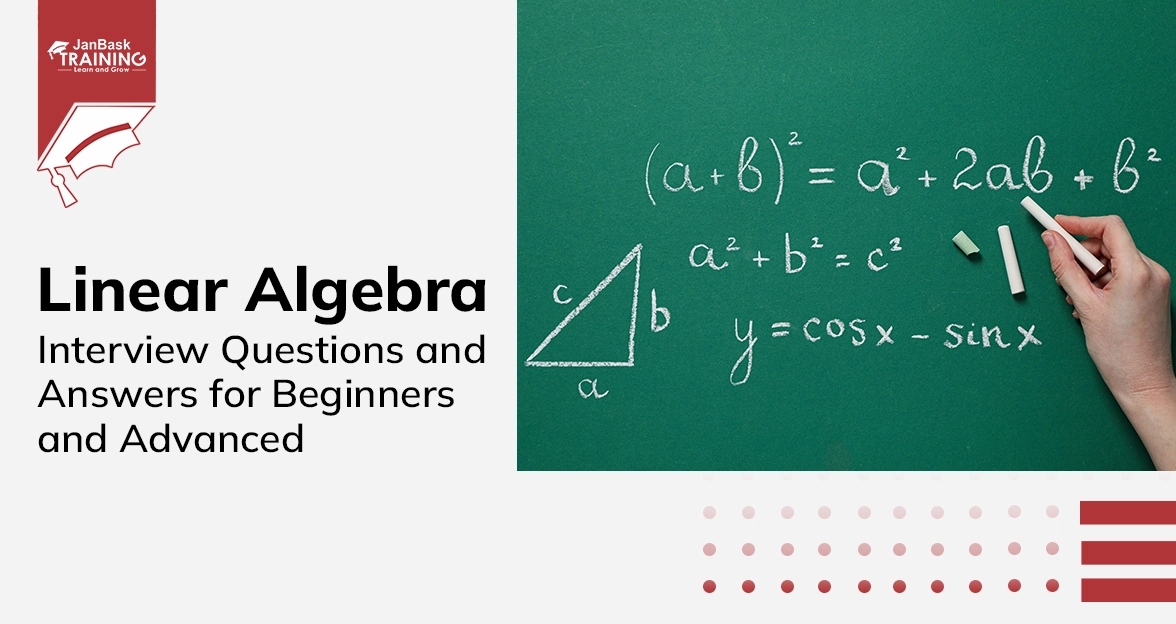

Data Warehouse Interview Question And Answers in 2024

Cyber Security

QA

Salesforce

Business Analyst

MS SQL Server

Data Science

DevOps

Hadoop

Python

Artificial Intelligence

Machine Learning

Tableau
Download Syllabus
Get Complete Course Syllabus
Enroll For Demo Class
It will take less than a minute
Tutorials
Interviews
You must be logged in to post a comment