 Don’t Miss Out : Join our live webinar on AI in Test Automation - Register Now
Don’t Miss Out : Join our live webinar on AI in Test Automation - Register Now

 Don’t Miss Out : Join our live webinar on AI in Test Automation - Register Now
Don’t Miss Out : Join our live webinar on AI in Test Automation - Register Now

Securing wireless networks is vital to safeguard against unauthorized access and potential threats. You establish a resilient defense by implementing measures such as turning off outdated protocols, managing device access, and choosing robust encryption. This protects sensitive information and ensures a safe and reliable digital environment for both personal and professional use.
Prepare to impress in your cybersecurity interview by reviewing these critical questions and answers on securing wireless networks
A: IPv6 was developed to address the imminent depletion of IPv4 addresses. However, its adoption is less widespread than NAT, a common mitigation technique. Keeping IPv6 enabled in your network, despite not actively using it, creates an additional vulnerability for potential intrusion.
To mitigate this risk, it's recommended to disable or uninstall any protocols and applications not actively utilized. This reduces your network's attack surface, minimizing the avenues for attackers to exploit vulnerabilities or gain unauthorized access.
A: Configuring your modem or router for enhanced security by disabling IPv6 may vary across devices. Look for an IPv6 section in the configuration menus, DHCP settings, or Wireless/LAN options. In some cases, it may be under Services4DHCPv6 Server & RA.
If you can't locate the setting, search online using your device's make and model for guidance. By disabling IPv6, you reduce potential vulnerabilities. For pfSense users, unless a static IPv6 address is configured, the IPv6 setting is typically turned off by default, contributing to a more secure network environment.
A: Many small networks lack device specification, making them vulnerable by allowing any device to connect. While convenient, it poses a significant security risk. To mitigate this, identify and restrict access to authorized devices. Creating an asset list detailing device type, location, hostname, MAC address, and IP address complements your network map.
This comprehensive approach helps monitor and control network access effectively. Maintaining a list of permitted devices establishes a more secure environment, minimizing the potential for unauthorized access from both targeted and opportunistic adversaries.
A: In network configurations, IP addresses can be static or dynamic. Typically, routers employ Dynamic Host Configuration Protocol (DHCP) to dynamically assign IP addresses, which are time-bound through DHCP leases. Alternatively, assigning static IP addresses to endpoints ensures consistency, as each device retains the same IP address upon connecting to the network.
This aids in quickly identifying endpoints and restricts unknown devices by limiting available dynamic addresses. While dynamic IP addresses may change with each connection or lease expiration, static IP addressing provides stability and control in network management.
A: MAC address filtering serves as an added layer of security in network protection. This defense allows the specification of permitted MAC addresses, blocking unauthorized ones. Unlike IP addresses, MAC addresses are tied to a device's hardware, making them less likely to change.
While it's possible to spoof a MAC address, implementing MAC address filtering adds an extra obstacle for potential adversaries, bolstering network security. For instance, on an ASUS RT-AC5300 wireless router, you can access the MAC address filtering page by navigating to Wireless > Wireless Mac Filter.
A: Certain device categories, such as IoT devices, pose inherent security risks like susceptibility to botnet infections. To mitigate these risks, it's crucial to segregate them from primary devices, either logically or physically. Additionally, managing guest access is vital. Allowing guests unlimited network access prioritizes convenience but sacrifices security.
Alternatively, limiting guest access time requires more effort but significantly enhances security. Configuring your router to enforce time restrictions ensures a more secure access control, reducing the potential vulnerabilities associated with less secure devices on the same network segment.
A: Some wireless routers offer the feature to control access to the intranet, safeguarding the internal network of private devices. Allowing guests access to this segment compromises security, exposing computers and mobile devices. When configuring a guest network, choosing whether endpoints can access the intranet or only the internet gateway is essential.
The more secure option is restricting access from the guest network to the intranet. Check your router's wireless network settings for a checkbox indicating this capability. If you need help, refer to the manual or conduct an internet search to determine if your router supports this security feature.
A: Wired Equivalent Privacy (WEP) is the oldest and least secure among security protocols. Utilizing either a 40- or 104-bit encryption key, WEP's key length pales compared to later protocols. Despite attempts to enhance security with 24-bit initialization vectors (IVs), their shortness often leads to crucial reuse, making the encryption more vulnerable to cracking.
WEP became obsolete, with vendors phasing it out by 2001, rendering it unavailable on most modern hardware. Its inherent security flaws make WEP an insecure technology, and it is strongly advised against secure network communications.
A: The 2.4 GHz and 5 GHz wireless bands differ in wavelength, affecting their performance. The 2.4 GHz band offers excellent coverage but is prone to more interference due to widespread usage, including older technologies like microwaves.
In contrast, the 5 GHz band provides faster speeds within a shorter range but is less effective over longer distances. It's crucial to note that not all wireless devices support both frequencies, and compatibility varies. Understanding these distinctions helps optimize wireless network performance based on coverage, speed, and compatibility.
A: Wi-Fi Protected Access (WPA), succeeding WEP, introduced significant improvements to wireless security. WPA employed the RC4 encryption cipher and the Temporal Key Integrity Protocol (TKIP), featuring a robust 256-bit key, message integrity checking, larger IVs, and measures to minimize IV reuse.
Building on WPA, WPA2 further enhanced security by replacing RC4 and TKIP with more secure algorithms and encryption protocols. Implementing Counter Mode CBC-MAC Protocol (CCMP) in WPA2 provided a notably secure encryption mechanism. These advancements made WPA2 and its successors significantly more secure than earlier encryption protocols, offering improved user experience and facilitating seamless roaming between access points. Opting for WPA2 or higher is strongly recommended for enhanced wireless network protection.
A: Wi-Fi Protected Access version 3 (WPA3) represents the latest wireless security technology, offering advancements yet to be widely adopted. One notable improvement is enhanced security within connected networks, preventing eavesdropping even on open networks without password authentication.
WPA3 achieves this through the Simultaneous Authentication of Equals (SAE) protocol, replacing the preshared key authentication used in WPA2. This change makes it significantly challenging for adversaries to capture the traffic required for password cracking, further securing network access. While WPA3 is still in its early stages with limited device compatibility, its standard inclusion in newer routers and access points signals a future preference once broader device compatibility is achieved.
A: While routers often offer the option to hide your wireless network's SSID, it's not recommended for enhanced security. Although it won't be visible to regular users, determined adversaries can identify it using network analyzers. Moreover, hidden networks generate more noise, making them easier to discover.
Instead, consider turning off Wi-Fi when not in use, particularly during inactive periods. This prevents adversaries from detecting and breaching your network. Additionally, if your guest network is unused, turning it off reduces your overall attack surface, minimizing potential vulnerabilities. These measures provide a safer wireless network environment by balancing convenience and security.
A: To enhance security, gather MAC and IP addresses from each device on your network using the following steps:
Windows:
Open Network and Internet Settings.
Click Change adapter options.
Identify the relevant adapter, double-click it, and click Details.
Record the MAC address and IP address.
Close the windows.
MacOS:
Open System Preferences and click Network.
Identify the adapter, click Advanced, and go to the TCP/IP tab.
Record the IPv4 address and MAC address from the Hardware tab.
Click OK and close the Network window.
Linux:
Open Settings and select network.
Identify the adapter and click the Configuration Cog.
In the Details tab, record the IP address and MAC address.
Close the windows.
You can secure your network and block unknown devices by successfully identifying all devices, as detailed in the "MAC Address Filtering" section. Subsequently, assigning static IP addresses to each device further enhances network security.
A: To turn off IPv6 for improved security, follow these steps based on your operating system:
Windows:
Open Network and Internet Settings.
Click Change adapter options.
For each adapter, double-click it and click Properties.
Uncheck the Internet Protocol Version 6 (TCP/IPv6) checkbox.
Click OK and close the remaining windows.
MacOS:
Open System Preferences.
Click Network.
For each adapter, click Advanced.
Open the TCP/IP tab.
Ensure Configure IPv6 is set to Off.
Linux:
Open Settings.
Select a network from the list on the left.
For each adapter, click the Configuration Cog.
In the IPv6 tab, click the Disable radio button, then click Apply.
By following these steps, you can effectively disable IPv6 in your network, enhancing security, especially if IPv6 is not actively used.
Cyber Security Training & Certification

Securing wireless networks is crucial in cybersecurity to thwart unauthorized access and protect sensitive data. Learn practical skills, including turning off outdated protocols and effective device access management, through JanBask Training's cybersecurity courses to ace your cybersecurity interview. Elevate your expertise to fortify networks and contribute to a resilient defense against cyber threats.
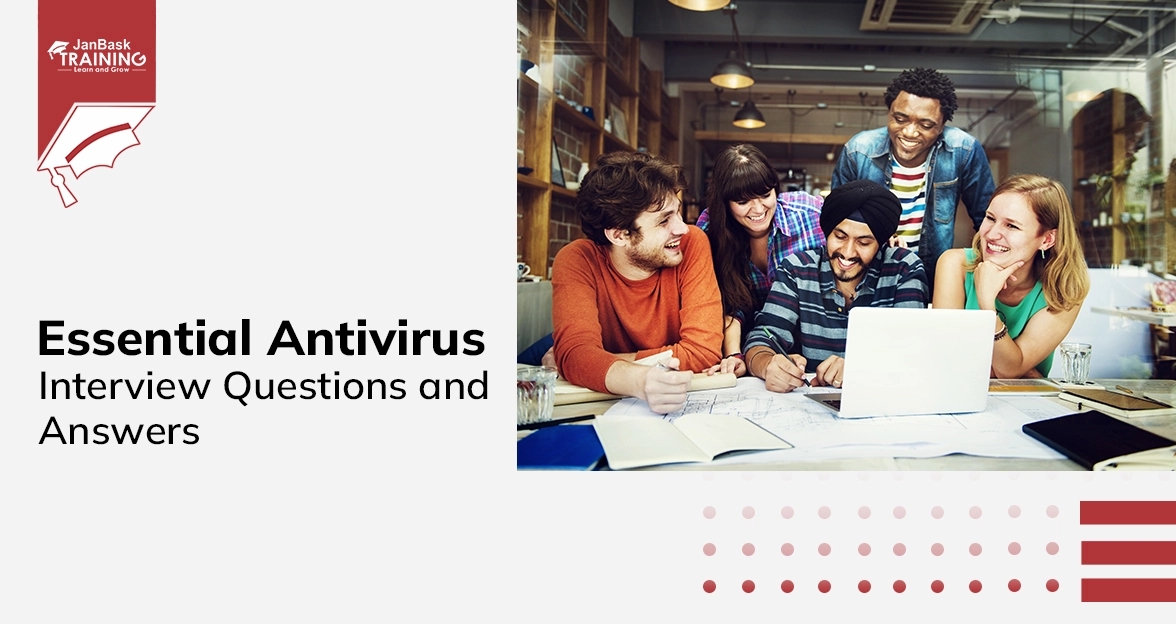
Essential Antivirus Interview Questions and Answers
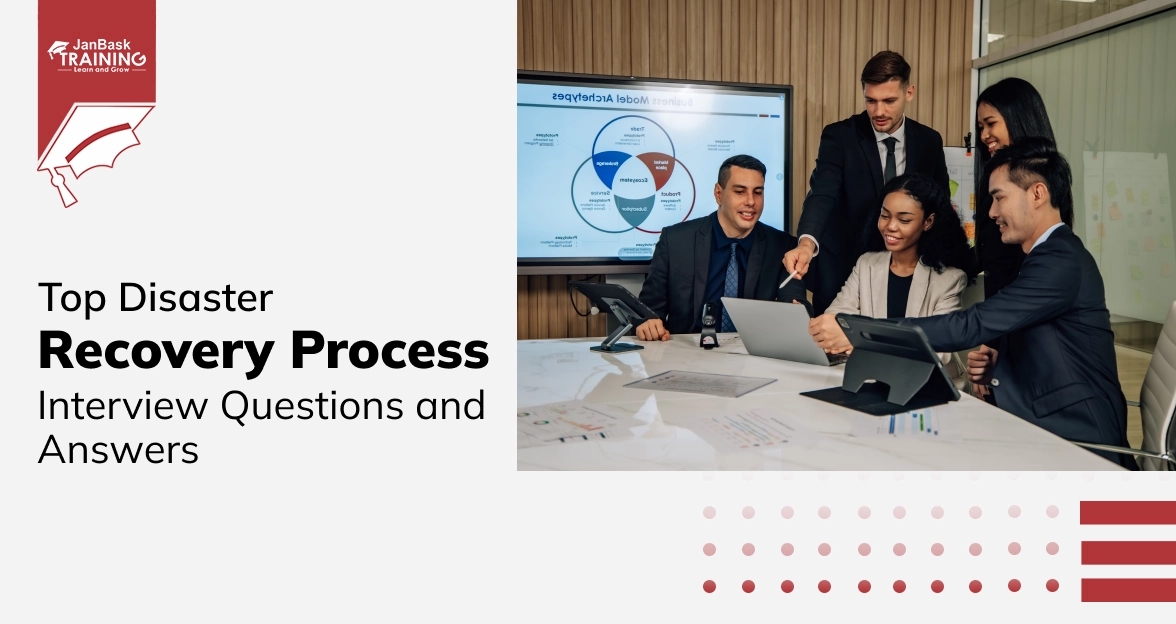
Top Disaster Recovery Process Interview Questions and Answers
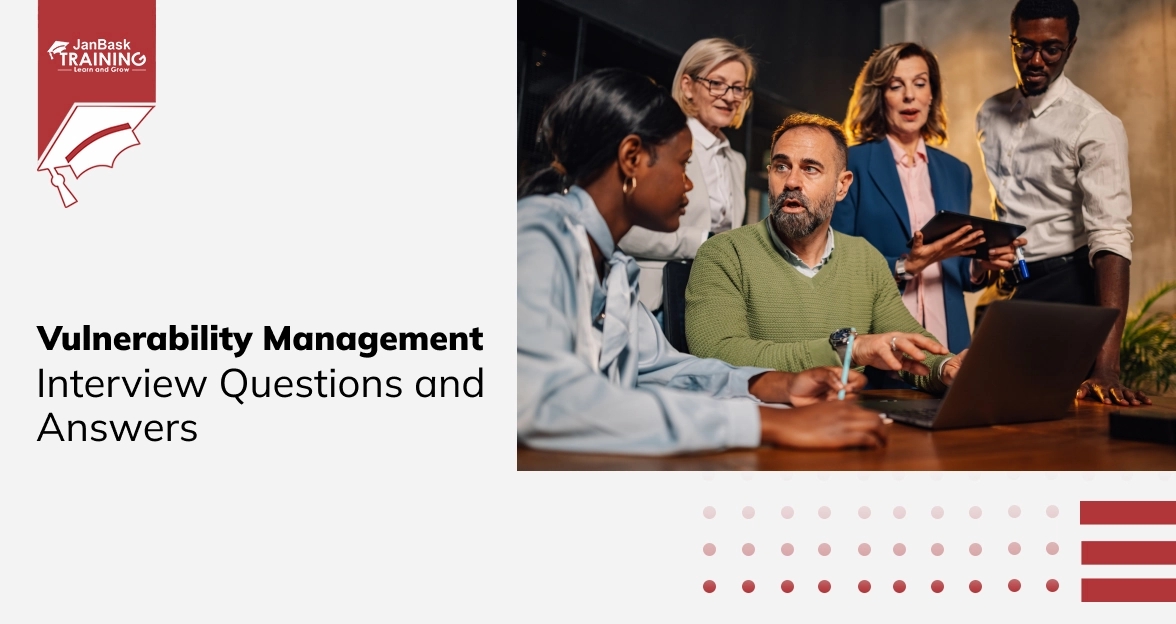
Vulnerability Management Interview Questions and Answers
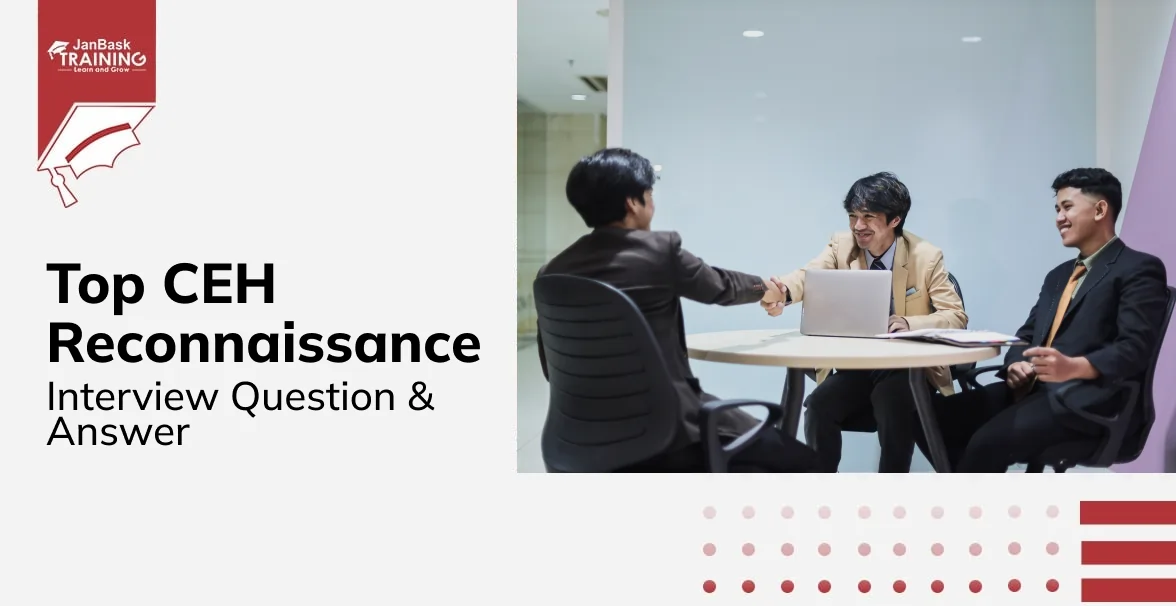
CEH Reconnaissance Interview Questions & Answers

Cyber Security

QA

Salesforce

Business Analyst

MS SQL Server

Data Science

DevOps

Hadoop

Python

Artificial Intelligence

Machine Learning

Tableau
Download Syllabus
Get Complete Course Syllabus
Enroll For Demo Class
It will take less than a minute
Tutorials
Interviews
You must be logged in to post a comment