 Grab Deal : Flat 30% off on live classes + 2 free self-paced courses - SCHEDULE CALL
Grab Deal : Flat 30% off on live classes + 2 free self-paced courses - SCHEDULE CALL

 Grab Deal : Flat 30% off on live classes + 2 free self-paced courses - SCHEDULE CALL
Grab Deal : Flat 30% off on live classes + 2 free self-paced courses - SCHEDULE CALL

Selenium IDE is a powerful yet user-friendly tool for Quality Assurance (QA) professionals. It simplifies creating and executing tests, even for those without coding expertise. With features like record-and-playback, it makes test creation a breeze.
Selenium IDE is a hub for test script development, offering intuitive editing options and helpful panes like Log and Reference. Today, we'll present the top 10 Selenium IDE interview questions and answers to help you ace your QA interview.
Ans. Selenium IDE, or Integrated Development Environment, is the most user-friendly tool in the Selenium Suite. Operating as a Firefox add-on, it swiftly creates tests using a record-and-playback feature similar to QTP. Selenium IDE is designed for quick learning with its effortless installation and user-friendly interface. However, it's essential to note that due to its simplicity, it's best utilized as a prototyping tool rather than a comprehensive solution for intricate test suite development and maintenance.
Ans. While programming knowledge is not a prerequisite for Selenium IDE, a basic understanding of HTML, JavaScript, and the DOM (Document Object Model) enhances its full potential. Particularly, proficiency in JavaScript becomes essential in the context of the "run script" Selenese command. Additionally, Selenium IDE offers an autocomplete mode during test creation, serving a dual purpose: facilitating quicker command entry for testers and preventing the input of invalid commands.
Ans. The Rollup Pane in Selenium IDE streamlines test script execution by introducing the concept of "rollups." These commands are executed in a single step, akin to a "function" in programming languages. Leveraging JavaScript and UI-Element concepts, rollups are reusable and contribute significantly to script efficiency. By condensing multiple commands into a single rollup, this feature proves invaluable in reducing the length of test scripts, making them more concise and manageable.
Ans. The Menu Bar in Selenium IDE is situated at the topmost section of the interface. Within the File menu, users can find essential options for test management. This includes creating, opening, saving, and closing tests. Tests are saved in HTML format. Notably, the "Export" option proves highly valuable as it enables the conversion of Selenium IDE test cases into formats compatible with Selenium Remote Control and WebDriver. "Export Test Case As..." allows the export of the currently opened test case, while "Export Test Suite As..." exports all test cases in the currently opened test suite.
Ans. The Reference Pane in Selenium IDE offers a succinct description of the presently selected Selenese command in the Editor. It provides insights into the command itself and furnishes information about the relevant locator and the corresponding value to be applied. This feature proves handy for testers by offering a quick reference guide during script creation, ensuring clarity on the purpose and parameters of each command within the test case.
Ans. The Log Pane in Selenium IDE displays real-time updates on runtime activities. Messages in the log are categorized into four types:
Ans. The Selenium IDE Options dialog box is accessible by clicking Options > Options... on the menu bar. Noteworthy settings include:
Ans. The Base URL Bar in Selenium IDE serves a pivotal role:
Accessing Relative URLs: The Base URL proves beneficial in accessing relative URLs. For example, if the Base URL is set to http://newtours.demoaut.com, executing the "open" command with the target value "signup" directs Selenium IDE to the signup page.
Ans. The Editor in Selenium IDE is the central hub for all activities, available in two views: Table and Source. In the Table View:
Ans. The Toolbar in Selenium IDE provides several crucial functionalities:
QA Software Testing Training

With its user-friendly approach and powerful features, Selenium IDE is a boon for Quality Assurance (QA) professionals. For those looking to harness the full potential of Selenium IDE and other QA tools, JanBask Training's QA courses offer comprehensive learning experiences. With expert guidance, hands-on practice, and real-world scenarios, these courses empower QA enthusiasts to master testing tools like Selenium IDE, paving the way for effective and efficient quality assurance in web applications.
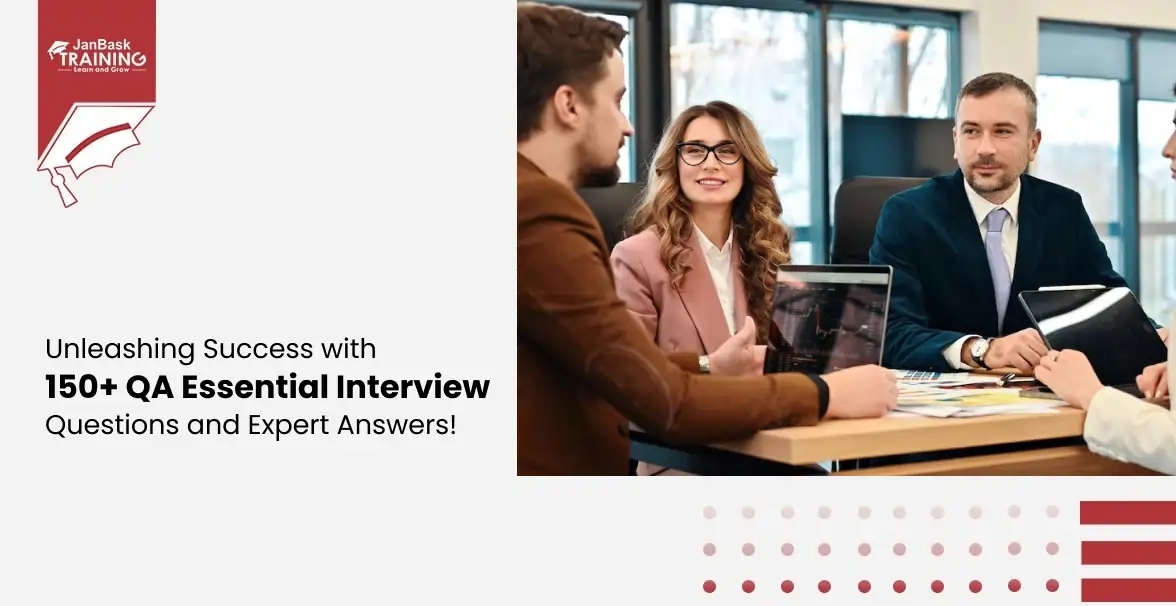
Master Your QA Interview: Top QA Interview Questions & Answers
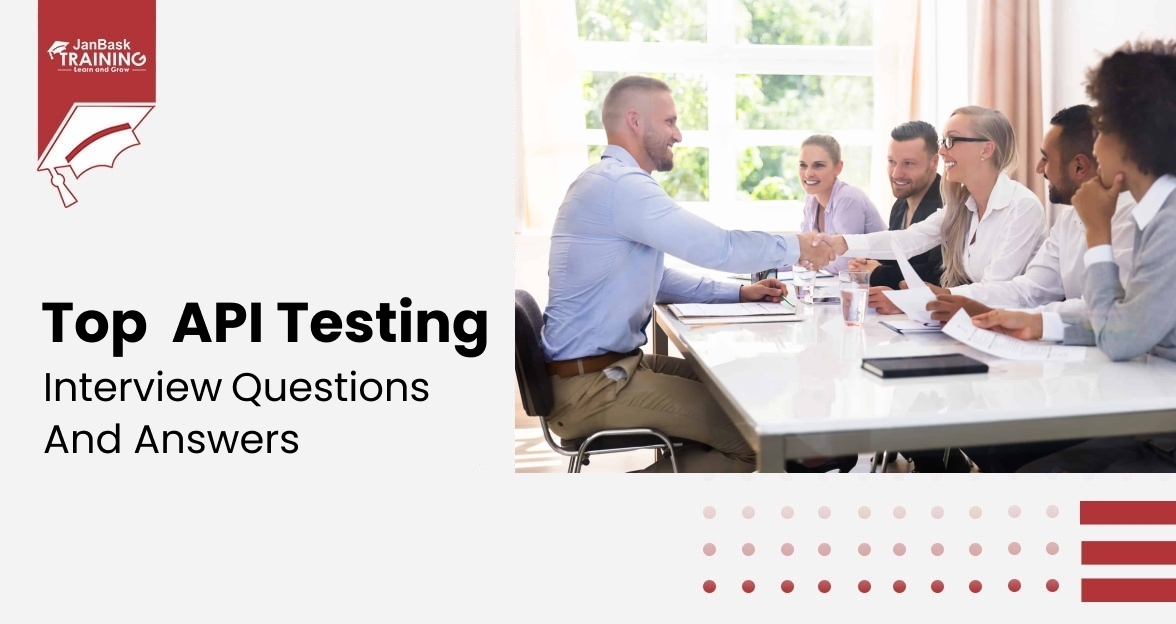
Top API Testing Interview Questions and Answers
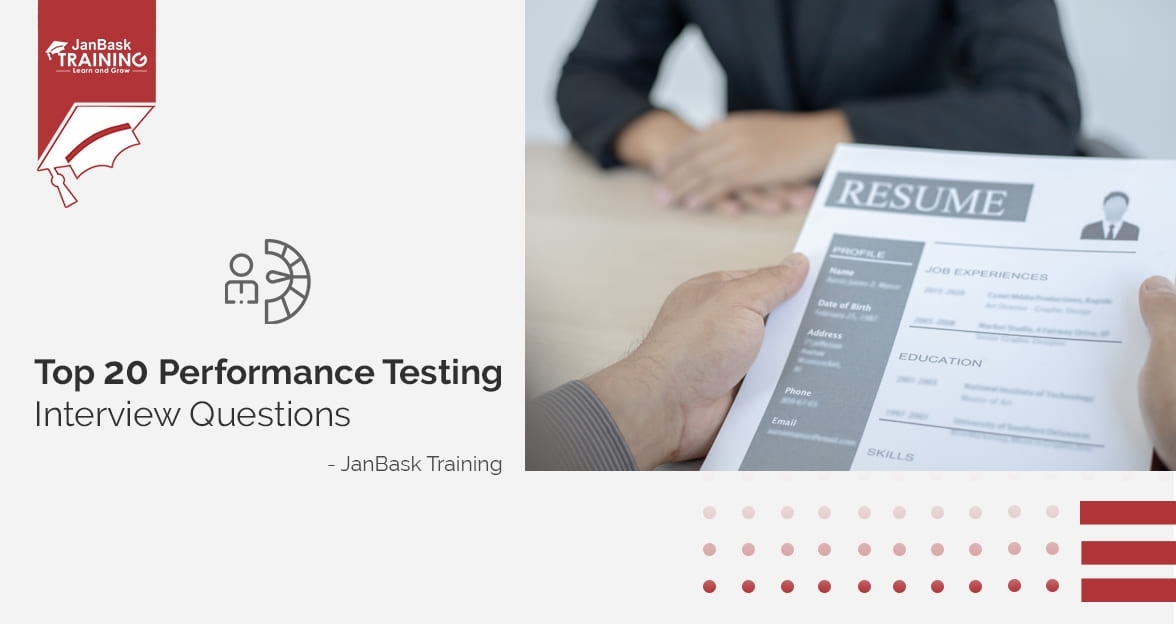
Top Performance Testing Interview Questions
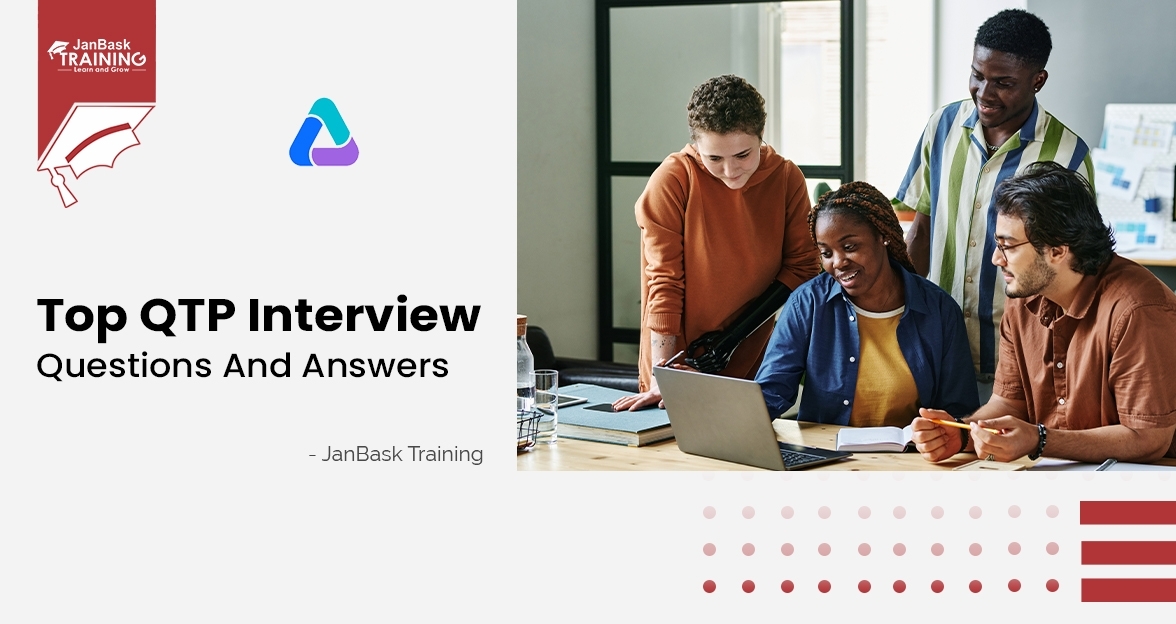
Top QTP Interview Question and Answers

Cyber Security

QA

Salesforce

Business Analyst

MS SQL Server

Data Science

DevOps

Hadoop

Python

Artificial Intelligence

Machine Learning

Tableau
Download Syllabus
Get Complete Course Syllabus
Enroll For Demo Class
It will take less than a minute
Tutorials
Interviews
You must be logged in to post a comment