19
SepGrab Deal : Upto 30% off on live classes + 2 free self-paced courses - SCHEDULE CALL
Salesforce is used as a SaaS system and sometimes lack in managing documents. So, many organizations try to integrate SharePoint like document organizers with Salesforce. On the other hand, LinkedIn is popular for managing professional contacts and here, in this blog post, we are going to discuss the Salesforce integration with these two apps.
As in today’s era, Salesforce has become one of the topmost CRM and organizations are using it to manage their business operations, so those who also use some external apps like LinkedIn or manage documents through SharePoint, it becomes essential to integrate these apps with Salesforce to maximize its performance.
Integration of Salesforce and LinkedIn or SharePoint like tools is of much use for the business organizations. Here, we are going to discuss the integration of Salesforce with these two apps, while it is not limited to these and the user can integrate the Salesforce with many other external tools and apps through ready to use APIs that can be integrated with the external tools and Salesforce itself.
As most of the organizational employees use standard business organization tools like Microsoft apps or Gmail to configure mails and document management and database tools like SQL, or Oracle-like, so Salesforce provides the APIs or ready to use tools that can integrate the external apps and Salesforce, in this way, you as a user become able to access the external tools right from the Salesforce platform and vice versa also. 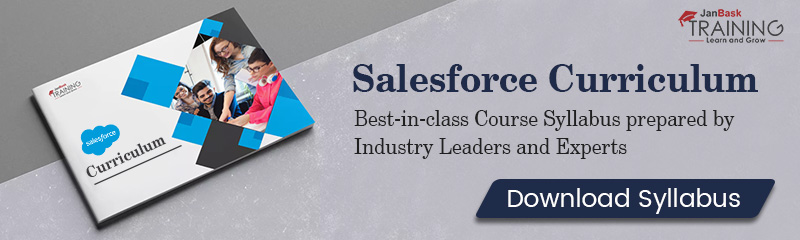 In this way, it becomes easier to manage the emails and files not from within the Salesforce platform, but also from the external apps. Here, in this blog post, we are going to discuss this integration and its steps. You can know about how the user can integrate SharePoint and LinkedIn with Salesforce after reading this post.
In this way, it becomes easier to manage the emails and files not from within the Salesforce platform, but also from the external apps. Here, in this blog post, we are going to discuss this integration and its steps. You can know about how the user can integrate SharePoint and LinkedIn with Salesforce after reading this post.
Salesforce integration with a document management system like File Connect can make the business process smoother. Salesforce released a File Connect tool for managing its integration with Microsoft and Google apps or products and here for this integration user can again use File Connect. It gives Salesforce the ability to access files even from an external location and can be used with SFDC objects like Cases, Accounts, and custom Salesforce objects. 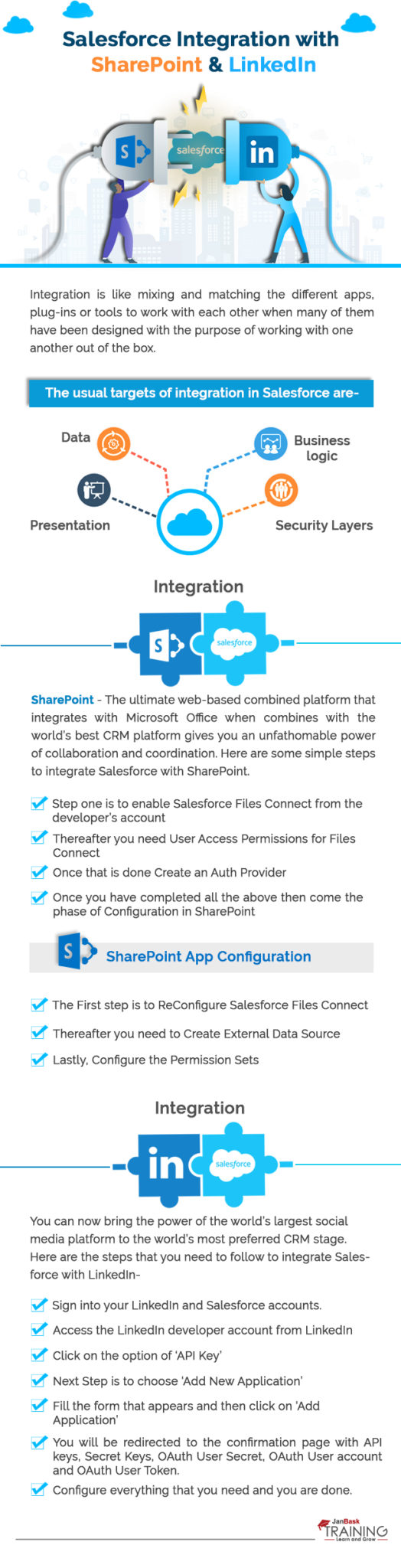
This integration or connection is easy to configure. By enabling File Connect for Salesforce instance, it can be started and at the end user can easily access SharePoint Files in Salesforce.
Step 1: Go to Build->Customize->Salesforce Files -> Settings -> File Connect where you can access File Connect tools within your Salesforce Dashboard. Now, Click on Edit and then enable the File Connect right from here.
Read: Learn how to Create Different Format Reports in Salesforce.
Step 2: Now you will have to set the access permission for the File Connect. For this, go to the Permission Set -> System Permission -> Edit and from here select the ‘File Connect Cloud’, now click on Save. For On-premise SharePoint versions like SharePoint 2010 or 2013, you will have to select the option accordingly. From ‘Manage Assignments’ options, you can check the current settings for user permission.
Step 3: After setting up the user permission, now is the time to set up the auth provider. You can find this option from the Quick Find search bar. Once you find the option, click on ‘New’ and choose the “Provider Type”.
Here, many times user get confused and think that they can connect any product with Salesforce, but here you must be aware with the fact that you can get connected only with those products that have a partnership with Salesforce like Facebook, Microsoft, or Google products, LinkedIn, Twitter and GitHub.  Here, we have to connect with SharePoint, so select Microsoft Access Control Services. After selecting this enter Name, URL Suffix and dummy value for Consumer Key. Now when you will save these details the next screen will be of ‘Auth Provider Detail Screen’, it will have all details like ‘Callback URL’ that may be required for the next step.
Here, we have to connect with SharePoint, so select Microsoft Access Control Services. After selecting this enter Name, URL Suffix and dummy value for Consumer Key. Now when you will save these details the next screen will be of ‘Auth Provider Detail Screen’, it will have all details like ‘Callback URL’ that may be required for the next step.
Step 4: Log in to the SharePoint instance and go to any site with which you want to connect, for this you must have the collection path of that site. With the help of following steps you can create a Microsoft365 app:
Step 5: Now you can configure a newly created app through the app’s website, from here a new form is opened with the help of AppID and ClientID. The form gets auto-populated except the permission request XML. Here, the standard input is:
<AppPermissionRequests>
<AppPermissionRequest Scope=”SCOPE” Right=”PLACEHOLDER”/>
Read: Everything You Need To Know About Salesforce Entry-Level Jobs
</AppPermissionRequests>
Here, the scope of the file can be following:
Step 6: Now after the creation and configuration of the SharePoint app, Salesforce File Connect settings have to be reconfigured. The dummy values that were entered initially have to be changed. It can be done by re-opening Salesforce File Connect. Now here:
Step 7: Go to Setup->Build->Develop->External Data Source, now in File Connect select SharePoint Online option. Here your Authentication portal will be OAuth 2.0, to get the details of Authentication provider to click on lookup and from the list, you can select the appropriate provider.
Step 8: Now you will have to edit the permission set, for that Go to permission set-> External Data Source -> Edit. Here add the data source new values to the Enabled External Data Source. Now click on Save to save the values or permission settings.
Now Salesforce can be integrated with the world’s popular professional networking site LinkedIn. This integration can be done by accessing the Salesforce APIs for LinkedIn. There are below-listed APIs that can help the user for Salesforce and LinkedIn integration.
In case if you want to do something else other than just getting connected with LinkedIn then below-listed steps can help you with that integration:
Read: An Introduction to Apex Class in Salesforce for Beginners
You can get connected with LinkedIn App easily just by downloading the APIs and configuring them for your application. You can satisfy the customers and even contact to the new clients through Salesforce app and access all of the data and information that is stored in LinkedIn. Not only this even right from the LinkedIn. 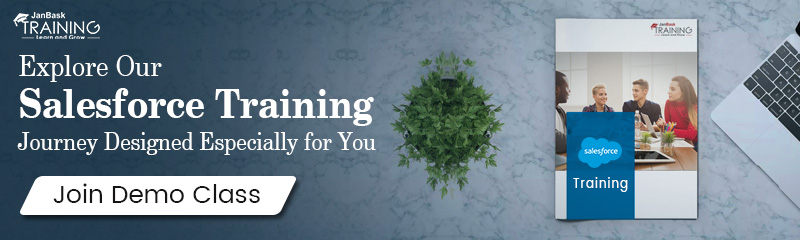 Here, the user gets the complete information and access to his details about the profile and client and even easily integrate the apps along with many other functions. Salesforce has become one of the most used CRM and LinkedIn is the popular professional networking app or website. Integration of two popular platforms gives the user the facility to get connected and generate more leads.
Here, the user gets the complete information and access to his details about the profile and client and even easily integrate the apps along with many other functions. Salesforce has become one of the most used CRM and LinkedIn is the popular professional networking app or website. Integration of two popular platforms gives the user the facility to get connected and generate more leads.
Final Words
The integration of Salesforce is quite useful and be used by the organizations. The people that want to access the LinkedIn or SharePoint like apps right from the Salesforce app can integrate these apps, as the result of which they can easily access both the apps right from inside one another.
Salesforce can be accessed from LinkedIn and vice versa is also true, moreover in the case of document access you can also access the documents and share them on the popular platforms by using these tools. Here, the use of Salesforce has not been limited even many other integrations have become possible just because of these APIs or ready to use tools.
 Pinterest
Pinterest
 Email
Email
The JanBask Training Team includes certified professionals and expert writers dedicated to helping learners navigate their career journeys in QA, Cybersecurity, Salesforce, and more. Each article is carefully researched and reviewed to ensure quality and relevance.

Cyber Security

QA

Salesforce

Business Analyst

MS SQL Server

Data Science

DevOps

Hadoop

Python

Artificial Intelligence

Machine Learning

Tableau
Search Posts
Related Posts
What is the Salesforce AppExchange? Packages Installation Guide
![]() 233.3k
233.3k
Ultimate Guide to Salesforce Relationships: Types, Best Practices and Latest Trends
![]() 972
972
What Are Sharing Rules? How To Create Sharing Rules In Salesforce?
![]() 250.8k
250.8k
Salesforce Service Cloud Tutorial - Facts & Features You Need to Know
![]() 5.7k
5.7k
Salesforce Certifications Paths- What does the Future hold for Salesforce?
![]() 463.8k
463.8k
Receive Latest Materials and Offers on Salesforce Course
Interviews