Grab Deal : Upto 30% off on live classes + 2 free self-paced courses - SCHEDULE CALL
In the world of Quality Assurance (QA), automation testing serves an important part in ensuring software reliability and efficiency. One popular tool used for automation testing is Selenium IDE. With such a user-friendly interface and powerful features, Selenium IDE makes the process of creating automated test cases more manageable. This blog will help us learn the basic commands, locators, and browser interaction concepts in Selenium IDE. By understanding these fundamental aspects, you'll be well-equipped to create effective automated tests that deliver accurate results.
Selenium Integrated Development Environment (IDE) is a record-and-playback tool that permits testers to generate test cases without writing any code manually. It provides a user-friendly interface where you can instantly record your actions on a web application and generate automated tests.
Within Selenium IDE are several powerful commands that enable testers to interact with web elements effectively:
Selenium offers three main types of commands: actions, accessors, and assertions. Each type serves a specific purpose in automating browser interactions.
Actions are used to perform user interactions on web elements such as clicking buttons or links, typing text into input fields, selecting options from dropdown menus, etc. These commands simulate real user behavior during testing.
Accessors retrieve information about web elements on a page without modifying them. They help gather data like text content or attribute values that can be further analyzed or validated during test execution.
Assertions are essential for verifying expected outcomes against actual results obtained during test execution. By comparing values or conditions using assertions like "assertEqual" or "assertTrue," testers can ensure that their tests produce accurate results.
Actions provide testers extensive capabilities to interact with web applications dynamically.
For example:
On the other hand, accessors allow us to extract valuable information from web elements without altering them directly. Some commonly used accessors include:
Assertions play a crucial role in verifying expected outcomes against actual results. They help ensure that tests produce accurate and reliable results. Some commonly used assertions include:
What are Selenium Locators and Types of Locators in Selenium with Examples
Locating elements accurately is crucial for successful automation testing using selenium webdriver . Here are some commonly used locators:
1. ID Locator:
Example:- Driver.findElement(By.id("elementID"));
2. Name Locator:
Example:- Driver.findElement(By.name("elementName"));
3. Class Name Locator:
Example:- Driver.findElement(By.className("className"));
4.XPath Locator:
Example:- Driver.findElement(By.xpath("//tagName[@attribute='value']"));
5.CSS Selector Locator:
Example:- Driver.findElement(By.cssSelector("#idValue .classValue"));
If you want to know in details what are the locators in selenium you can always opt for an online learning tutorial that will guide you through. They give you a complete overview of selenium ide commands with examples.
Interaction with the Browser
Selenium IDE allows testers to interact with the browser during test execution. This interaction includes navigating webpages, handling alerts and pop-ups, managing cookies, and more.Navigate to a different webpage within Selenium IDE by using use the "open" command followed by the URL of the desired page. The "goBack" and "goForward" commands allow you to move backward or forward in your browsing history.Handling alerts and pop-ups is crucial for testing scenarios that involve user interactions. Selenium IDE offers commands like "storeAlert", "verifyAlert", and "chooseCancelOnNextConfirmation" to handle these situations effectively.
While understanding Selenium IDE commands and locators is essential, it's equally important to follow best practices for effective test automation:

QA Software Testing Training
This blog post has garnered some fundamental concepts related to Selenium IDE commands, locators, and browser interaction in QA testing. By grasping a solid understanding of these concepts and following best practices, you can create robust automated tests that consistently deliver accurate results. Remember that continuous learning and practice are key when it comes to mastering automation testing tools like Selenium IDE! If you want to learn all about cators in selenium webdriver, what are locators in selenium, different locators in selenium, and commands in selenium webdriver, you can access learning portals and study and become an automation testing expert.
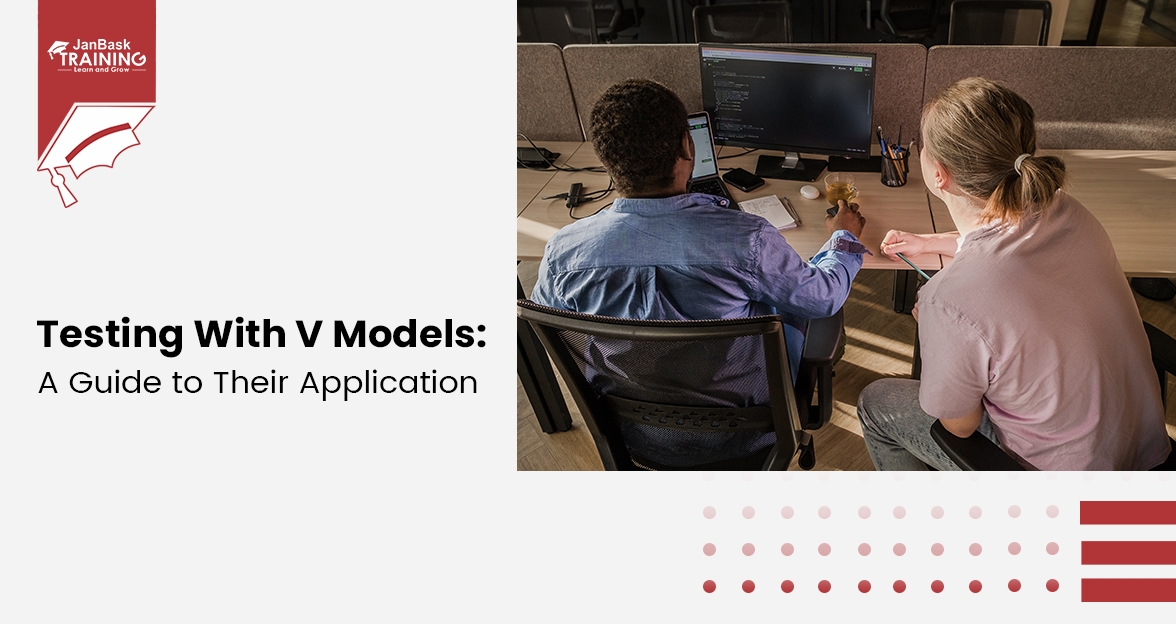
Testing with V Models: A Guide to Their Application
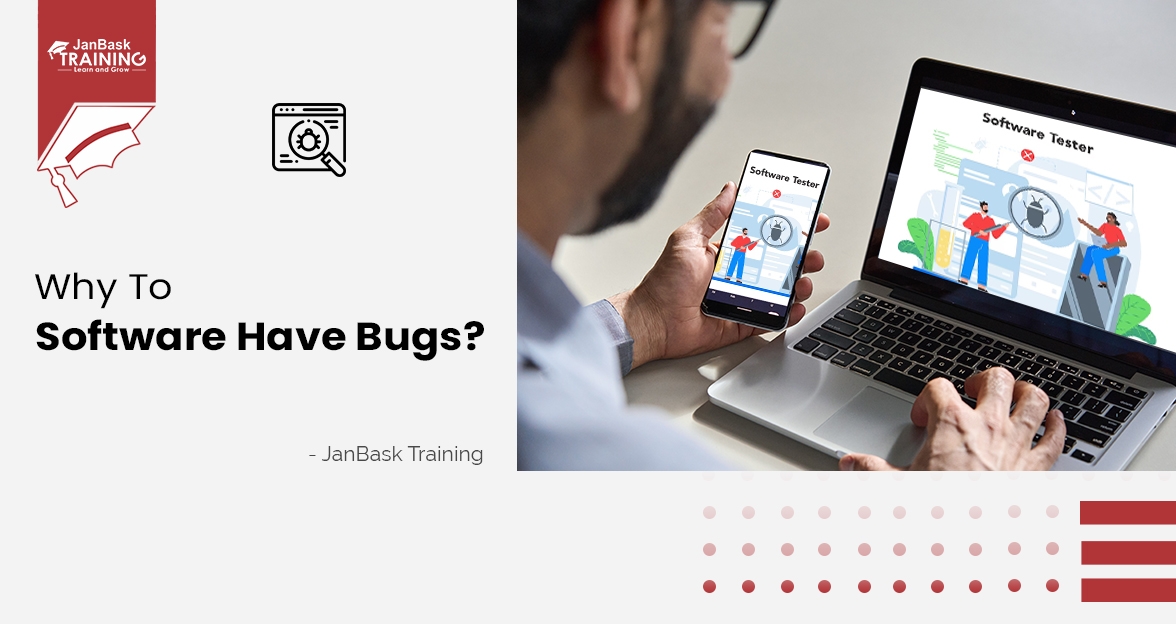
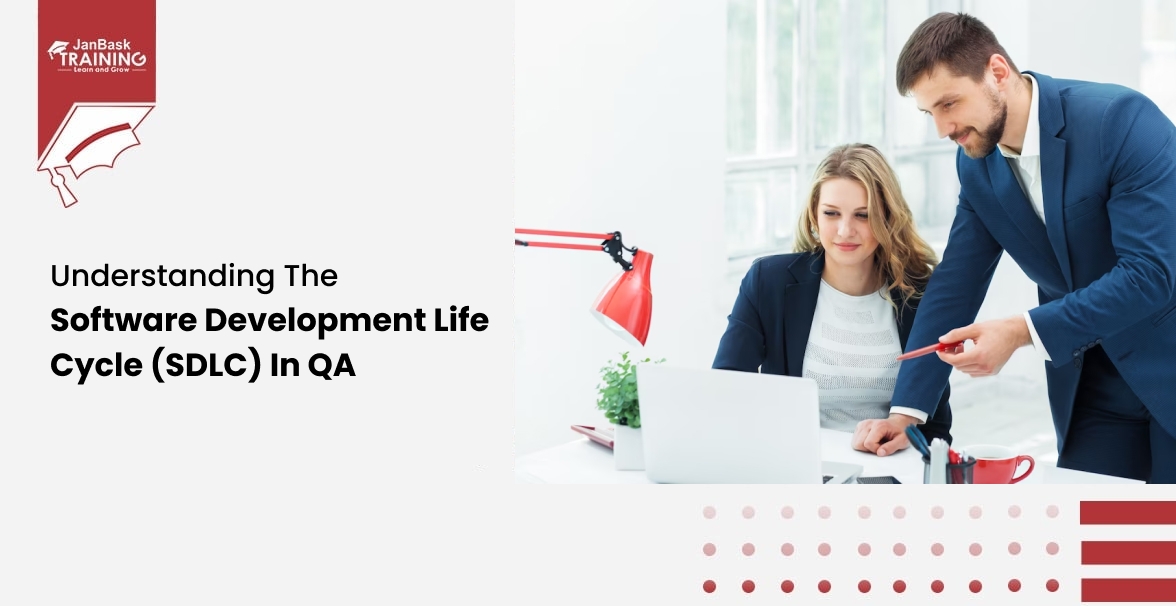
Understanding The Software Development Life Cycle (SDLC) in QA

Cyber Security

QA

Salesforce

Business Analyst

MS SQL Server

Data Science

DevOps

Hadoop

Python

Artificial Intelligence

Machine Learning

Tableau
Download Syllabus
Get Complete Course Syllabus
Enroll For Demo Class
It will take less than a minute
Tutorials
Interviews
You must be logged in to post a comment