Introduction
Efficient and organized business processes can save valuable time and streamline routine tasks. Salesforce workflow automation is a powerful feature that can optimize these processes and enhance business operations. To fully leverage automation tools in Salesforce, Approval Processes, Visual Workflow (Cloud Flow Designer), Process Builder, Flow Builder, and Workflow Rules are key.
This article will focus on the Workflow Rule in Salesforce, addressing frequently asked questions, use case examples and the rule's components. Additionally, a step-by-step online salesforce training guide will be provided to set up workflow rules for various scenarios. Let's dive in!
What is a Workflow Rule in Salesforce?
Salesforce Workflow Rules, an automation tool, can revolutionize a company's internal processes by eliminating manual work and optimizing procedures. By setting specific criteria, workflows can trigger automated actions. For instance, when a record change (such as the "Date" field) occurs on an Opportunity, an auto-notification email alert can be automatically sent to a User.
By leveraging Workflow Rules, businesses can eliminate the human factor, reduce resource waste, and relieve the constant burden of mental note-keeping.

Salesforce Workflow Rule Use Cases
Workflow rules in Salesforce are a vital tool for salesforce developers, it may save you time and help you optimize your internal processes. Here are some specific use cases that demonstrate how you can leverage workflows:
- Task Creation: Workflows can automatically create tasks for individual users based on changes made to an object. For example, when a customer completes a purchase, the Order status changes to "Paid," and the specialist in charge of assembling and mailing the package can get an automatically assigned task to begin preparing the order for shipping.
- Updating Fields: Workflow rules can overwrite field values with new data. For instance, if a payment is overdue from the client's side, the "Payment Status" field can be automatically changed to "Delayed" based on the Date. This time-dependent action can help monitor orders and take further action.
- Email Alerts: With workflows, you can set up email alerts that would be sent to receivers or lists. For example, you can create a workflow rule that tracks the end dates of contracts and sends notifications to the manager or person responsible for keeping track of such things. You can also receive email reminders about an employee's upcoming "work anniversary," which is a great way to show appreciation.
- Outbound Messages: Workflows can forward SOAP messages to external systems using notifications. For instance, if a change is made on a field in Salesforce (e.g., in the customer's last name), a workflow rule can send an outbound message to an external marketing system, signaling an analogous field update in the client name.
As you can see, the possibilities of what you can automate with workflows in Salesforce are endless. By setting up workflows, you can save time, reduce errors, and optimize your internal processes.

Components of Workflow Rule in Salesforce
The critical components of a workflow in Salesforce are:
- Object: The first component of a workflow is the object to which the workflow will be applied. It could be any standard or custom object in Salesforce, such as Accounts, Contacts, Opportunities, or custom objects.
- Evaluation Criteria: The evaluation criteria are the conditions that define when the workflow rule should be triggered. There are three evaluation criteria in Salesforce:
- When the record is created.
- When the record is created or edited.
- When the record is edited and meets specific criteria.
- Rule Criteria: Rule criteria are the specific conditions that must be met for the workflow rule to be triggered. For example, the rule criteria could be that the Opportunity amount is more significant than $50,000.
- Immediate Workflow Actions: Immediate workflow actions are the actions that are taken when the workflow rule is triggered. These could include tasks, email alerts, field updates, outbound messages, or other workflow rules.
- Time-Based Workflow Actions: Time-based workflow actions are scheduled to occur at a specific time or after a specific period has elapsed. For example, a time-based workflow action could be sending an email reminder to a sales representative two days after a task has been assigned.
- Workflow Tasks: Workflow tasks are actions assigned to specific users os creating a tacally update ssk for a sales representative to follow up with a lead.
- Field Updates: Field updates are actions that automatipecific fn ields on r queues, such aa record whethe workflow rule is triggered. For example, a field update could be used to update the status of an opportunity to "Closed Wticular set of criteria are met.
- Email Alerts: Email alerts are notifications sent to specified recipients when the on" when a parworkflow rule is triggered. These notifications can be customized with specific content, including merge fields from the record.
- Outbound Messages: Outbound messages are notifications sent to external systems when the workflow rule is triggered. These messages can be integrated with other systems, such as sending a message to an external accounting system when an opportunity is closed.
Types of Evaluation Criteria in Workflow Rule
Evaluation criteria are used to assess the quality, effectiveness, or value. There are several types of evaluation criteria, including:
- Outcome criteria: These criteria measure the result of a program or activity. For example, if a company implements a training program for employees, outcome criteria would measure the improvement in employee performance after the training.
- Process criteria: These criteria measure how well a program or activity is implemented. For example, process criteria might measure how well a project is planned and executed or how well a team works together.
- Input criteria: This criteria measure the resources required for a program or activity. Input criteria include the money, time, or personnel required to complete a project.
- Impact criteria: These criteria measure the broader effects of a program or activity beyond the immediate outcome. For example, if a company implements a sustainability program, impact criteria might measure reducing carbon emissions or improving community relations.
- Cost-benefit criteria: These criteria evaluate the cost of a program or activity compared to its benefits. Cost-benefit criteria determine whether a program or activity is worth the investment.
- Quality criteria: These criteria measure the quality of a product, service, or process. For example, quality criteria include the level of customer satisfaction, the accuracy of data, or the reliability of a system.
How to Create Salesforce Workflow Actions?
To create Salesforce Workflow Actions, follow these steps:
1.Log in to your Salesforce account.
2. Click on the gear icon in the top-right corner and select Setup.
3. In the left-hand menu, click on Workflow & Approvals under Platform Tools, then click on Workflow Rules.
4. Click on the New Rule button to create a new workflow rule.
5. Select the object you want to create the workflow action for and define the criteria for triggering the workflow rule.
6. In the Immediate Workflow Actions section, click the Add Workflow Action button.
7. Select the type of workflow action that you want to create. You can choose from the following types:
- New Task: create a new task for a user or group
- New Email Alert: send an email to a user or group
- New Field Update: update the value of a field on the object
- New Outbound Message: send a message to an external system.
8. Enter the details for the workflow action, such as the email recipient or the new value for the field update.
9. Save the workflow rule and test it to ensure it is working correctly.

Which Elements Make up a Workflow Rule?


In Salesforce, a workflow rule comprises several elements that work together to automate a business process. These elements include:
- Evaluation Criteria: This determines when the rule should be triggered. There are two types of evaluation criteria: "created, and any time it's edited to meet criteria" and "created subsequently, and every time it's edited."
- Rule Criteria: This is the specific criteria that must be met for the rule to be triggered. For example, a rule might be set up to trigger when a new opportunity is created with a close date in the current quarter.
- Immediate Actions: These actions are taken as soon as the rule is triggered. For example, a field might be updated, an email notification might be sent, or a task might be created.
- Time-Dependent Actions: These actions are scheduled to occur in the future. For example, an email reminder might be scheduled to be sent a week before a contract expiration date.
- Rule Description: This is a brief description of the workflow rule, which can be used to help administrators understand its purpose.
- Activation: This specifies whether the rule is active or inactive. Inactive rules will not be triggered, even if they meet the evaluation criteria.
Overall, these elements work together to automate business processes in Salesforce, saving time and increasing efficiency.
Salesforce Workflow Limits
Salesforce imposes certain limits on the number of workflow rules, workflow actions, and workflow time triggers that can be created in an organization. These limits are designed to ensure that workflows do not harm the performance of the Salesforce platform. Here are some of the critical limits related to Salesforce workflow:
- Workflow rules per object: Up to 500 active or inactive workflow rules can be created per object.
- Workflow actions per rule: A workflow rule can have up to 50 immediate and ten time-dependent actions.
- Time triggers per rule: A workflow rule can have up to 10-time triggers per object.
- Maximum time-dependent actions per organization: 1 million time-dependent actions can be scheduled for execution at any given time in an organization.
- Workflow time triggers per hour: Up to 1,000 workflow time triggers can be executed per hour per organization.
It's essential to keep these limits in mind when designing and implementing workflows in Salesforce. Exceeding these limits can cause workflows to malfunction or even impact the platform's overall performance.
The Final Words
Salesforce Workflow is a robust automation solution that may assist organizations in streamlining their business processes and increasing productivity. However, it is crucial to remember the various limits and best practices associated with workflow rules, such as the number of workflow rules and actions that can be created and the order in which they are executed.
When designing workflow rules, it is essential to consider the specific needs and requirements of the organization and to test the rules thoroughly to ensure they are functioning as intended. Salesforce also provides various resources, such as documentation, training, and support, to help users maximize their workflow automation capabilities.
You can learn more about Salesforce in our salesforce certification courses for the overall understanding of its components and limitations to optimize your business processes and improve efficiency.
 FaceBook
FaceBook
 Twitter
Twitter
 LinkedIn
LinkedIn
 Pinterest
Pinterest
 Email
Email
Salesforce Course
Upcoming Batches
Trending Courses
Cyber Security
- Introduction to cybersecurity
- Cryptography and Secure Communication
- Cloud Computing Architectural Framework
- Security Architectures and Models
Upcoming Class
6 days 25 Jul 2025
QA
- Introduction and Software Testing
- Software Test Life Cycle
- Automation Testing and API Testing
- Selenium framework development using Testing
Upcoming Class
6 days 25 Jul 2025
Salesforce
- Salesforce Configuration Introduction
- Security & Automation Process
- Sales & Service Cloud
- Apex Programming, SOQL & SOSL
Upcoming Class
4 days 23 Jul 2025
Business Analyst
- BA & Stakeholders Overview
- BPMN, Requirement Elicitation
- BA Tools & Design Documents
- Enterprise Analysis, Agile & Scrum
Upcoming Class
6 days 25 Jul 2025
MS SQL Server
- Introduction & Database Query
- Programming, Indexes & System Functions
- SSIS Package Development Procedures
- SSRS Report Design
Upcoming Class
6 days 25 Jul 2025
Data Science
- Data Science Introduction
- Hadoop and Spark Overview
- Python & Intro to R Programming
- Machine Learning
Upcoming Class
13 days 01 Aug 2025
DevOps
- Intro to DevOps
- GIT and Maven
- Jenkins & Ansible
- Docker and Cloud Computing
Upcoming Class
-0 day 19 Jul 2025
Hadoop
- Architecture, HDFS & MapReduce
- Unix Shell & Apache Pig Installation
- HIVE Installation & User-Defined Functions
- SQOOP & Hbase Installation
Upcoming Class
7 days 26 Jul 2025
Python
- Features of Python
- Python Editors and IDEs
- Data types and Variables
- Python File Operation
Upcoming Class
6 days 25 Jul 2025
Artificial Intelligence
- Components of AI
- Categories of Machine Learning
- Recurrent Neural Networks
- Recurrent Neural Networks
Upcoming Class
9 days 28 Jul 2025
Machine Learning
- Introduction to Machine Learning & Python
- Machine Learning: Supervised Learning
- Machine Learning: Unsupervised Learning
Upcoming Class
6 days 25 Jul 2025
Tableau
- Introduction to Tableau Desktop
- Data Transformation Methods
- Configuring tableau server
- Integration with R & Hadoop
Upcoming Class
7 days 26 Jul 2025


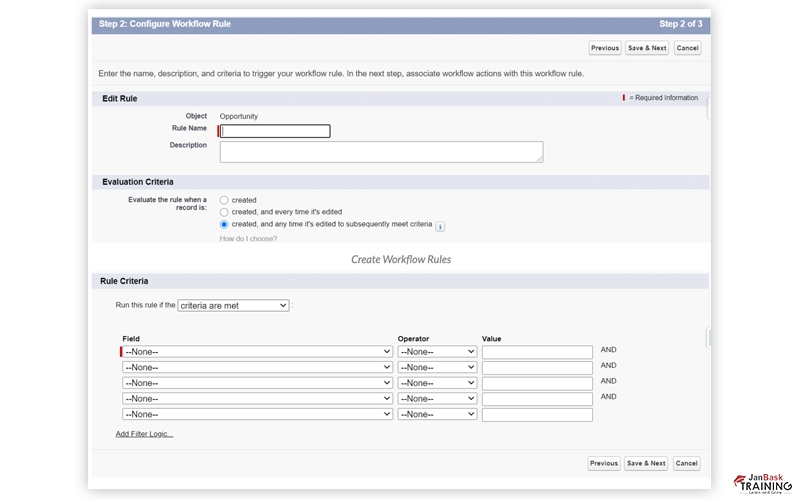

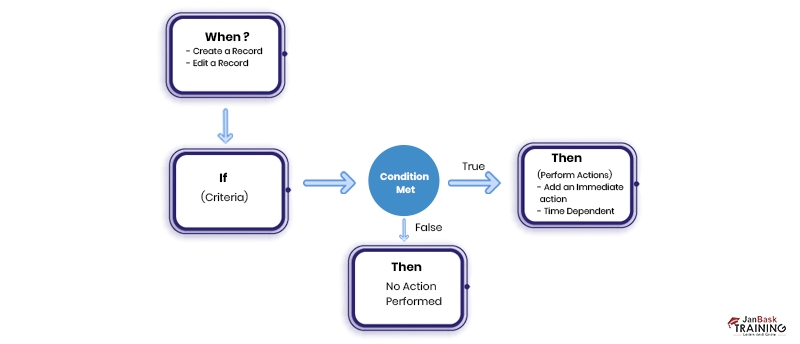
 Pinterest
Pinterest
 Email
Email











