22
SepGrab Deal : Upto 30% off on live classes + 2 free self-paced courses - SCHEDULE CALL
Selenium WebDriver is an open source automatic testing tool. So it helps to make testing easier and specific. WebDriver has plenty of features and gives the facility of write once run anywhere facility. By learning Selenium WebDriver you can instantly start using it and producing the results. If you are thinking that why you to use Selenium, then apart from its inclination towards automation testing, it can also help the organization to perform compatibility and functional testing conveniently. It is one of the most preferred choices of the organizations to test web applications. The key reasons to choose it as a testing tool are:
Selenium has been a preferred choice for the organizations, not just because of zero investment factors, but also due to the support that it provides to multiple programming languages, parallel testing capabilities and multiple browsing. Even various tests can run simultaneously on various machines and browsers. Selenium IDE is a simple, easy and powerful tool which can be used to play and record the script. The script generated in Selenium can be easily configured and formatted. In order to use the webdriver it should be downloaded and configured properly. Read More: Selenium Interview Questions and Answers The scripts can be easily downloaded and installed if Java platform is already setup. The following discussion elaborates the steps involved to set up the proper environment for Selenium webdriver. Follow the below-listed steps to setup the environment. In order to use and install Selenium you may have to install it on your machine, which involves certain steps as listed below:
This article covers all of the above-listed steps for setting up the environment and will help you to know that “How to Download & Install Selenium WebDriver?”. Read More: Software Testing Career Path
Read: Different Selenium Web Driver Commands
Visit the Oracle’s Java downloads page and find the JDK environment and scroll the page to find the latest version and download JDK from there. After accepting the terms and services choose the correct OS as of yours (Windows, Linux or Mac, etc,) and save its .exe file. From this downloaded file you can install JDK. 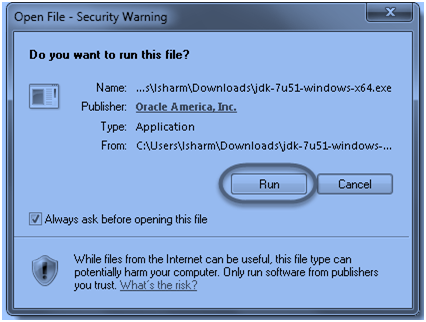
After installing Java you may need Eclipse IDE, which you can as per your OS compatibility you can download either 32 or 64-bit version of Eclipse. Save the downloaded zip file. After downloading it the next step is to Unzip the file or extract Eclipse and folder creation for Eclipse. Read More: QA Testing Interview Questions and Answers Move the Eclipse folder to your C drive and let the extraction process be completed. When you will open this folder there will be a number of files. Select the sclipse.exe file and double click it to run eclipse IDE.  In Eclipse you can create your Workspace to save your work. You will have to restart your computer after finishing eclipse installation process. Read More: Different Type of Software Testing
In Eclipse you can create your Workspace to save your work. You will have to restart your computer after finishing eclipse installation process. Read More: Different Type of Software Testing
Selenium WebDriver supports a number of languages. As we are configuring Selenium for Java so select the webdriver Java client driver from there. From that page download the WebDriver Java client driver by clicking on the Download link option. Save the zip file. Unzip the archived file, which will create an unzipped Selenium Java folder. Save the file in your desired location and after finishing the extraction process Open Selenium folder.Now save this folder as it will have the library files, which will be used for testing. 
Read: Selenium Testers Role: Job Responsibilities & Description
To configure Eclipse with Selenium you need to perform below-listed steps:
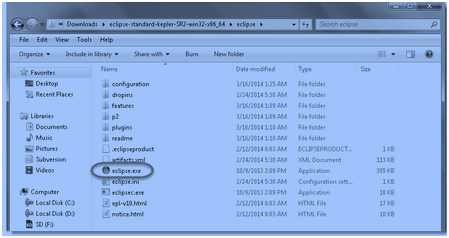
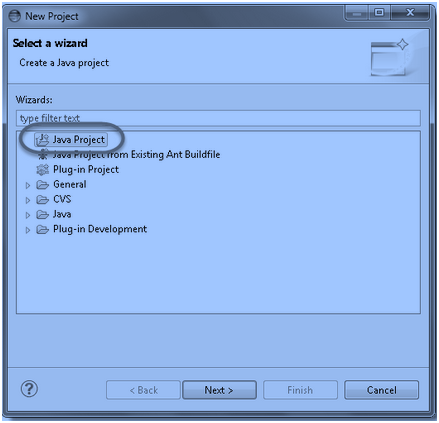
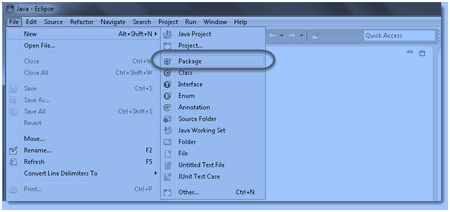
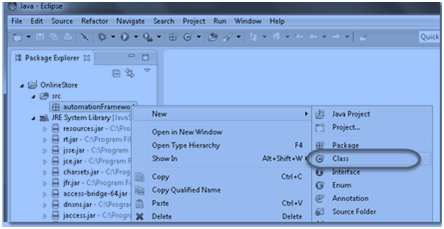

Though Selenium support multiple browsers and the user can download it for any of the desired browsers. If you want to download it for Firefox then you can download it from its site. The browser may ask you to download. After allowing it you can finish the installation. After restarting the browser you can see the selenium logo in your Firefox browser. Read More: Selenium Tutorial Guide For Beginner To download and install the Selenium IDE just open the web browser Firefox and through the Selenium website you can download the latest and a compatible version of the Selenium webdriver. The browser may ask you about permission for the download process. The following figure represents the app in the browser.
Read: Learn How To Handle Different Webelements in Selenium
 After the download process the message to finish the download process a message will be displayed to show the complete download. Now you can install selenium from the downloaded file and when the browser will be restarted following window will open up. The selenium window will look like:
After the download process the message to finish the download process a message will be displayed to show the complete download. Now you can install selenium from the downloaded file and when the browser will be restarted following window will open up. The selenium window will look like: 
In this way, you can download and configure Selenium WebDriver for your Java-enabled machine. Setting up Selenium for the browser gives you the freedom to test the web application compatibility with your browser. Selenium is a testing automation tool and can help you to test the app with the browser. There are a number of reasons to test any desktop or web application. The Selenium automatic testing tool can test your applications for a number of platforms and environments.Functional testing can be performed in the application with Selenium to make it error free. Selenium webdriver is compatible with all the browsers and platforms, the user can download the required version to use it.
Read: A Brief Introduction on Why Is TestNG Framework So Famous?
 Pinterest
Pinterest
 Email
Email
The JanBask Training Team includes certified professionals and expert writers dedicated to helping learners navigate their career journeys in QA, Cybersecurity, Salesforce, and more. Each article is carefully researched and reviewed to ensure quality and relevance.

Cyber Security

QA

Salesforce

Business Analyst

MS SQL Server

Data Science

DevOps

Hadoop

Python

Artificial Intelligence

Machine Learning

Tableau
Search Posts
Related Posts
Selenium & QTP Compared- What should you Know?
![]() 4.7k
4.7k
Ultimate Selenium Testing Tutorials For Beginners & Professionals (With Career Path)
![]() 3.2k
3.2k
Top 105 Frequently Asked Selenium Interview Questions And Answers In 2023
![]() 873.5k
873.5k
Page Object Model (POM) with Page Factory in Selenium WebDriver
![]() 362.4k
362.4k
What is Xpath in Selenium? How to Write Xpath Selenium?
![]() 11.2k
11.2k
Receive Latest Materials and Offers on Selenium Course
Interviews