21
JulInternational Womens Day : Flat 30% off on live classes + 2 free self-paced courses - SCHEDULE CALL
Git is the most popular version control system by far worldwide that helps developers to manage changes in the source code over time. It was discovered in 2005 by famous Linux creator Linus Torvalds. Git is a free open source tool based on the distributed architecture that facilitates changes and keeps the complete history of every new version initiated in the repository. Other than this, Git has been discovered with performance, security, and flexibility in mind.
GIT has very interesting performance characteristics when compared to other similar tools or alternatives available in the market. The algorithms implementation is also done wisely that informs you about changes and their access patterns too. As we know that source code is modified frequently over time and Git takes care of each edited file and version metadata objects.
Take an example, where you wanted to add few features in the upcoming version of a software that was released earlier. Suppose, you have added one feature with the complete description and committed those changes.
Now you started on another featureand commits those changes too. If you will check the record then each feature will be saved in the repository as different pieces of work. This must be understood how performance characteristics are optimized and managed in Git. Let us move to the Flexibility and Security features now.
Read: The Truth About Jenkins Configuration Is About To Be Revealed
Flexibility is the major requirement and ultimate goal of any design project today. Git assures flexibility in multiple ways like non-linear workflows development, suitable for each project instead of its size, and compatible with a plenty of existing systems too.
Keeping your source code secure is the top priority for Software organizations. Your source code is kept secured in the repository with cryptographic hash algorithms. This security technique not only takes care of your code but makes sure that History is completely traceable.
Git is the best VCS (Version Control System) available so far with endless benefits and security tactics. Here are few popular reasons why version control with Git is considered as the preferable choice when compared to other alternatives –
One of the most popular criticisms of Git is that it can be difficult to learn. Few terminologies are so difficult that they could not be understood by the new software developers at all. For this purpose, Companies need to organize proper training sessions and make them realize the actual importance of the tool.
With this discussion, you must be sure on various concepts like version control, Git, and why it is good for the software team or organizations as well. Once you understood all these concepts deeply, this is the time to learn Git installation step by step for practical learning of the tool.
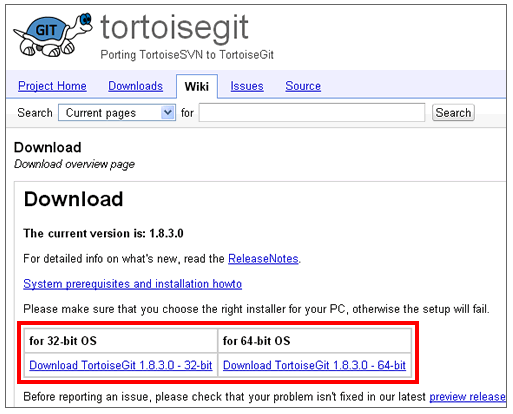
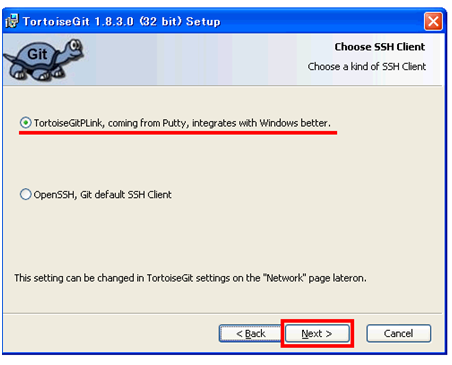
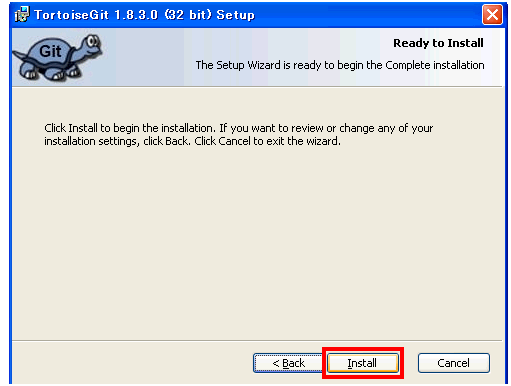
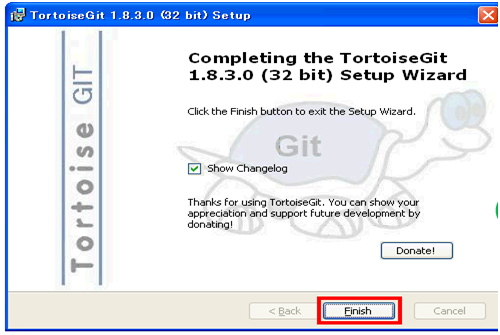
Till the time, we have discussed on Git introduction and its installation. I hope you understand the concepts well and now this is the time to move ahead with Git tutorials for beginners. With this basic guide, you would be able to make necessary changes to your code that are necessary to move ahead with the project.
Read: Puppet Interview Questions and Answers
Every time a new project is created on your local machine with the help of GIT, you have to create a GIT repository. For this purpose, you need to write the following command on the terminal – 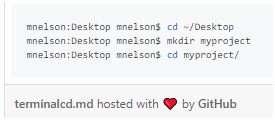 If you want to initiate the Git repository within the root of the folder then run the following command –
If you want to initiate the Git repository within the root of the folder then run the following command – 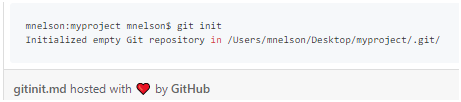
Once you have installed Git and create a local Git repository, this is the time to take next step. Now add a file to the project and store it in the local repository. Git will not take not take care of changes until you don’t commit. With the syntax given below, you can add a new file to the project successfully. 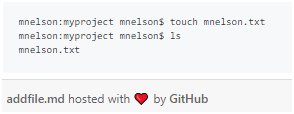 Once a file is created, check the status either file is stored in the repository or not and also commit the changes for future references.
Once a file is created, check the status either file is stored in the repository or not and also commit the changes for future references. 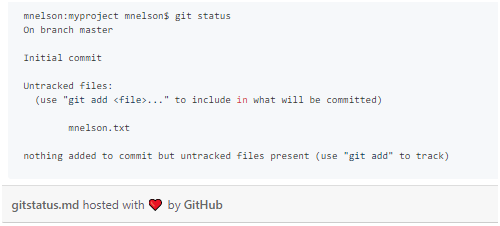 This screenshot says that we have created a new file but without your permission, we will not do anything with this file. This is the reason why “git add” command is used in the example.
This screenshot says that we have created a new file but without your permission, we will not do anything with this file. This is the reason why “git add” command is used in the example.
Till the time, you don’t commit the final changes to a file, it is saved into staging environment for certain time period. In short, it states that file has not yet committed but it is still there.
Use this syntax to add a file to the staging environment – 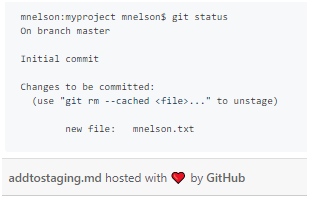
As of now, you have read out how to add a new file, how to add a file to the staging environment, now it’s time to commit the final changes to a file. See the syntax below how can we do it? 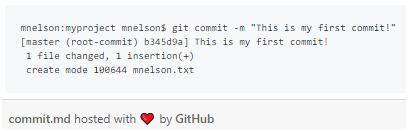 Add a relevant message at the end of commit like what changes are made to the file either it is a feature, bug fixes or this was just a typing error. It will make the review easier who will check the files later even for your personal reference too.
Add a relevant message at the end of commit like what changes are made to the file either it is a feature, bug fixes or this was just a typing error. It will make the review easier who will check the files later even for your personal reference too.
Read: Devops Course for Beginners
Till the time, you have gained plenty of knowledge related to GIT that will help you to start your work immediately. Now, keeping track of different versions is much easier as compared to past. This is the reason why this VCS tool is used frequently by the software development team.
I recommend that you should spend more time in practicing the basic concept with your team members for a better understanding of the tool. Install the Git personally on your computer and start using command one by one to make yourself familiar with frequently used Git commands. If you have prior knowledge of terminal and how to work with it then it can be an added advantage for you to boost the overall learning experience.
We wish you all the best for a simplified Git journey and make version control easier on your fingertips like never before.
 Pinterest
Pinterest
 Email
Email
The JanBask Training Team includes certified professionals and expert writers dedicated to helping learners navigate their career journeys in QA, Cybersecurity, Salesforce, and more. Each article is carefully researched and reviewed to ensure quality and relevance.

Cyber Security

QA

Salesforce

Business Analyst

MS SQL Server

Data Science

DevOps

Hadoop

Python

Artificial Intelligence

Machine Learning

Tableau
Search Posts
Related Posts
Receive Latest Materials and Offers on DevOps Course
Interviews