25
JulInternational Womens Day : Flat 30% off on live classes + 2 free self-paced courses - SCHEDULE CALL
Are you looking to install VMware tools on Ubuntu Linux? If yes, you have reached the right place to get your work done quickly and efficiently. Before we start the installation part, first we will discuss on the VMware tools basics, the different type of VM tools available in the technical marketplace and in the final part we will explain to you how to deploy VMware tools on Ubuntu Linux.
VMware tool has a set of drivers and utilities to enhance the overall performance of a guest operating system. The objective of VMware tools is to establish smooth interaction between a host system and a guest system. The user has the opportunity to adjust screen resolutions, manage files, import or export data on the guest OS and vice versa.
Well, this is not a compulsory requirement to install VMware tools on guest OS, but their installation will help you in enjoying all the benefits mentioned earlier.
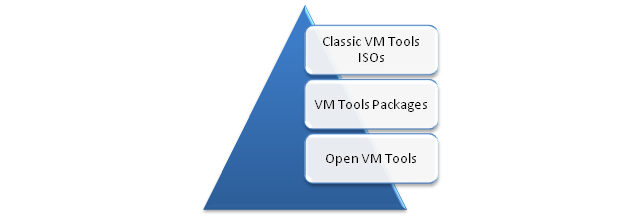
The classic VM tools are a collection of ISOs images that contain installers are mounted to the virtual machine to use by different operating systems like Windows, Linux, Solaris, Macintosh etc. VM tools ISOs are available in two popular styles – Either bundled with ESXi orthey can also be downloaded exclusively.
The ISOs can be downloaded in both Tar and Zip formats for the users’ convenience. The choice completely depends on the users how they should utilize the tools for guest OS. There is a need to manage VMware tool updates too. Getting VMware tools directly from the tools repository is just appealing. Here is a quick tour how to install VMware tools manually. 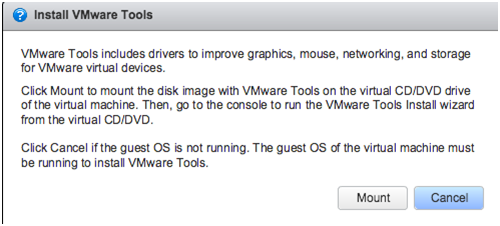 You just need to open ISOs for guest OS and click on ‘Mount’ option to install the VMware Tools manually. The administrator has the relevant experience to optimize the installation techniques and responsibilities for the tools.
You just need to open ISOs for guest OS and click on ‘Mount’ option to install the VMware Tools manually. The administrator has the relevant experience to optimize the installation techniques and responsibilities for the tools.
These are the binary packages that can be quickly distributed or installed on specific operating systems. They are more on trend as compared to classic VM Tools because they don’t have any dependencies and very much identical to the components distributed on VM tools ISOs.
Read: VMware Administrator Learning Path: Future Career Scope & Roadmap
They are commonly popular with the name OSPs i.e. Operating System specific packages. The next major advancement in VM tools is an open source utility where the code was made public to the outer world to enjoy the maximum benefits from existing tools.
These are most trendy VM tools where the code is available to Linux consumers to enjoy maximum benefits from the existing utilities. Today, VM tools are already available in most of the latest Linux distributions. For the rest, administrators are responsible to make the final decision which VM Tools should be included in the particular Linux distribution. Also, OVTs are frequently updated based on consumer feedback and the latest market trends.
VMware has a tie-up with major Linux vendors to improve the tools and utilities based on latest releases. Both parties are working together to enhance overall customer support and user-experiences. Most of the VM Tools are already available online, the end-user is not expected to redesign or modify the existing tools.
However, we have discussed already there are two types of VMware packages (OSPs &OVTs) and which one to choose solely depends on the needs of an administrator. The older Linux versions up to RHEL 6 are compatible with OSPs while new Linux distributions more rely on OVTs.
OSPs can be downloaded online from the VMware repository by anyone without any need for authentication. They have been enhanced recently to improve the overall security of the system. If you have direct access to the Internet then you are ready to start your work right away. The best part is that OSPs are easy to handle like any other familiar tool YUM or APT.
It would be worth discussing two popular facts on OVTs. There are two types of OVTs – First is default OVTs that already installed with major Linux distributions and other is auxiliary OVTs that have to be installed through VMware repository online. The main objective of auxiliary OVTs is theenhanced graphics experience and dynamic desktop features that are not available with default OVTs. For example – if you want to resize the screen, or you want to copy-paste the files, then auxiliary OVTs is a must requirement for you.
The second important fact is about external dependencies that were eliminated in the later versions. OVT version 9.4 and prior has an external dependency that was eliminated for later versions. Now all the capabilities are inbuilt for OVTs and no longer necessary to install any additional OSP packages.
Read: How to Install and Download Cloudera Quickstart VM {Step-wise Process}
Now, you have a clear idea of VMware tools and popular types too. This is the right time to switch on installation methods for different VMware tools. In the later section, we will discuss in detail how to install VMware tools on Ubuntu Linux with popular installation schemes.
Are you ready to take the discussion to the next level to make the thing easier and more practical for you? If yes, here we go to install part ahead.
The reason why we install VMware tools on Ubuntu Linux is to optimize overall performance and manageability of the virtual machine. Depending on the Linux variants, there are a couple of techniques that can be used to install VM tools successfully. The most common technique is the ISO method where ISO packages are installed in binary form. The packages are mounted on the drive with the ‘mount’ option and they are installed on the virtual machine.
The other popular technique is OVT where desired tools can be installed from a repository that is easily available online.
Here is the step by step guide for you to make the things easier and more technical.


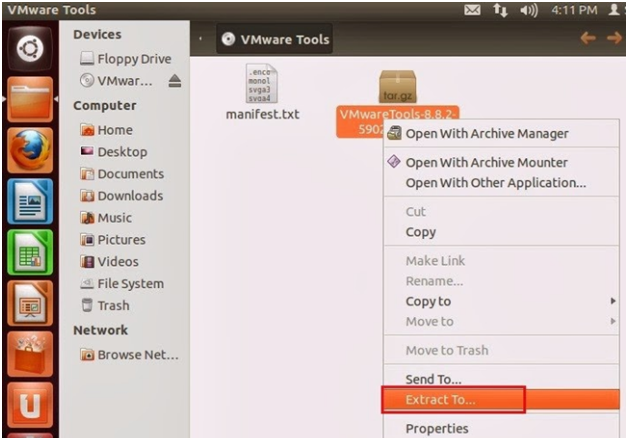
#sudo ./vmware-install.pl
#vmware-toolbox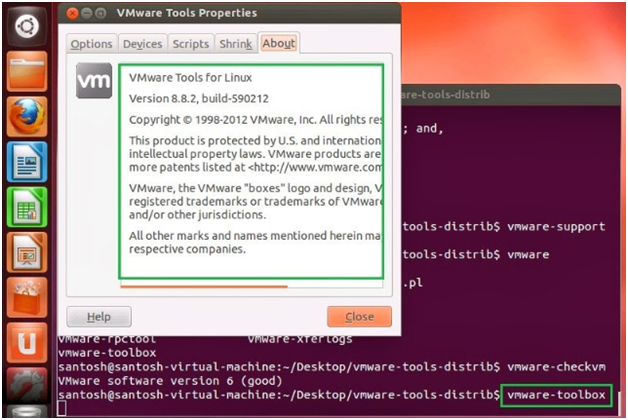
Read: Hyper V Vs VMware VS VirtualBox: Which is Best for Meeting Virtualization Needs
This command will delete redundant files from the virtual machine.
umount /vmtools
rm –r –f /tmp/vmware-tools-distrib
This command will remove VM tools from the virtual machine.
/usr/bin/vmware-uninstall-tools.pl
That’s all for the day! I hope you enjoyed this article and gained something new relevant to your domain. Well, to become a successful VMware programmer, join our training & certification program at JanBask Training right away. We not only focus on the theory but our objective is skill development to accelerate your overall career growth.
 Pinterest
Pinterest
 Email
Email
The JanBask Training Team includes certified professionals and expert writers dedicated to helping learners navigate their career journeys in QA, Cybersecurity, Salesforce, and more. Each article is carefully researched and reviewed to ensure quality and relevance.

Cyber Security

QA

Salesforce

Business Analyst

MS SQL Server

Data Science

DevOps

Hadoop

Python

Artificial Intelligence

Machine Learning

Tableau
Search Posts
Related Posts
Receive Latest Materials and Offers on VMware Course
Interviews