25
JulInternational Womens Day : Flat 30% off on live classes + 2 free self-paced courses - SCHEDULE CALL
A platform for data analytics, machine learning, and data warehousing is offered by Cloudera software. In its initial iteration, Cloudera was an Apache Hadoop distribution project that was 100% open source and licensed under the Apache License. Everything a user needs to use Impala, CDH, Cloudera Manager, and Cloudera Search are included in the Cloudera QuickStart VM. Users of Cloudera QuickStart VM can use Cloudera Manager or not because it employs a package-based installer.
Hopefully, you have understood Cloudera software well and Cloudera QuickStart VM. It was referred to as Cloud Distribution for Hadoop (CDH) and contained Hadoop and related projects. Cloudera makes it simpler to start with Cloudera CDH by offering VM images of Apache Hadoop clusters. Let's check the process of downloading Cloudera Quickstart VM and the required prerequisites for the procedure.
Before we move further, if you want to get an in-depth understanding of VM, consider joining a VMware Certification Course and learn online!
The software called Cloudera offers a platform for data analytics, data warehousing, and machine learning. Originally called Cloudera Distribution for Hadoop or CDH, Cloudera began as an open-source Apache Hadoop distribution effort. It includes Apache Hadoop and several similar projects, all of whose parts are completely open-source and licensed under the Apache License.
Cloudera makes it simple to start with Cloudera CDH by offering virtual machine images of entire Apache Hadoop clusters. It consists of a demonstration of Cloudera's "Big Data" technology. Everything you need to use CDH, Impala, Cloudera Search, and Cloudera Manager is included in the Cloudera QuickStart VM. Thanks to its package-based install method, you can utilize the Cloudera QuickStart VM with or without the Cloudera Manager.
This was a brief overview of Cloudera QuickStart VM. If you are just starting your VM learning but want to succeed in the field quickly, think of joining Cloud Course to move your career on the right path. Now, let's look at the requirements for cloudera virtual machine installation!
Following are the prerequisites required for to Download Cloudera QuickStart VM:
Shown below is the virtual image of Cloudera QuickStart VM.
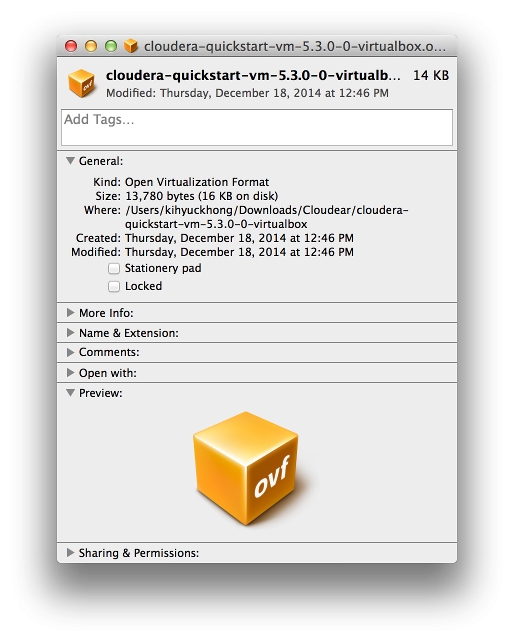
Take a step into JanBask Training to explore VM related blogs and the right guide on cloud certifications to give your career that much-needed boost!
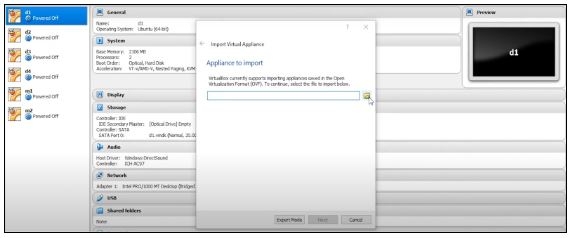
Can’t wait to make your career in VMware? Check out the complete VMware Administrator Learning Path with career scope and future roadmap.
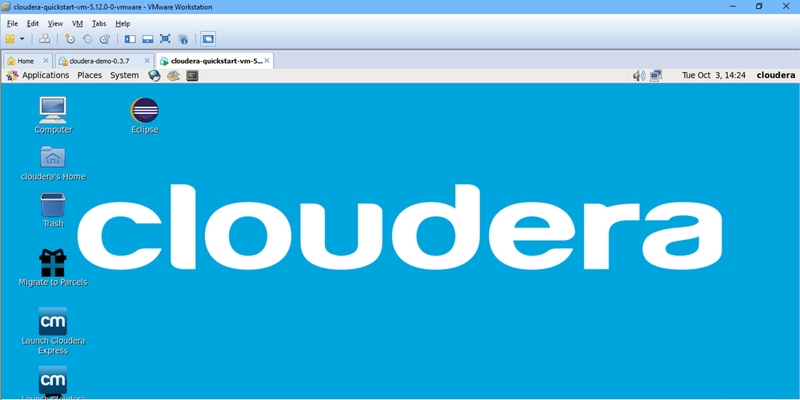
|
hostname # This shows the hostname which will be quickstart.cloudera hdfs dfs -ls / # Check if you have access and if your cluster is working. It displays what exists on your HDFS location by default service cloudera-scm-server status # Tells what command you have to type to use cloudera express free su - #Login as root service cloudera-scm-server status # The password for root is cloudera |
Add another step to your growth journey, have a look at these Top 75 VMware Scenario Based Interview Questions And Answers!
You can close the terminal once you verify that your HDFS access is functioning properly. Then, you must select the 'Launch Cloudera Express' icon from the following menu.
When you click the express icon, a screen with the following instruction will appear:
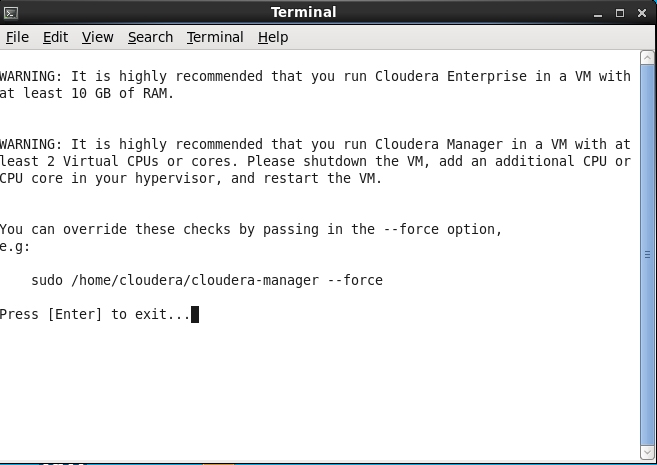
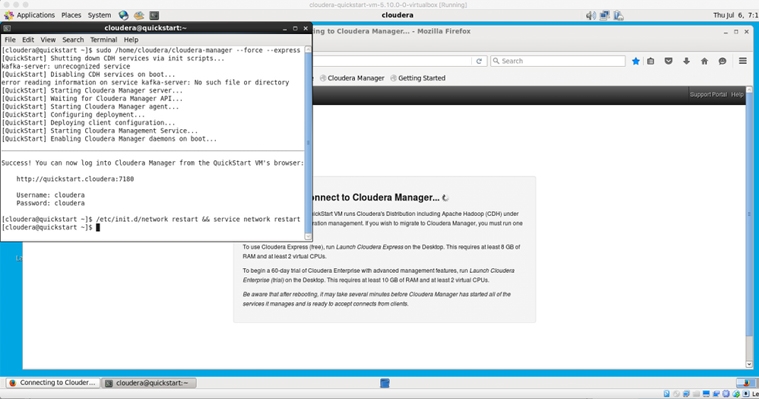
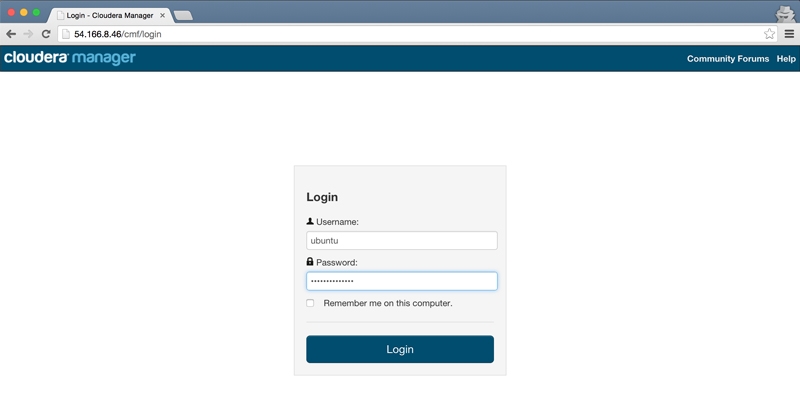
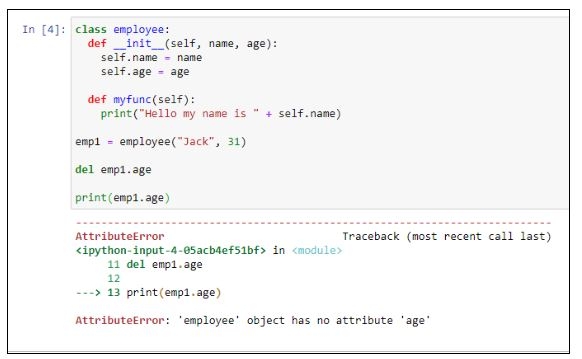
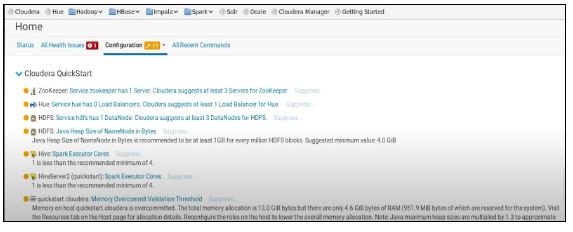

Collaborate and study with fellow professionals in the cloud industry, and become a part of the JanBask community to build your skills and network.
You may easily build and manage tools and services linked to Hadoop using Cloudera QuickStart VM. In this Cloudera quickstart tutorial, we discussed what Cloudera QuickStart VM and the required prerequisites to download Cloudera quickstart VM. And, finally, how to install and set up a Cloudera QuickStart VM step-by-step. For any doubts or questions, feel free to in the comment section below.
Q. What is Cloudera used for?
Ans: Beyond merely collecting and storing data, Cloudera enables a depth of data processing. The increased capabilities of Cloudera give users the ability to track and secure data across all settings while doing quick and simple analyses on it.
Q. What is QuickStart Cloudera?
Ans: Everything you need to use CDH, Impala, Cloudera Search, and Cloudera Manager is included in the Cloudera QuickStart VM. You can utilize the QuickStart Cloudera VM with or without the Cloudera Manager, thanks to its package-based install method.
Q. Where can I download Cloudera QuickStart VM?
Ans: The Cloudera QuickStart VMs are freely downloadable in the VirtualBox, VMware, and KVM formats as Zip archives. Search for https://www.cloudera.com/downloads.html and choose the necessary CDH version to download the VM. When you click the "GET IT NOW" button, a form asking for your information will appear.
Q. How do I download the Cloudera virtual machine?
Ans: Search for https://www.cloudera.com/downloads.html and choose the necessary CDH version to download the VM. When you click the "GET IT NOW" button, a form asking for your information will appear. After downloading the file, locate the download folder and unzip the files within.
Q. How do I run Cloudera VM on Windows?
Ans: Here is the complete process on how to install and download Cloudera QuickStart VM on window–
Q. How do I find my cloudera VM IP address before I download cloudera quickstart VM?
Ans: To see a list of your network interfaces, run "ifconfig -a" and select the one that has an IP address.
Q. What does CDH stand for in Cloudera?
Ans: CDH stands for Cloudera Distributed Hadoop, it is an open-source platform distribution from Cloudera known as CDH. It contains Apache Hadoop that was created primarily to satisfy the needs of businesses.
Q. Why is Cloudera essential?
Ans: Apart from collecting and storing data, Cloudera enables a depth of data processing. The enhanced capabilities of Cloudera give users the ability to track and secure data across all settings while doing quick and simple analyses on it.
Q. What distinguishes Cloudera and AWS from one another?
Ans: While Cloudera has high performance in that area, AWS is less effective in loading data and running queries against it. Additionally, unlike Cloudera and Microsoft Azure, AWS does not enable hybrid cloud environments, which has limited its use in some ways.
The first step towards a successful career in VMware is a certified and industry-recognized Online VMware Training program. This kind of comprehensive course supports you throughout the journey and makes you job-ready.
The JanBask Training Team includes certified professionals and expert writers dedicated to helping learners navigate their career journeys in QA, Cybersecurity, Salesforce, and more. Each article is carefully researched and reviewed to ensure quality and relevance.

Cyber Security

QA

Salesforce

Business Analyst

MS SQL Server

Data Science

DevOps

Hadoop

Python

Artificial Intelligence

Machine Learning

Tableau
Interviews
Kaden Brown
This is a perfect guide on Cloudera Quickstart VM Installation. I was looking for such an amazing post from the last few days, but could not find one. Fortunately, I could go through this post and get so much new info. Thank you!
JanbaskTraining
Oh! That’s great. Thank you too for your valuable feedback.
Paul Wilson
Wow..!! This Guide onCloudera Quickstart VM Installation is really helpful with so much knowledge. This is very helpful!
JanbaskTraining
That’s interesting to know. Let us know if you need any help.
Omar Moore
The above Guide on the Cloudera Quickstart VM Installation is just superb. Being a new user I have to keep looking for new formulas and knowledge. Thanks for sharing this post!
JanbaskTraining
This is quite motivating to hear that you found this post helpful and interesting.
Brian Taylor
Really good article with all the important information on Cloudera Quickstart VM Installation. I got to know a lot about the process after reading this blog. Thanks for sharing this blog.
JanbaskTraining
That’s great! Let us know if you have any more questions.
Louis Anderson
A comprehensive blog on the Cloudera Quickstart VM Installation of this kind is what I wanted. This guide provides a lot of information without being lengthy or boring.
JanbaskTraining
Hopefully, you found it helpful. If you have any questions, feel free to write to us, we will be happy to help you.
Caden Thomas
Awesome blog! I have learned so much about Cloudera Quickstart VM Installation. Thank you so much for sharing!
JanbaskTraining
It is great to hear that you found this post interesting. Often visit our website to read more!
Maximiliano Jackson
I found your blog today and it is very well written. Keep up the good work & share more about different IT career options
JanbaskTraining
Sure, we will soon come up with a new guidepost on the best career options.
Holden White
Such a wow post! Very well explained, very understanding with so much information on Cloudera Quickstart VM Installation.
JanbaskTraining
That’s interesting to hear from you! Keep coming back to our website to read more content.
Paxton Harris
Thanks for sharing this amazing post on Cloudera Quickstart VM Installation. A lot of people want to know more about this and its benefits. so I’m really happy that I got to find your site before using it.
JanbaskTraining
It’s our pleasure that we could help you. Feel free to write to us if you have any questions.
Nash Martin
Such an informative and great article! Every beginner in the Cloudera Quickstart VM Installation must read this article. This is very helpful for me and people who are looking for the download process.
JanbaskTraining
Glad to hear that you found this post helpful! Often visit our site for more interesting content.